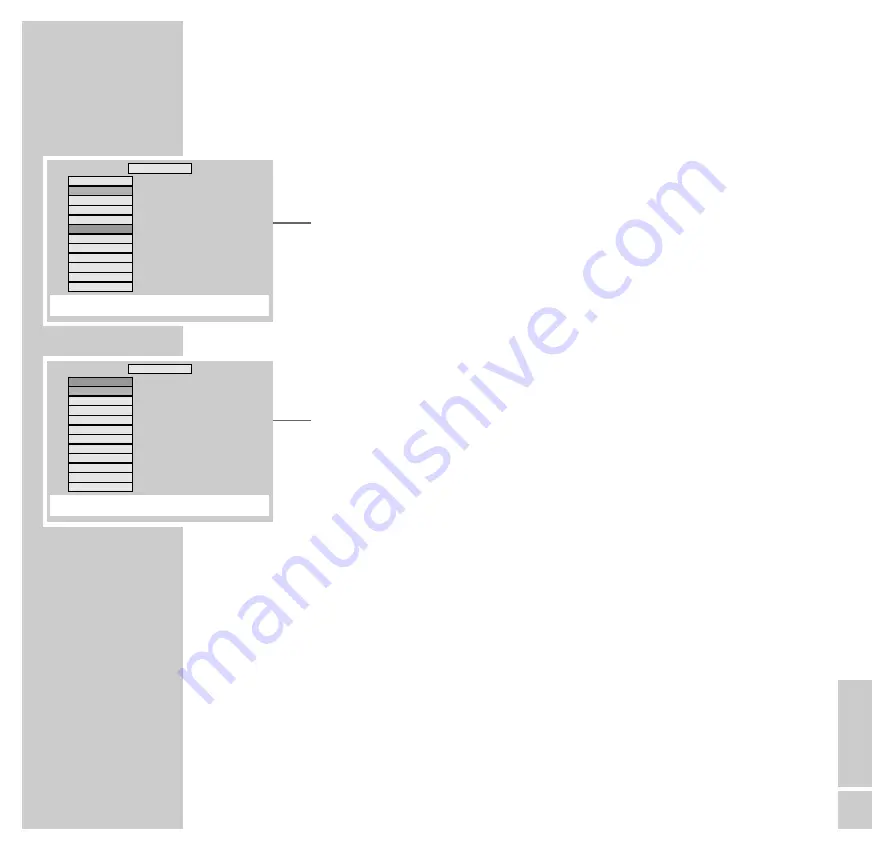
ENGLISH
27
Deleting individual titles or chapters
1
Call up the »
PROGRAM
« menu with the »
PROGRAM
« button.
– The menu appears.
2
Select the titles/chapters to be deleted with »
A
« or »
S
« and press
»
C CLEAR
« to delete.
3
Quit the title memory by pressing »
PROGRAM
«.
Deleting all titles or chapters
1
Call up the »
PROGRAM
« menu with the »
PROGRAM
« button.
– The menu appears with the first item in the list highlighted.
2
Select the »
ALL CLEAR
« line with »
A
« or »
S
« and press »
C CLEAR
« to
delete.
3
Quit the title memory by pressing »
PROGRAM
«.
DVD/VIDEO CD PLAYBACK
_____________________________________________________
wq
OK
e
: SELECT
r
: BACK
CLEAR : CLEAR PROGRAM: QUIT
PLAY: PLAY
P R O G R A M
A L L C L E A R
N o . : T, C
1
: 1 3
2
: 1 4
3
: 1 5
4
: – –
5
: – –
6
: – –
7
: – –
8
: – –
9
: – –
1 0
: – –
wq
OK
e
: SELECT
r
: BACK
CLEAR : CLEAR PROGRAM: QUIT
PLAY: PLAY
P R O G R A M
A L L C L E A R
N o . : T, C
1
: 1 3
2
: 1 4
3
: 1 5
4
: – –
5
: – –
6
: – –
7
: – –
8
: – –
9
: – –
1 0
: – –
















































