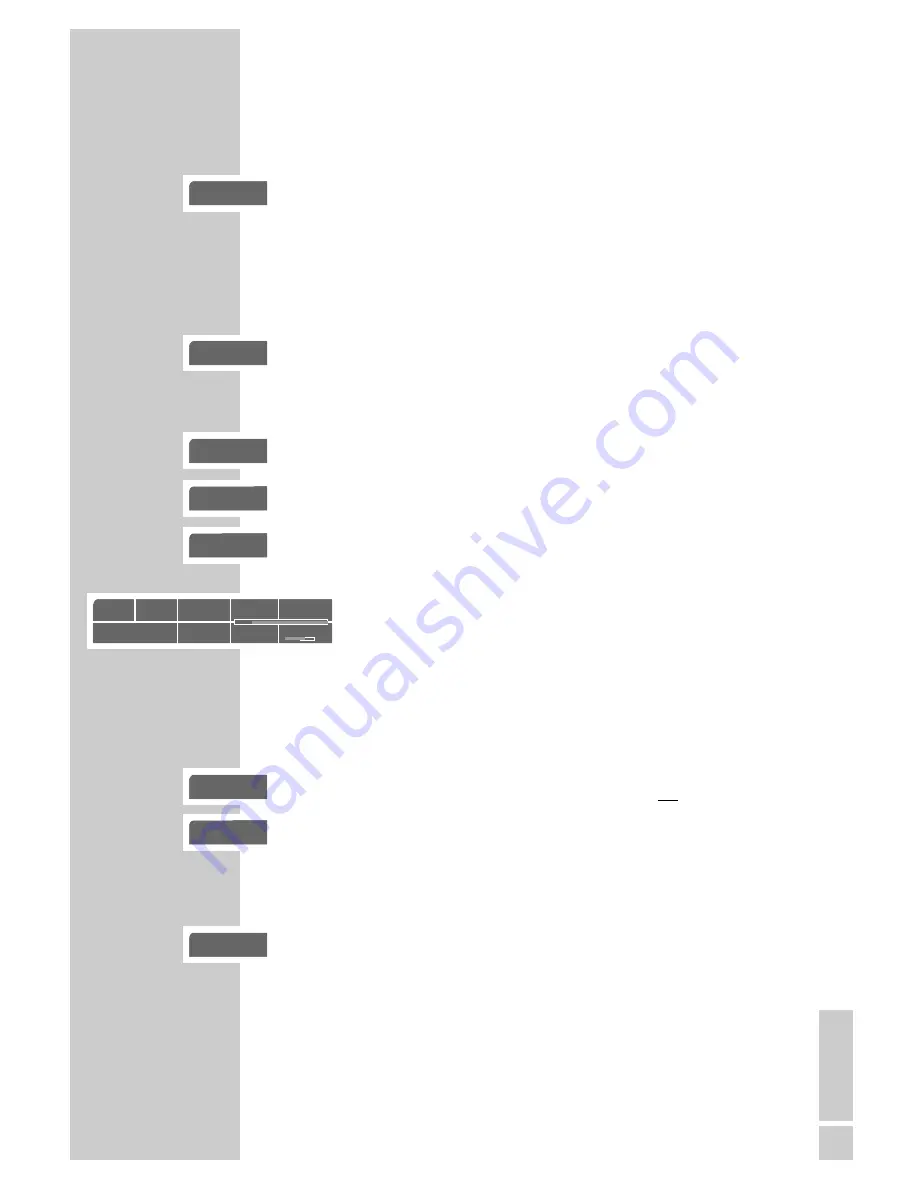
ENGLISH
31
Selecting certain tracks with the number buttons
The function depends on the DVD you are using.
1
During playback, select the track you want using »
1 … 0
« and
press »
OK
« to confirm.
– Playback begins with the selected track.
Selecting chapters ...
... using the numerical buttons
1
During playback, select the desired chapter using »
1 … 0
« and
press »
OK
« to confirm.
– Playback of the selected chapter begins.
... step by step (SKIP)
1
Select the next chapter, to do this, press »
6
« during playback.
2
Select the start of the chapter with »
5
« (press once).
3
Select the previous chapter with »
5
« (press twice).
– Playback of the selected chapter begins.
... using the GOTO function of the DVD player
1
Call up the information display with »
➝
•
«.
2
Enter he desired time with »
1 … 0
« and confirm with »
OK
«.
– The DVD player searches for the time in the current chapter.
Interrupting/resuming playback (resume)
The playback of a DVD can be interrupted at any point and then
resumed from the same place.
1
Interrupt playback by pressing »
7
« once only.
2
Resume playback at the point where it was interrupted by
pressing »
8
«
.
Ending playback
You can stop playback at any point by pressing »
7
« twice.
PLAYBACK A DVD
_______________________________
gen
C
_2
gen
C
2
gen
C
2
gen
C
1
gen
ľ
gen
■
ı
gen
■
gen
T
3
Einstellungen
DVD
T
01/02
C
33/45
0_:_ _:_ _
01:21:55
F
1/3 de
=
5.1
y
1/5 de
n
1/4
Mbit/s
3
















































