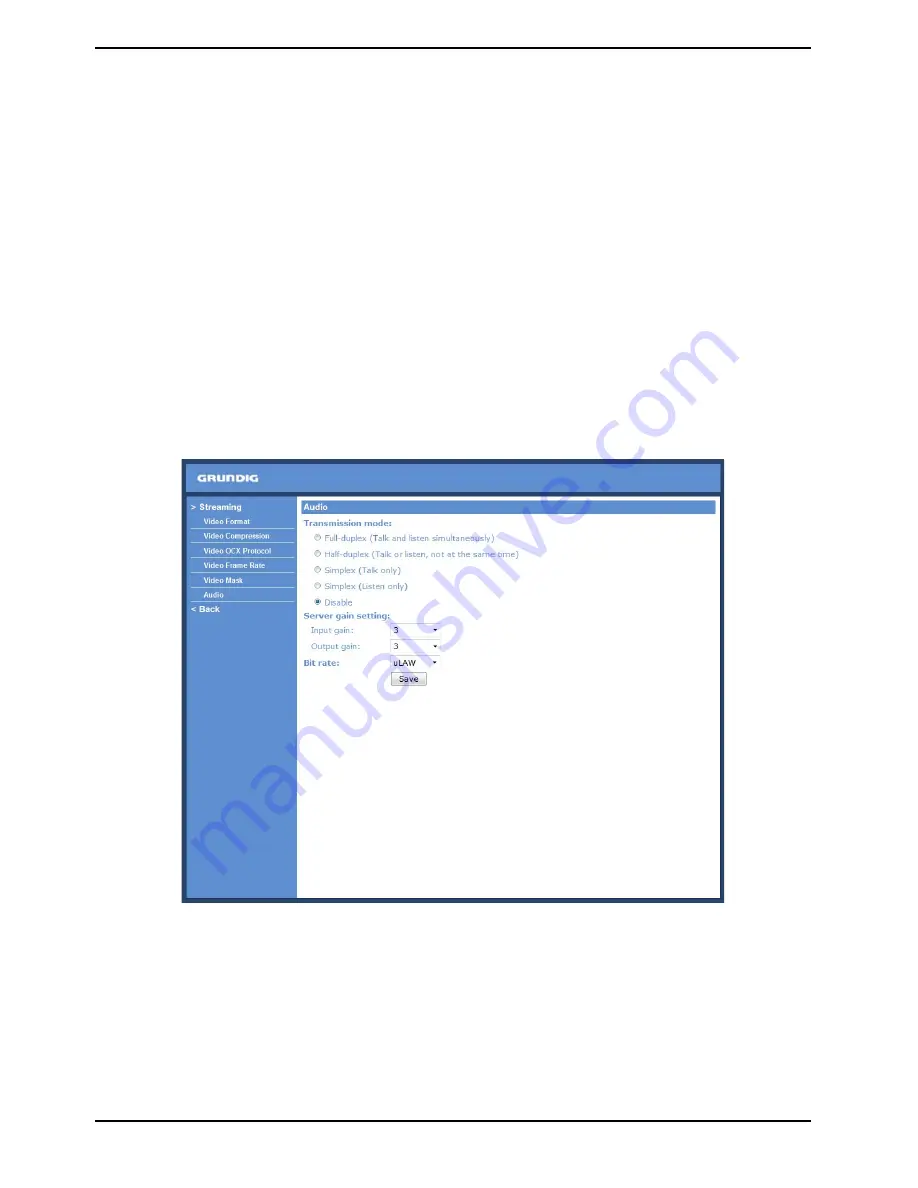
Active Mask Function :
- Add a Mask:
When you check a Video Mask checkbox, a red frame will come out in the Live Video pane at the right side. Use
the mouse to adjust the mask’s size and drag and drop the frame to place it on the target zone.
NOTE: It is suggested to set the Video Mask twice as big as the object.
- Cancel a mask:
If you uncheck the checkbox of the Video Mask that is meant to be deleted, the selected mask will disappear from
the Live Video pane instantly.
Mask Setting :
- Mask colour:
The selection of Mask colours includes red, black, white, yellow, green, blue, cyan, and magenta.
- Type:
Select "solid" or "transparent" as mask type.
Click on “Save” to confirm the setting.
10.6. Audio
The audio setting page is shown below. In the Audio page, the Administrator can select one transmission mode
and the audio bit rate.
Transmission Mode :
- Full-duplex (Talk and Listen simultaneously):
In the Full-duplex mode, the local and remote sites can communicate with each other simultaneously, i.e. both
sites can speak and be heard at the same time.
- Half-duplex (Talk or Listen, not at the same time):
In the Half-duplex mode, the local/remote site can only talk or listen to the other site at a time.
- Simplex (Talk only):
In the Talk only Simplex mode, the local/remote site can only talk to the other site.
69
English
Содержание GCI-H0503B
Страница 2: ......






























