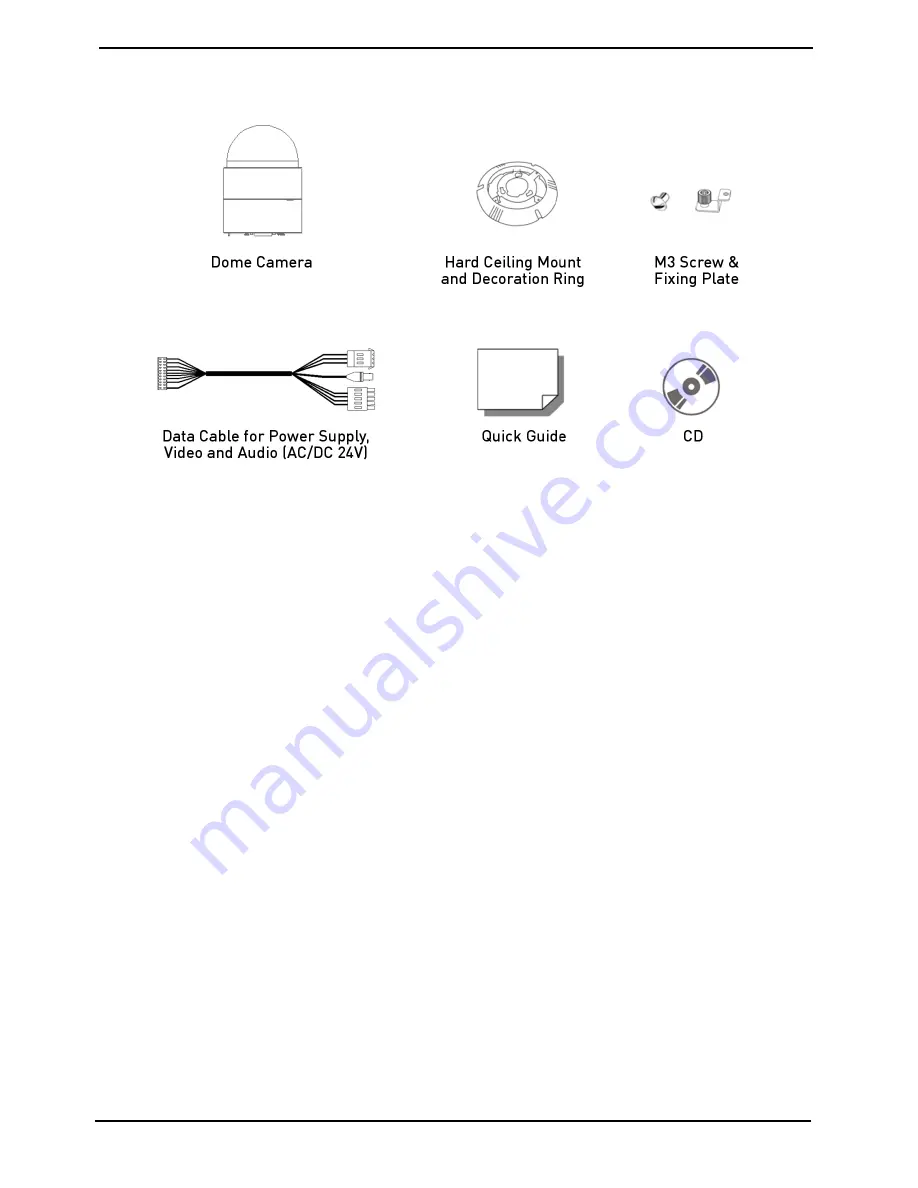
3. Package Contents
These parts are included:
4. Installation
4.1. Installation Remarks
Do not install the product in a location subject to high temperature (over 50°C), low temperature (below -10°C),
or high humidity. Doing so may cause fire or electric shock. Keep out of direct sunlight and heat radiation
sources. It may cause fire. Avoid aiming the camera directly towards extremely bright objects such as sun, as
this may damage the image sensor.
Do not install the unit in humid, dusty or sooty locations. Doing so may cause fire or electric shock. Install it in a
place with good ventilation.
When installing the unit, fasten it securely and firmly. A falling unit may cause personal injury.
If you want to relocate the already installed product, be sure to turn off the power and then move or reinstall it.
If the PTZ system looses its power supply during freezing temperatures and the power supply returns
afterwards, the Swiftdome Camera will first heat up internally to +3° C and then the initialiasition will start. In
this way it can be prevented that the sliding contacts and the motors get damaged through a cold start.
General Operation Requirements:
At least one control device is required for operation, such as a Control Keyboard, a DVR or a PC. The Swiftdome
Cameras contain a built-in receiver that decodes commands originating from a control device.
2
English
Содержание GCA-C0335P
Страница 2: ......
Страница 13: ...11 English ...
Страница 14: ...12 English ...
Страница 37: ...36 English ...
Страница 38: ...37 English ...
Страница 39: ...38 English ...
Страница 40: ...39 English ...
Страница 41: ...40 English ...
Страница 42: ...41 English ...
Страница 43: ...42 English ...





































