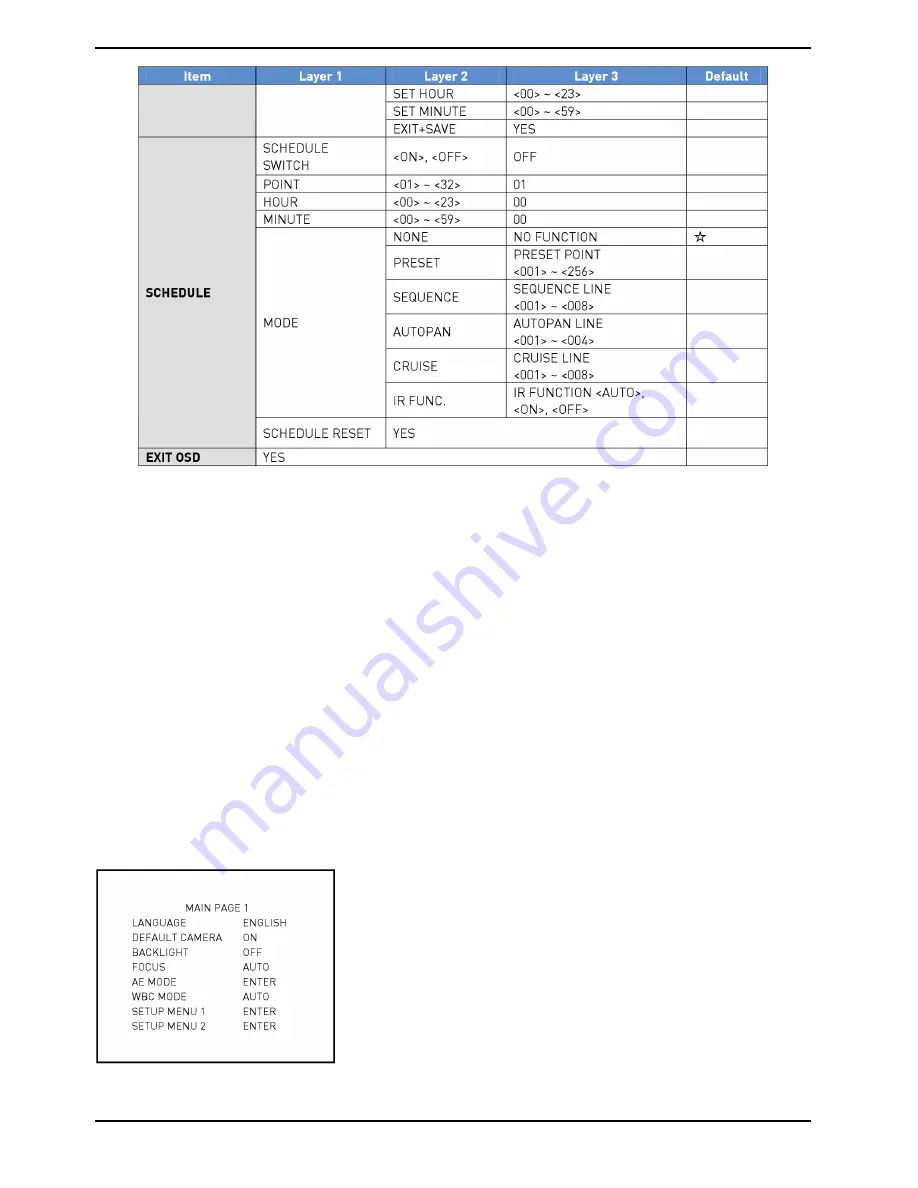
5.3. Configuration Menu
The detailed functions and parameter settings of your Swiftdome can be set by the OSD (On Screen Display) menu
with a control device such as a control keyboard. The tables below show the parameters that can be set through
the OSD menu.
To enter the OSD menu of the selected camera, press the <CAMERA MENU> key on the control keyboard and hold
it for 3 seconds to enter the OSD menu.
To select the setup item, use the direction keys on the keyboard to move the OSD cursor in the OSD menu.
To setup an item, use the direction keys on the keyboard to move the OSD cursor in the OSD menu. For items with
an arrow (
→
), press the right/left direction keys on the control keyboard to select it. For items with a (
↓
), press
the <CAMERA MENU> key on the control keyboard to enter the submenu. For items with several arrows (
→↓
),
users can use the right/left direction keys to select these functions, and then press the <CAMERA MENU> key on
the control keyboard to enter their submenus.
NOTE: In the Camera OSD menu, the <CAMERA MENU> key functions as “ENTER” and “EXIT.”
5.3.1. LANGUAGE
The camera supports a multi-language OSD operation. The available languages include English, French, German,
Italian, Portuguese and Spanish. When you select a language with the arrow keys on the Control Keyboard, the
OSD menu will automatically be displayed in the language you have selected. The default language is <ENGLISH>.
13
English
Содержание GCA-C0335P
Страница 2: ......
Страница 13: ...11 English ...
Страница 14: ...12 English ...
Страница 37: ...36 English ...
Страница 38: ...37 English ...
Страница 39: ...38 English ...
Страница 40: ...39 English ...
Страница 41: ...40 English ...
Страница 42: ...41 English ...
Страница 43: ...42 English ...






























