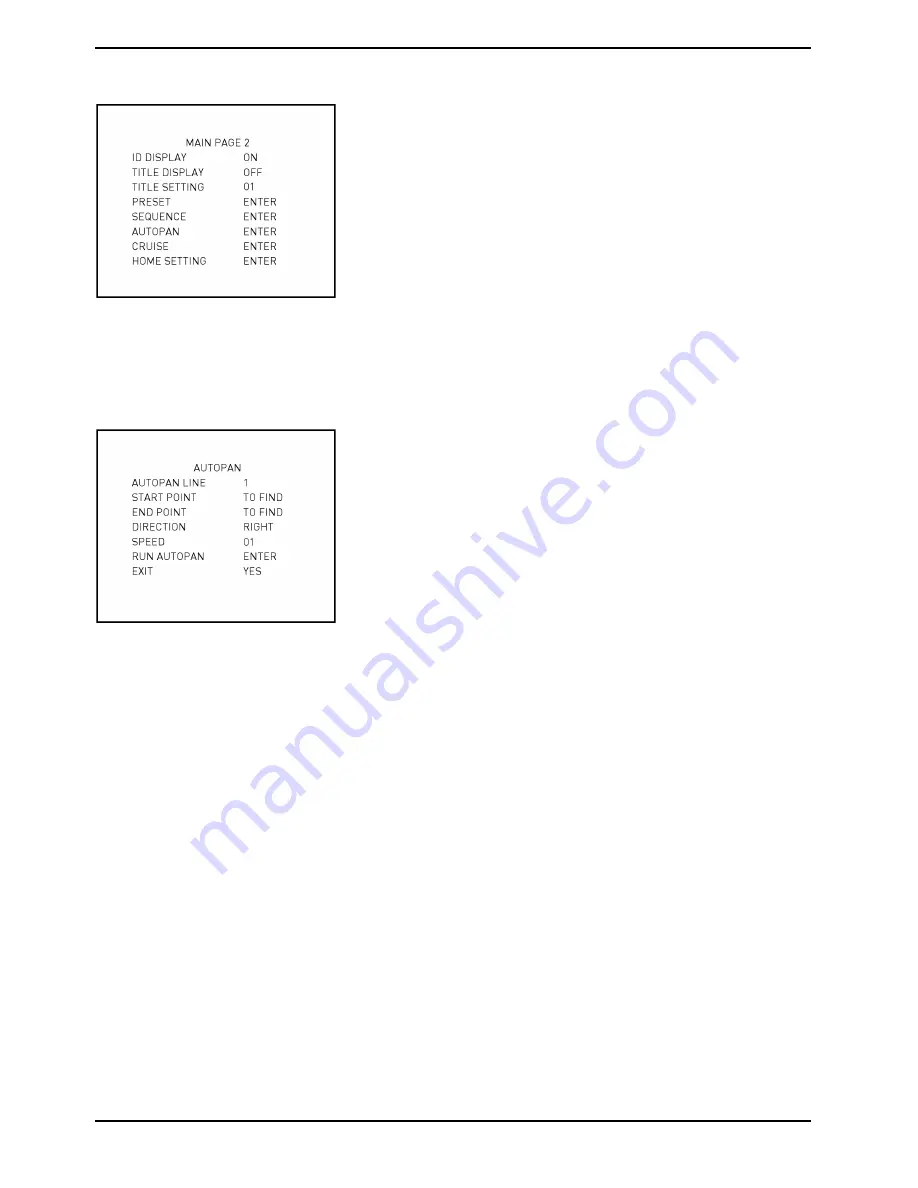
EXIT:
Select this item to exit the SEQUENCE menu and go back to MAIN PAGE 2 to set up an Auto Pan.
NOTE: Users can execute the sequence function through a keyboard. Please refer to the control keyboard’s quick
guide for further information.
5.3.14. AUTOPAN
To execute Auto Pan means scanning an area horizontally so that the Dome Camera can catch a horizontal view.
The parameters are listed as follows.
AUTOPAN LINE:
There are four sets of auto pan lines built in a Dome Camera. Users can choose to execute a line by using the
LEFT/RIGHT direction keys. In addition, users are able to command the Dome Camera to do endless panning by
setting the start point just like the end point.
START POINT:
Follow the description below to set the start position of the AUTOPAN path.
STEP 1:
Move the cursor to the <START POINT> and press <ENTER> while the item <TO FIND> is flashing. Then this item
will turn to <TO SAVE> automatically.
STEP 2:
Move the Dome Camera to a desired position and press <ENTER> to save the position as the start point; the
cursor will move to <END POINT> automatically. Make sure to set the end point to complete the Auto Pan setting.
NOTE: The tilt and zoom values of the start point will be recorded and fixed for the selected Auto Pan line.
END POINT:
Users are able to set the end point after the start point is defined. Pan the Dome Camera to another position and
press <ENTER> to save the position as the end point.
27
English
Содержание GCA-C0245P
Страница 2: ......
Страница 16: ...14 English...






























