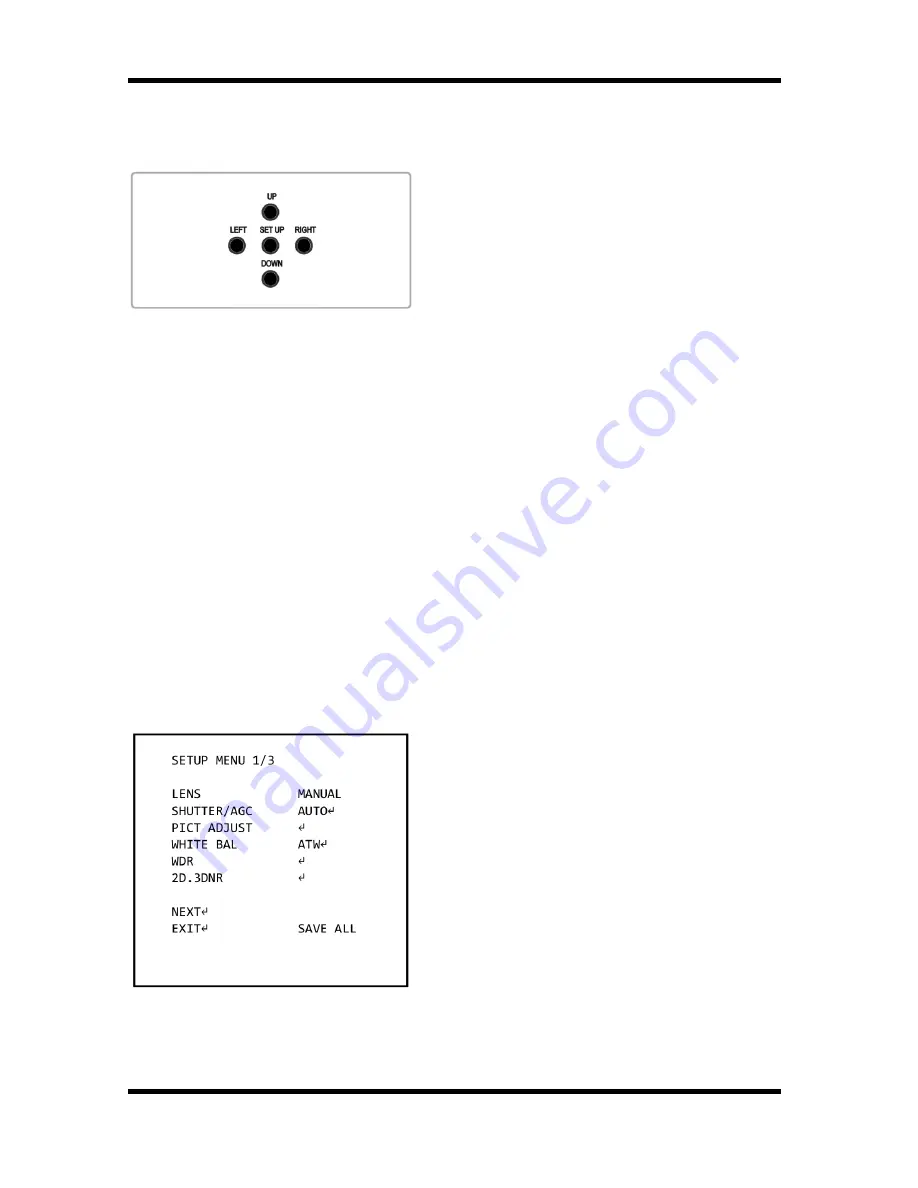
5. OSD Control Keys
5.1. OSD Control Keys on Rear Panel
- SET UP key (in the middle): Accesses the
menu mode or confirms the setting.
- UP / DOWN: Chooses the desired menu.
- LEFT / RIGHT: Sets up the value of the
selected menu and changes the settings.
5.2. Coax Controller (optional)
The Coax Controller
GKB-A0040P
(optional) can be used for adjusting the OSD menu
settings of this camera.
6. OSD Menu
1. Press the SET UP key and hold it for a while to access the menu mode.
2. Select the desired feature by using the UP/DOWN keys.
3. If there is a setting for this feature on the the right side of the screen, use the
LEFT/RIGHT keys to switch between the settings and confirm your choice by pressing
the SET UP key. If an ENTER arrow (
↵
) is displayed, press SET UP to access the
according submenu.
4. When the settings are completed, go to SAVE ALL and press the SET UP key to save
the settings. If you have not done this and the power is turned off, the changes in the
settings will not be kept.
5. In the sub-menus, please press with the SET UP key on RETURN to return to the
previous menu.
6. Please press with the SET UP key on NEXT or BACK to switch between the SETUP
MENU pages.
7. To exit the menu, please press with the SET UP key on EXIT in the main menu.
LENS: Here you can configure the lens
setting.
SHUTTER/AGC: This function is used to
control the light exposure.
PICT ADJUST: You can set different picture
related settings like mirroring, sharpness,
contrast, hue and gain.
WHITE BAL: You can control the white
balance under different lighting conditions
here.
6
English
Содержание GCA-B1005B
Страница 2: ......
Страница 24: ...Dimensions 22 English...























