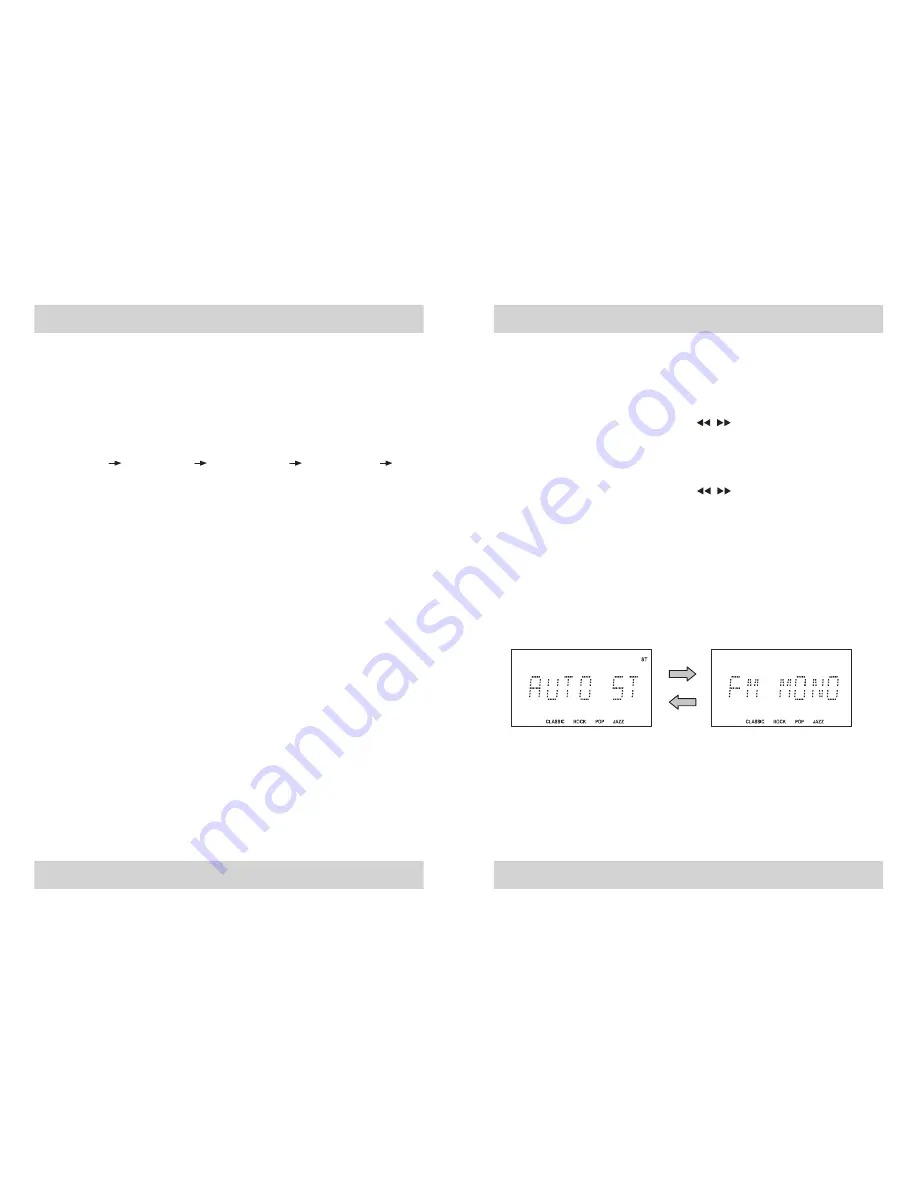
OSD INFORMATION AND PLAYBACK CONTROLS
The OSD can also provide you other information and control during playback.
Status during playback
To access the OSD during playback
• Press DISPLAY on the remote.
Most CD, JPEG and VCD discs can display OSD information while they are
playing. Depending on the disc type, repeatedly pressing DISPLAY will show all
or some of the following:
SINGLE ELAPSED SINGLE REMAIN TOTAL ELAPSED TOTAL REMAIN OFF.
Playing a specific chapter, track or time
While a disc is playing:
1. Press the DISPLAY button to display the OSD menu.
2. Press the GOTO/TU MODE button on the remote control.
3. Use the number buttons (0~10+ ) to enter your selection
4. Press the ENTER button to confirm and begin playback at that point.
Programming a Playlist
This feature allows you use the OSD to program your favorite titles, chapters, or
tracks and play them in a determined order. You can program up to 99 selections
into memory.
1. With a disc or flash device inserted in the player, press the
STOP
button.
2. Press the
PROG/A-MEMO
button to enter programming mode. PROGRAM
appears on the OSD and
“
PRG
”
shows on the display.
3. Use the number buttons (0~10+) enter the track number of the first track you
wish to program.
NOTE:
If you are programming a playlist for MP3, WMA or JPEG files, the
“
track number
”
is the file number shown to the right of the file name on the
OSD. If you have multiple folders on the device, the
first
“
tracks
”
may in fact
be folders.
4. Use the number buttons to enter the
next
track in your playlist. There is no
need to press any other key to advance to the next position in the program.
5. Continue entering track numbers until your playlist is complete. For example,
to program tracks 2,
4. and 7 in sequence simply press,
“
2
”, “
4
”, “
7
”.
6. Press
ENTER
to start playback.
LISTENING TO THE RADIO
1. Press the
STANDBY/ON
button to turn the unit
‘
ON
’.
2. Press
TUNER/BAND
repeatedly to select the
MW
or
FM
band
3. Tune to the desired station as follows:
• Manual Tuning
Repeatedly press the
PRESET/SEARCH
buttons until the display
shows the exact frequency of the desired station. Use the Manual Tuning method
to tune to weak or distant stations that are not strong enough to be recognized by
the Automatic Tuning system.
• Automatic Tuning
Depress and hold the
PRESET/SEARCH
buttons until the display
begins to move, then release the buttons. The Tuner will search up or down the
band for the next strong signal and stop on that station. Repeat this procedure
until the tuner stops on your desired station.
Tuner Functions
To Receive FM Broadcasts in Stereo
Press the
REPEAT/FM MODE
button on the remote until
AUTO ST
appearson
the display. If the FM stereo broadcast signal is weak, press the
REPEAT/FM MODE
button until
FM MONO
appears on the display. Background
noise will be reduced but the signal reproduced will be mono. To restore stereo
reception, press the
REPEAT/FM MODE
button again.
Presetting Stations in the Tuner Memory
You can store up to 80 of your favorite stations (40 FM / 40 MW) in the tuner
memory for easy recall at any time.
• Auto Preset Station Memory
The device automatically searches for and saves the first stations it receives on
the FM and MW bands.
34
35






















