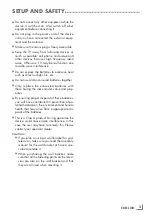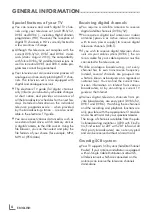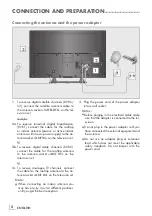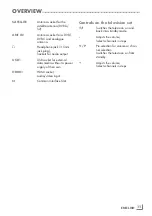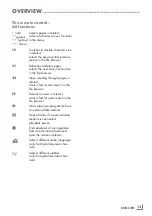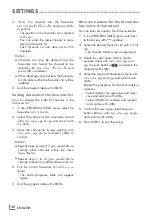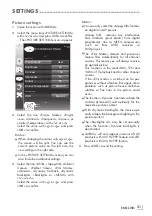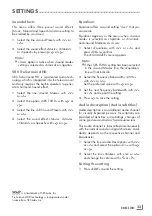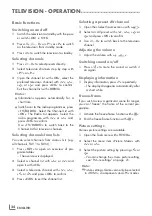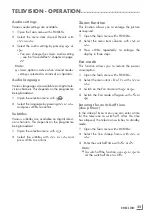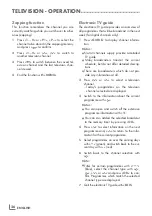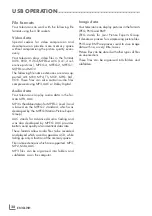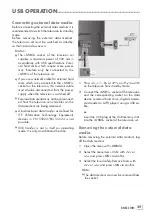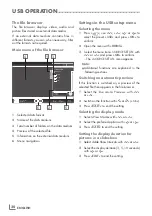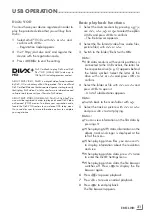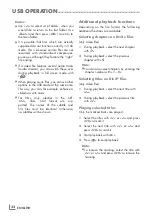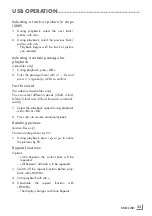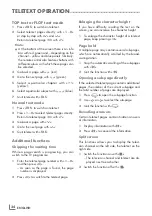19
ENGLISH
SETTINGS
-----------------------------------------------------------------------------------------------------------------------------------------
Deletingchannelsintheprogram
table
1
In the »PROGRAM TABLE« menu, select the
Edit mode by pressing »
« (red).
2
Select the television channel to be deleted
with »
V
«, »
Λ
«, »
<
« or »
>
« and press »
«
(yellow) to delete.
Note:
7
You can delete all channels with »
«
(blue).
3
Confirm the deletion process with »
«
(green);
or
cancel the deletion process with »
« (red);
4
Quit the program table with »
EXIT
«.
Changetheorderofthechannelsin
theprogramtable
(only satellite channels and digital television
channels from the cable provider)
1
In the »PROGRAM TABLE« menu, select the
Edit mode by pressing »
« (red).
2
Select the channel which should be moved
with »
V
«, »
Λ
«, »
<
« or »
>
« and mark it with
»
« (red).
3
Move the channel to its new position with
»
V
«, »
Λ
«, »
<
« or »
>
« and press »
OK
« to
confirm.
Note:
7
Repeat steps
2
and
3
if you would like to
change other channels.
4
Quit the program table with »
EXIT
«.
Sortingchannelsintheprogram
table
(only satellite channels and digital television
channels from the cable provider)
You can sort the order of the channels in the pro-
gram table according different criteria.
1
In the »PROGRAM TABLE« menu, select the
Sort mode by pressing »
« (blue).
2
Select the sort criteria for satellite channels
with »
« (red), »
« (green) or »
« yellow);
or
sort digital television channels from the
cable provider with »
« (blue).
3
Quit the program table with »
EXIT
«.
Skippingchannels
You can mark television channels which should
be skipped when selecting with »
Λ
« or »
V
«.
It is still possible to select them using the number
buttons.
1
In the »PROGRAM TABLE« menu, switch
over to the list view with »
« (yellow).
2
Select the preferred channel with »
V
«
or »
Λ
«.
3
Select the column »Skip« with »
<
« or »
>
«
and use »
OK
« to mark the channel.
– The channel is marked by »
✔
«.
4
Quit the program table with »
EXIT
«.
Note:
7
Channels can also be reactivated. Select the
channel with »
V
« or »
Λ
«, then select the
column »Skip« and reactivate the channel
with »
OK
«.
Creatinglistsoffavourites
You can save your favourite channels in up to
four favourites lists (FAV 1 to FAV 4).
Notes:
7
Favourites lists must be created separately
for all input sources (satellite, cable, air).
7
You can select the favourites list by pressing
»
FAV
«.
1
In the »PROGRAM TABLE« menu, switch
over to the list view with »
« (yellow).
2
Select the channel of your choice with »
V
«
or »
Λ
«.
Содержание 40 VLE 565 BG
Страница 1: ...EN 40 VLE 565 BG ...