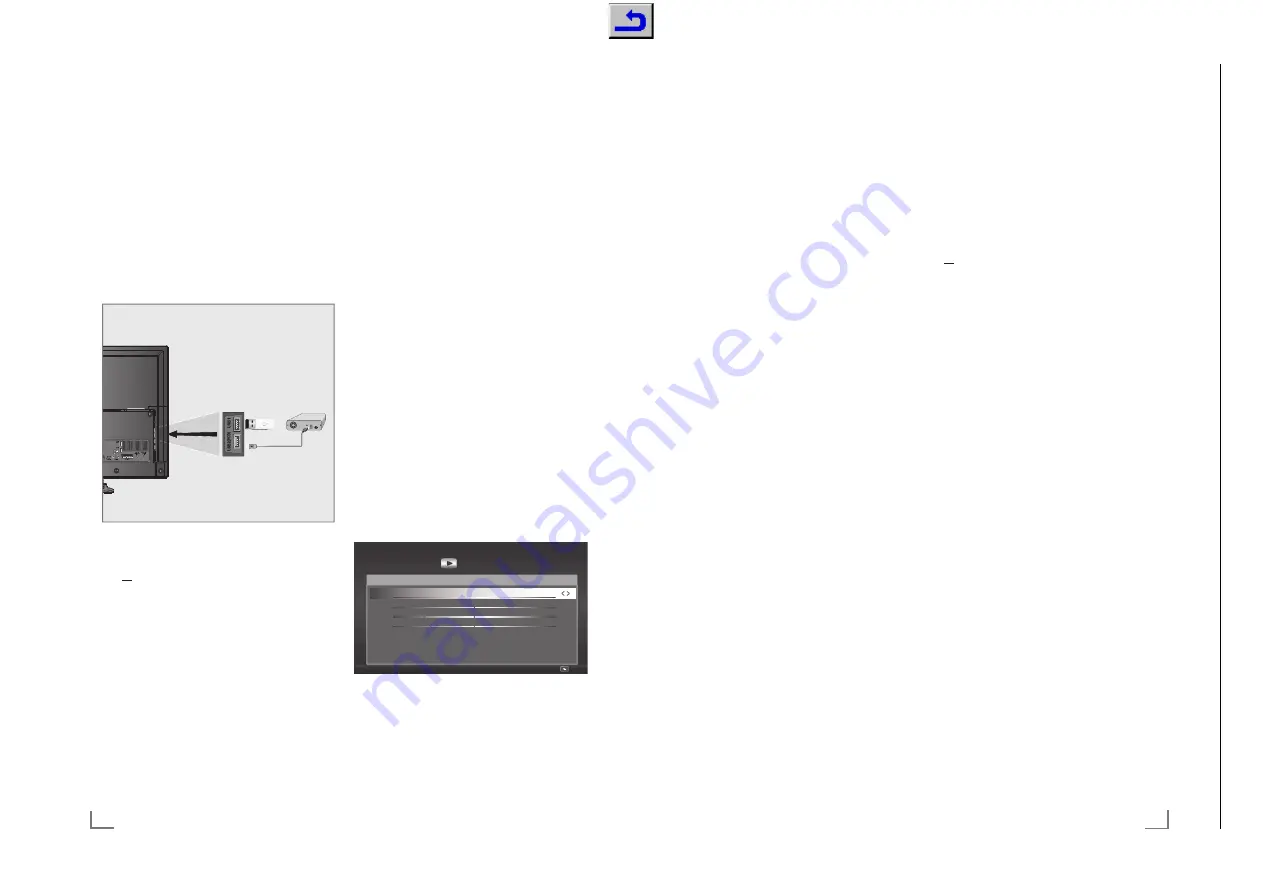
ENGLISH
50
USB RECORDING
-------------------------------------------------------------------------------------------
Connecting external data media
Notes:
7
It is advised to put the television on stand-by
mode before connecting the Skype camera.
7
Before disconnecting the external data me-
dium, the television must first be switched to
standby, otherwise files can be damaged.
7
There are two USB inputs on the television,
namely »
USB1
« and »
USB2 (HDD)
«.
»
USB2 (HDD)
« input is intended for USB
devices that require additional power (e.g.
external hard disk).
1
Plug the external hard disk to the »
USB2
(HDD)
« USB interface of the television;
or
plug the memory stick in one of the »
USB1
«
sockets of the television.
Notes:
7
Both sockets »
USB1
« of the television sup-
ports 500 mA current according to the USB
standard. Devices such as external hard disk
and etc. that consume more power can only
be connected to the »
USB2 (HDD)
« USB
interface of the television.
7
If you are using a power cable for the ex-
ternal hard disk that you have connected to
the »
USB2 (HDD)
« USB interface, then the
power cable of the external hard disk must
also be unplugged when the TV is turned off.
7
You must not disconnect the USB Device
from the TV while a file on the USB Device is
being read by the TV.
USB recording settings
Selecting the menu
1
Open the menu with »
MENU
«.
2
Select the menu item »PRnP« with »
>
« or
»
<
« and press »
OK
« to confirm.
– »Media Player« menu is displayed.
3
Select the option »PVR« with »
>
« or »
<
«
and press »
OK
« to confirm.
– The content is displayed.
4
Press
»
yy
« (green).
– »Media Options« menu is displayed.
Noname
Media Player
PVR
Back
Media Sour
F
e
Info
Total Area (MB)
14.2
Used Area (MB)
13.6
Emp
W\
Area (MB)
0.6
USB DRIVE
Media Options
View Mode
Full Screen
Auto Preview
On
Slide Show Ran
J
e
5
Disk Management
5
Select the line »Disk Management« with
»
V
« or »
Λ
« and press »
OK
« to confirm.
Note:
7
Additional operations are explained in the
following sections.
51
ENGLISH
Disconnecting external data media
1
In the »Disk Management« menu select the
line »Safely Remove Disk« with »
V
« or »
Λ
«
and press »
OK
« to confirm.
Note:
7
Disk can be safely removed from the socket
now.
Selecting external data media
If there are more than one external data media
connected to the television, then select one of
them.
1
In the »Disk Management« menu select
the line »Disk« with »
V
« or »
Λ
« and press
»
OK
« to confirm.
2
Select the external data media with »
<
« or
»
>
«.
3
Switch back with »
BACK
<
« or press
»
EXIT
« to end the setting.
Selecting a partition on the external
media
If there are more than one partitions on the exter-
nal data media, select one of them.
1
In the »Disk Management« menu select the
line »Partition« with »
V
« or »
Λ
« and press
»
OK
« to confirm.
2
Select the desired partition with »
<
« or »
>
«.
3
Switch back with »
BACK
<
« or press
»
EXIT
« to end the setting.
Testing external data media
You can test the external data media to see if it is
suitable for the required functions.
1
In the »Disk Management« menu select the
line »Disk« with »
V
« or »
Λ
«. If there are
more then one external data media, select
the desired data media with
<
« or »
>
«.
2
Select the line »Partition« with »
V
« or »
Λ
«.
If there are more then one partitions, select
the desired partition with
<
« or »
>
«.
3
Select the line »Check Disk« with »
V
« or
»
Λ
« and press »
OK
« to confirm
– Disk information is displayed.
USB RECORDING
-------------------------------------------------------------------------------------------
4
Switch back with »
BACK
<
« or press
»
EXIT
« to end the setting.
Formatting the partition
1
In the »Disk Management« menu select the
line »Format Partition« with »
V
« or »
Λ
« and
press »
OK
« to confirm.
2
To confirm deletion process, press »
yy
«
(green);
or
to cancel deletion process, press »
y
« (red)
button.
3
Switch back with »
BACK
<
« press »
EXIT
«
to end the setting.
Chassis KU
GR
UNDIG Ser
vice
1 - 44
Содержание 32 VLE 6520 BH
Страница 5: ...GRUNDIG Service Chassis KU 1 5 40 55 UHD...






























