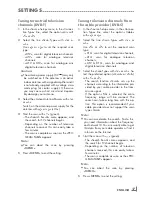ENGLISH
2
Contents
-------------------------------------------------------------------------------------------------------------------------------------
4
setupAnDsAFetY
6
GenerAlinFormAtion
6
Special features of your television set
7
Receiving digital channels
7
Important notes on environmental
protection
8
ConneCtionAnDprepArAtion
8
Connecting the antenna and power cord
9
Inserting batteries into the remote control
10 overview
10 Connections on the television set
11
Controls on the television set
12 The remote control – Main functions
13 The remote control – All functions
14 settinGs
14 Initial set-up and tuning television
channels
14 Selecting language, country and
operating mode
15 Tuning the television channels from
satellite (DVB-S)
17 Tuning terrestrial television channels
(DVB-T)
17 Tuning television channels from the cable
provider (DVB-C)
18 Changing the program table for the
digital channels
20 Picture settings
21 Sound settings
23 television-operAtion
23 Basic functions
24 Zoom function
24 Eco mode
24 Zapping function
24 Electronic TV guide
25 Changing the picture format
26 usBreCorDinG
26 Information on recording and playing
television programmes
26 Possible limitations when using an
external data medium
27 Connecting external data media
27 Settings for USB recording
29 ″Pausing” time shift programmes
29 Recording programmes
30 Presetting programmes to be recorded
32 Playback
32 Deleting programmes in the recording list
33 usBoperAtion
33 File formats
34 Connecting external data media
35 The file browser
35 Settings in the USB setup menu
36 Basic playback functions
37 Additional playback functions
38 teletextoperAtion
38 TOP text or FLOF text mode
38 Additional functions
39 ConvenienCeFunCtions
39 Opening the SETTINGS menu
39 Language settings
40 Setting the date and time
40 Timer settings
41 Parental control settings
42 Updating software
42 Restoring the television to the default
settings
43 operAtionusinGexternAl
DeviCes
43 DIGI LINK
43 The DIGI LINK functions on your television
44 Device operation
45 High definition HD ready
45 Connection options
46 Connecting external devices
47 Using a DVD player, DVD recorder,
video recorder or set-top box
47 Headphones
47 Hi-fi system/AV receiver
Содержание 32 VLC 9140 S
Страница 1: ...LCD TV HAMBURG 32 VLC 8140 S EN...