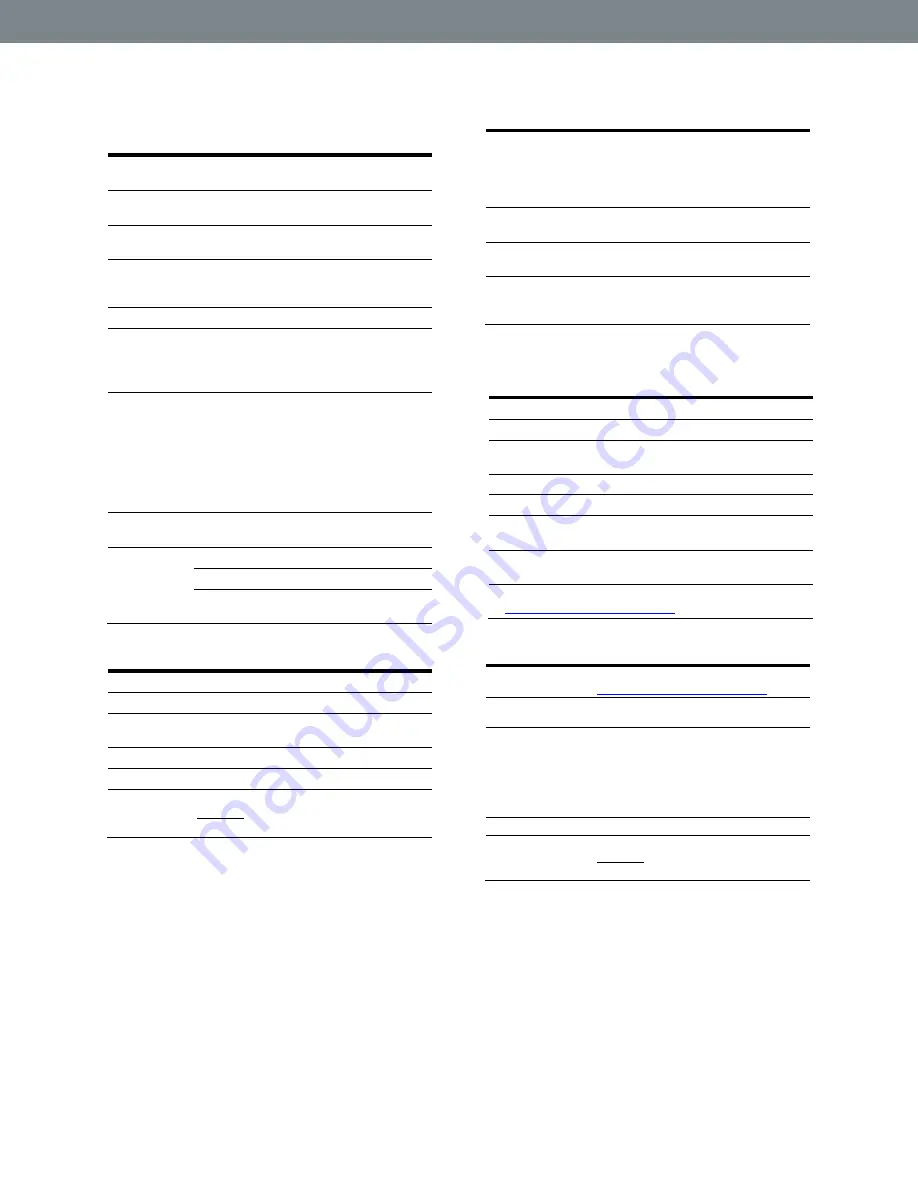
G4610 Series
Strain Gauge, Load Cell, and mV Meter
Instruction Manual
9
Isolated 4-20 mA Transmitter
Output
Output
Source
Process variable (PV), max, min, set points
1-8, Modbus input, or manual control mode
Scaling
Range
1.000 to 23.000 mA for any display range
Calibration
Factory calibrated:
0.00 to 100.00 = 4-20 mA output
Analog
Output
Programming
1.000 mA minimum and 23.000 mA
maximum for all parameters: overrange,
underrange, max, min, and break
Accuracy
± 0.1% of span ± 0.004 mA
Temperature
Drift
0.4 µA/
C max from 0 to 65
C ambient,
0.8 µA/
C max from -40 to 0
C ambient
Note: Analog output drift is separate from
input drift.
Isolated
Transmitter
Power Supply
Terminals I+ & R: 24 VDC
10% isolated
from the input at >500 V. May be used to
power the 4-20 mA output or other devices
(except load cell/strain gauge). Refer to
Figure 23. 4-20 mA Output Connections
All models rated @ 40 mA max.
External Loop
Power Supply
35 VDC maximum
Output Loop
Resistance
Power supply
Minimum Maximum
24 VDC
10
700
35 VDC
(external)
100
1200
USB Connection
Function
Programming only
Compatibility
USB 2.0 Standard, Compliant
Connector
Type
Micro-B receptacle
Cable
USB A Male to Micro-B Cable
Driver
Microsoft
®
Windows
®
XP/Vista/7/8/10
Power
USB port provides power to the meter.
DO NOT apply AC or DC power to the
meter while the USB port is in use.
On-Board Digital Input (F4)
Function
Operate tare function, remote operation of
front-panel buttons, acknowledge/reset
relays, reset max/min values. See
Keys & Digital I/O Available Settings
on
for a complete list of capabilities.
Contacts
3.3 VDC on contact. Connect normally
open contacts across F4 to COM
Logic Levels
Logic High: 3 to 5 VDC
Logic Low: 0 to 1.25 VDC
Additional I/O
Up to 2 external modules, model G4A1044
with 4 digital inputs and 4 digital outputs
each can be added.
Modbus
®
RTU Serial
Communications
Slave ID
1
– 247 (Meter address)
Baud Rate
300
– 19,200 bps
Transmit
Time Delay
Programmable between 0 and 199 ms
Data
8 bit (1 start bit, 1 or 2 stop bits)
Parity
Even, Odd, or None with 1 or 2 stop bits
Byte-to-Byte
Timeout
0.01
– 2.54 second
Turn Around
Delay
Less than 2 ms (fixed)
Note: Refer to the G4610 Modbus Register Tables located
at
for details.
MeterView Pro
Availability
Download directly from meter or from
System
Requirements
Microsoft
®
Windows
®
XP/Vista/7/8/10
Communications
USB 2.0 (for programming only)
(Standard USB A to Micro USB B)
RS-232 adapter, RS-485 adapter and
RS-485 to USB converter
(programming, monitoring, and data
logging)
Configuration
Configure meters one at a time
Power
USB port provides power to the meter.
DO NOT apply AC or DC power to the
meter while the USB port is in use.










































