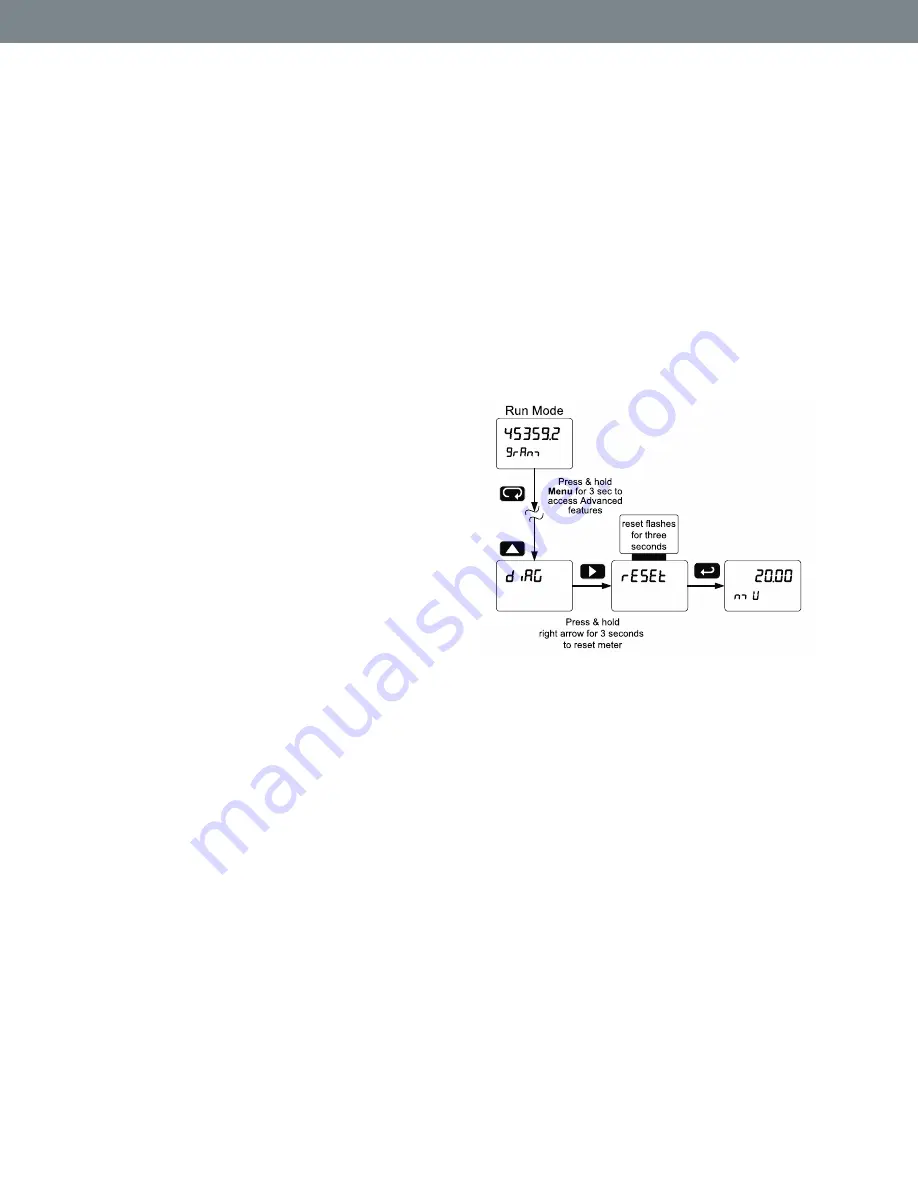
G4610 Series
Strain Gauge, Load Cell, and mV Meter
Instruction Manual
43
Troubleshooting
Due to the many features and functions of the meter,
it’s possible that the setup of the meter does not
agree with what an operator expects to see. If the
meter is not working as expected, refer to the
Diagnostics
menu and consult the recommendations
described below.
Diagnostics Menu (
diag
)
The
Diagnostics
menu is located in the
Advanced
Features
menu, to access
Diagnostics
menu see
This menu allows the user to test the functionality of
all the meter LEDs, check the mete
r’s software and
version information, and erase the MeterView Pro
software installation files from the meter. Press the
Enter
button to view the settings and the Menu button
to exit at any time.
For a description of the diagnostic messages,
see
Determining Software Version
To determine the software version of a meter:
1. Go to the
Diagnostics
menu (
diAG
) and
press Enter button.
2. Press Up arrow button and scroll to
Information menu (
Info
).
3. Press Enter to access the software number
(
SFT
) and version (
UER
) information. Write
down the information as it is displayed.
Continue pressing Enter until all the
information is displayed.
4. The meter returns to Run Mode after
displaying all the settings.
Reset Meter to Factory Defaults
When the parameters have been changed in a way
that is difficult to determine what’s happening, it might
be better to start the setup process from the factory
defaults.
Instructions to load factory defaults:
1. Enter the
Advanced
Features
menu. See
2. Press Up arrow to go to
Diagnostics
menu
3. Press and hold Right arrow for three seconds,
press Enter when display flashes
reset
.
Note: If Enter is not pressed within three
seconds, the display returns to the
Diagnostics
menu.
4. The meter goes through an initialization
sequence (similar as on power-up), and loads the
factory default settings.





































