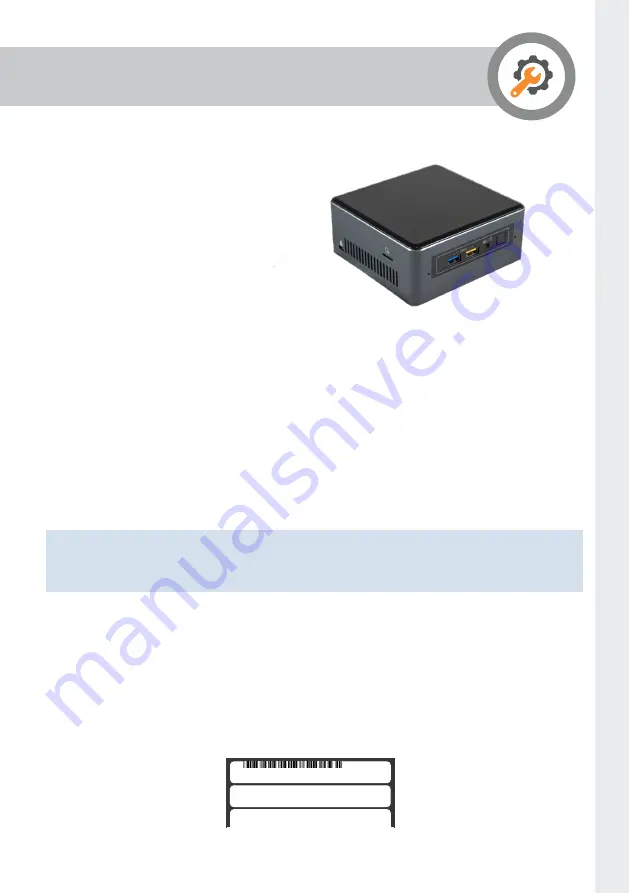
Page 17
Setting up the Janus C4 Mini PC
If you are using the Janus C4 Mini PC,
it comes with Janus C4 already installed
and ready to use.
Starting up the Janus C4 Mini PC
1.
Plug in a monitor (minimum screen resolution 1200 x 800) using an HDMI cable.
2.
Plug in a USB keyboard and mouse.
3.
Connect a network cable.
4.
Connect the power supply and press the power button.
5.
Once the Mini PC has started up, log on to it as follows:
Username: Admin
Password: janusc4-0
6.
When accessing Janus C4 the application username is
support
and the password
is
Support123!
Note:
This only applies if you are using the Janus C4 mini-PC. If you install the
Janus C4 application manually the default username is
support
and the password is
support
.
To access Janus C4 from another workstation
From any other computer on the network, open Internet Explorer and enter:
http://hostname/c4client
or
http://xx.xx.xx.xx.xx/c4client
Where
hostname
is the name of your Janus C4 Mini PC.
The hostname can be found on the label on the underside of the Mini PC or xx.xx.xx.xx
is the IP address.
EZBX-SAT-00000011
Hostname: SATEON0152
Password: sateon-0





























