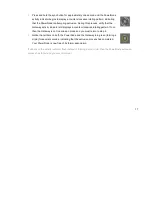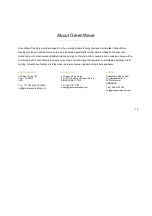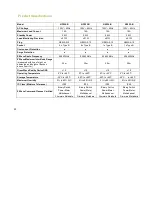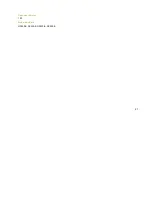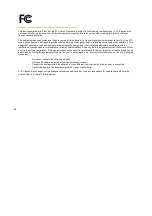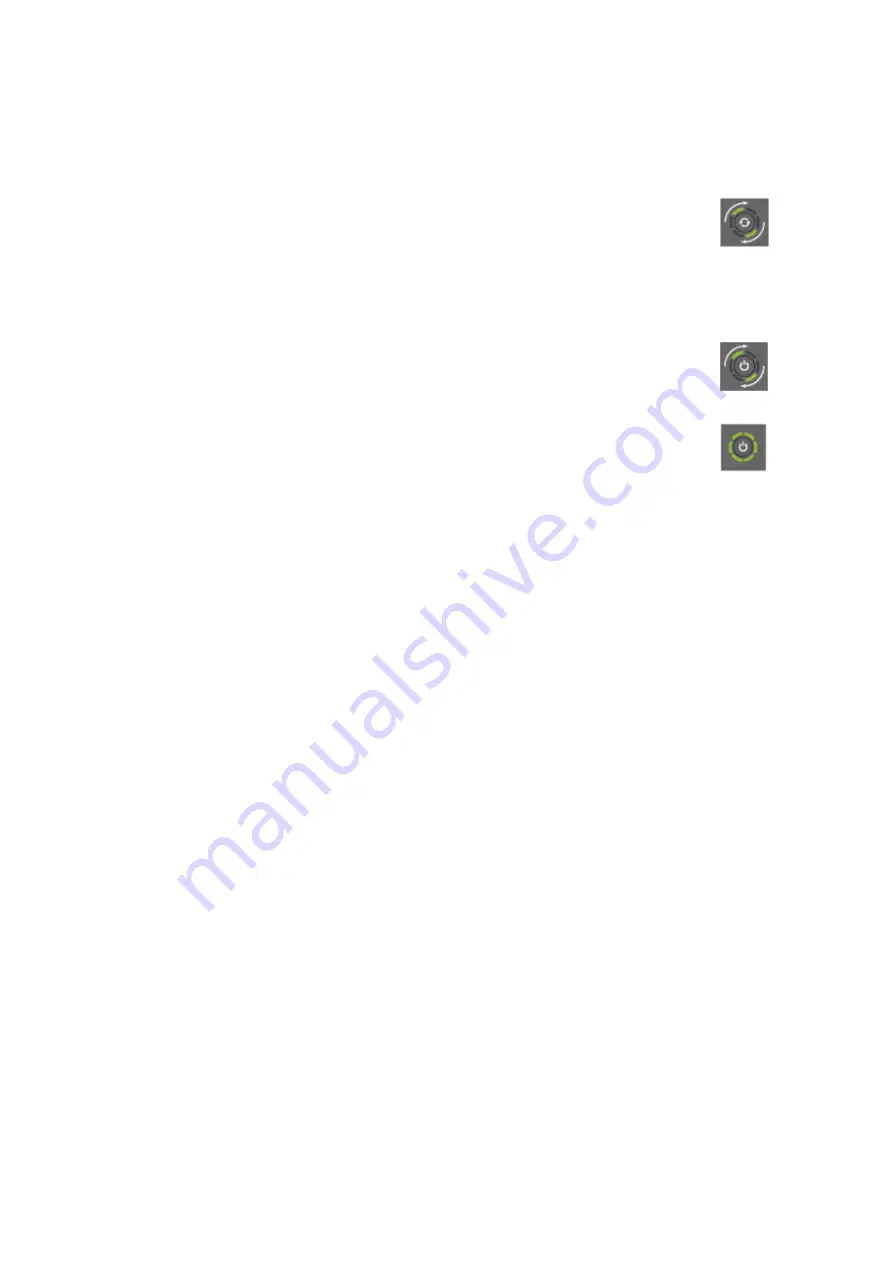
11
If the PowerNode is not part of a package with a GreenWave Reality Gateway, then you must sync it with your
Gateway (a process called “inclusion”) so that the PowerNode and Gateway can communicate with each other.
Verify that your Gateway is plugged in and working, and then perform the following steps:
1.
Plug the PowerNode into an electrical outlet.
2.
On the Gateway, press and release the sync button once. The activity indicator
begins to display a clockwise rotating pattern. When this rotating “inclusion mode”
pattern appears on the Gateway activity indicator, the Gateway is ready to be synced
with the PowerNode.
3.
Locate the sync button on the PowerNode. It is a small round button on the side of the device,
marked with the sync symbol.
4.
Press and hold the sync button for approximately one second until the PowerNode
activity indicator begins to display a clockwise rotating pattern, indicating that the
PowerNode is attempting inclusion. During this process, verify that the Gateway
activity indicator still displays a clockwise rotating pattern from the first step you performed above. If
not, then the Gateway is not in inclusion mode and you must return to step 2.
5.
After a few seconds, the rotating pattern on both the PowerNode and the Gateway
should stop and all bars turn green (forming a circle) for several seconds to indicate
successful inclusion.
If all bars on the activity indicator flash instead of forming a solid circle, then the PowerNode inclusion
process has failed, and you must start over.
Содержание PowerNode NP220-B
Страница 1: ...PowerNodes NP220 B NP222 B NS220 B NS222 B...
Страница 10: ...8...
Страница 23: ...21 Document Version 1 03 Model Numbers NP220 B NP222 B NS220 B NS220 B...
Страница 25: ......
Страница 26: ...Back Cover...