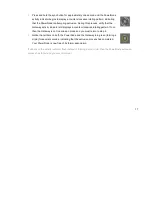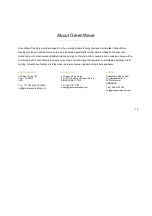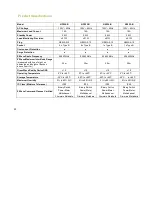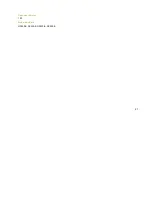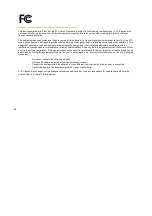17
4.
Press and hold the sync button for approximately one second until the PowerNode
activity indicator begins to display a counter-clockwise rotating pattern, indicating
that the PowerNode is attempting exclusion. During this process, verify that the
Gateway activity indicator still displays a counter-clockwise rotating pattern. If not,
then the Gateway is not in exclusion mode and you must return to step 2.
5.
Notice that all bars on both the PowerNode and the Gateway turn green (forming a
circle) for several seconds, indicating that the exclusion process had completed.
Your PowerNode is now free of its former association.
If all bars on the activity indicator flash instead of forming a solid circle, then the PowerNode exclusion
process has failed, and you must start over.
Содержание PowerNode NP220-B
Страница 1: ...PowerNodes NP220 B NP222 B NS220 B NS222 B...
Страница 10: ...8...
Страница 23: ...21 Document Version 1 03 Model Numbers NP220 B NP222 B NS220 B NS220 B...
Страница 25: ......
Страница 26: ...Back Cover...