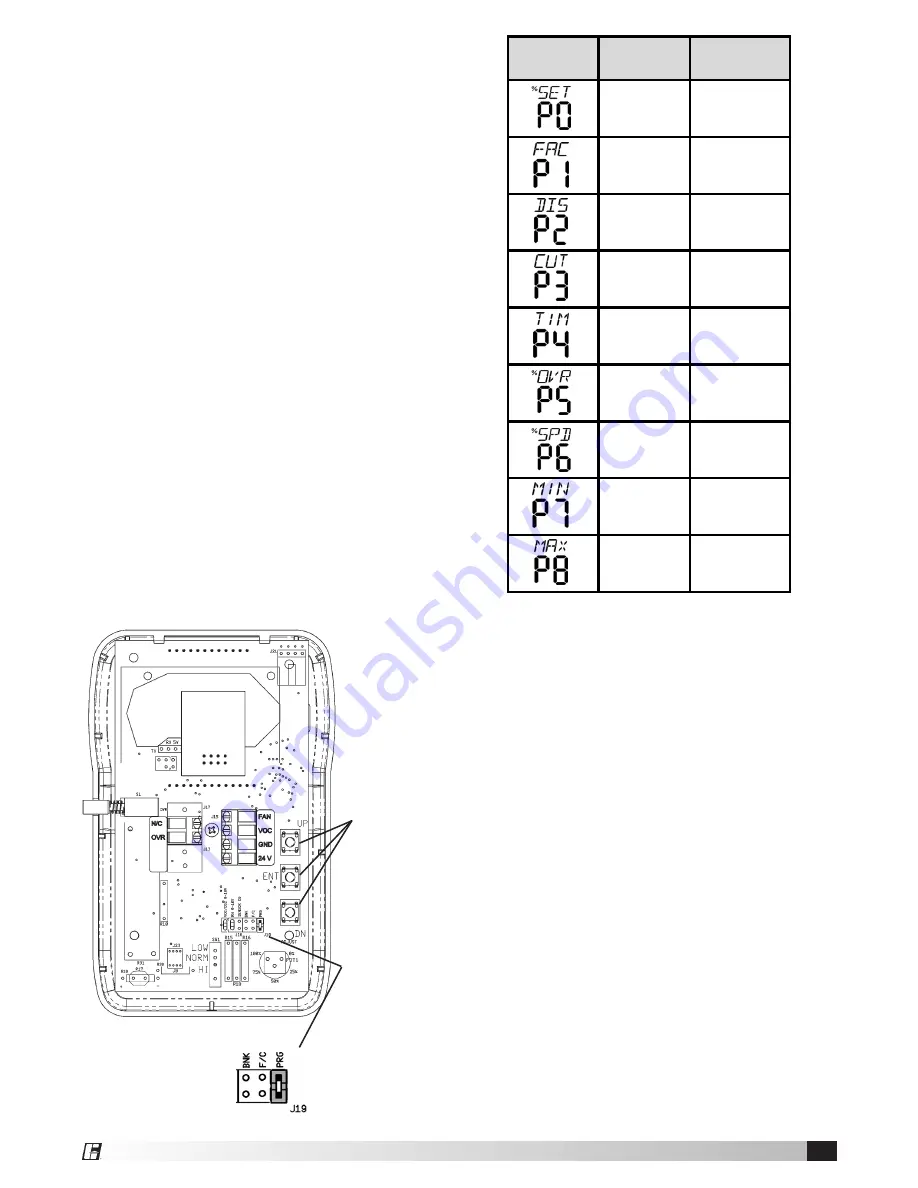
5
Programming (J19 = PRG)
The unit ships with factory default parameter
setpoints. Parameter setpoints may be edited in
the field by an HVAC technician. During parameter
editing, the output voltage is set to zero.
General Programming
• Enter the edit mode by removing the unit from its
base and placing jumper J19 on the PRG pins.
The minor display will show the parameter name
and the major display will show the parameter
number.
• Press the UP or DN programming switch to select
the parameter you wish to edit.
• Press the ENT program switch to select the
parameter and enter the parameter edit mode.
The minor display shall show the parameter
name and the major display shall show the
parameter value.
• Press the UP or DN programming switch to
change the parameter value.
• Press the ENT program switch to store the
parameter value and return to the parameter
selection mode.
• Return to normal operation by placing the J19
jumper on a single pin.
Parameter
Display
Description Default Setting
Air Quality
Setpoint
40%
Factory
Defaults
0
(See Below)
Display Units
2
Air Quality in %
VOCs
Fan Cutout
Enable
0
Fan Cutout
Disabled
Fan Cutout
Timer
30 Seconds
Output
Override
Percent
100%
Output State
1
Automatic
Output
Minimum
20%
Output
Maximum
100%
Parameter Descriptions
Air Quality Setpoint, Parameter P0
Factory Default = 40% VOC Level
Adjustable from 27 to 100% VOC Level in
increments of 1%
Factory Defaults, Parameter P1
Factory Default = 0
0 = Entry Condition
1 = Set all parameters to the factory default setting
Display Units, Parameter P2
Factory Default = 2
0 – Display OFF
1 – Fan Speed Output in Percent
2 – Air Quality in % VOCs (Factory Default)
Note: If P2 is set to zero, the Dot and Fan Icon will
still display normally, but the main and minor display
will be off. If a Remote Override is used and the
override switch is closed, the main and minor display
will become active for as long as the contacts are
closed. Pushing the scroll button will activate the
main and minor for a few seconds.
Programming
Switches
Programming
Jumper in
PRG Mode








