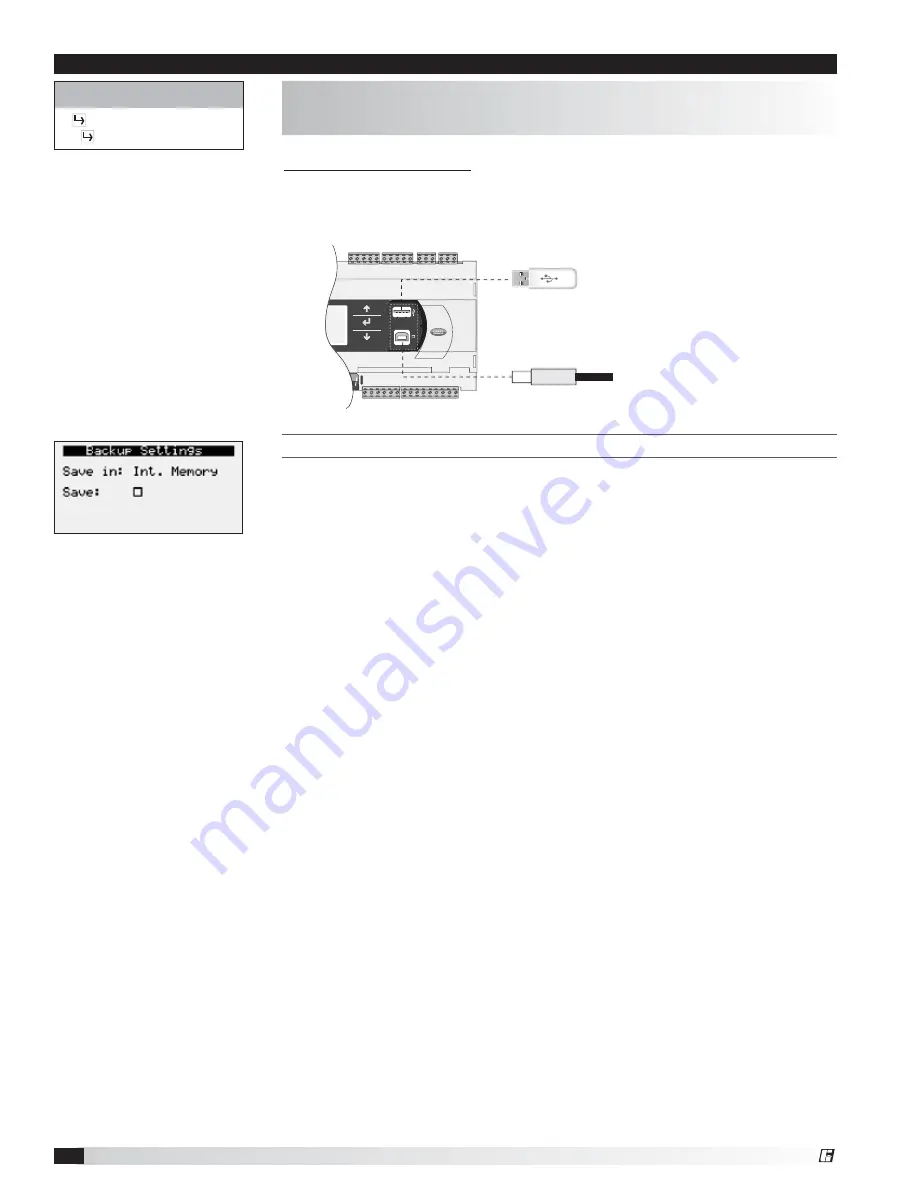
Microprocessor Controller for DOAS
32
®
C
REATING
A
B
ACKUP
F
ILE
Important:
• At first startup or commissioning, or prior to communicating with Technical
Support about performance issues, we recommend creating a backup file for
each controller.
• Name each file with the unit sales order–line number found on the silver
nameplate attached to the electrical access door.
• Also consider creating a backup file whenever significant program changes are
made.
To create a system backup file using the handheld or virtual keypad/display
buttons:
1. Go to the Main Menu/Ctrl Variables/Advanced/Login screen. Press the Enter
and Up or Down arrow buttons to enter the service password, which is 9998.
2. Go to the Main Menu/Ctrl Variables/Advanced/Backup/Restore screen.
3. Press the Up or Down arrow buttons to navigate to the Backup Settings screen.
4. Press the Enter and Up or Down arrow buttons to select the backup location
(internal memory or USB). If creating a backup to a USB drive, insert a USB
drive into the main controller.
5. Press Enter to highlight and then the Up or Down arrow buttons to fill the Save
checkbox. This action creates the backup file.
Menu
The Backup/Restore Menus allows the user to create a backup file of setpoints
and configuration variables on a USB drive or in the controller’s internal memory.
Control Variables
Advanced
Backup/Restore
USB Type B
USB Type A
Connecting to USB Drives
The controller has built-in USB ports for connecting to USB drives. The USB
drives can be used for backing up all settings and reported conditions such as
alarm history and current values. This creates a file named User_Backup.txt.






























