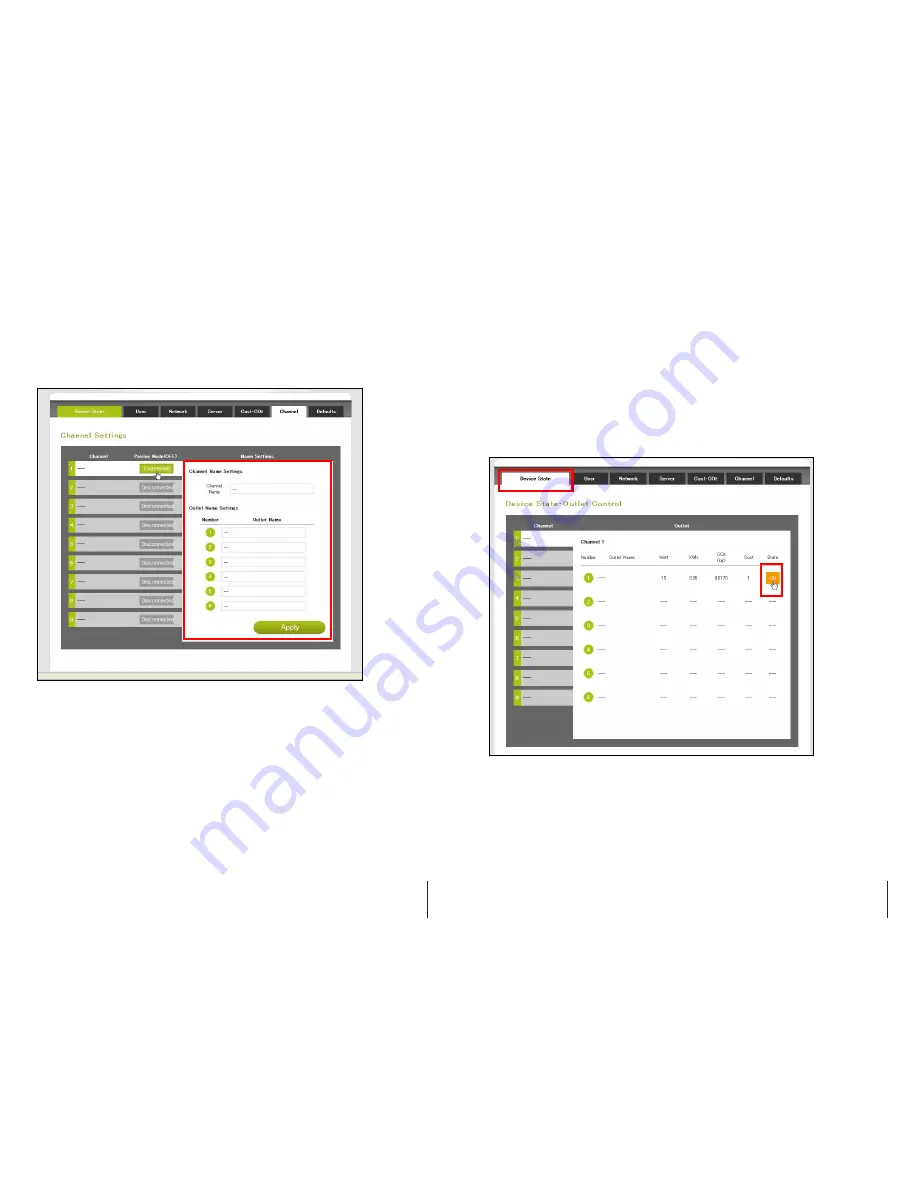
5. In Channel Name Settings, you can set a name for the channel and press Apply
to save it. For smart power strip user, you can set a name for individual outlet.
This will help you to recognize what are the devices connected to smart
power strip.
6. After the smart device and energy gateway finished pairing up, the LED
indicator on the smart devices will stop flashing. If the smart device has
successfully paired up with the energy gateway, it will display “Connected” in
the column.
7. In “Device State” page, you can see the power consumption information of the
smart devices. You can also control the smart socket and strip by click the ON
& OFF icon.
8. Repeat step2 to step5 to add more smart devices to different channel on the
energy monitor.
GREEN POWERLINK On-Line Energy Management Solution V1.0
20
GREEN POWERLINK On-Line Energy Management Solution V1.0
21






























