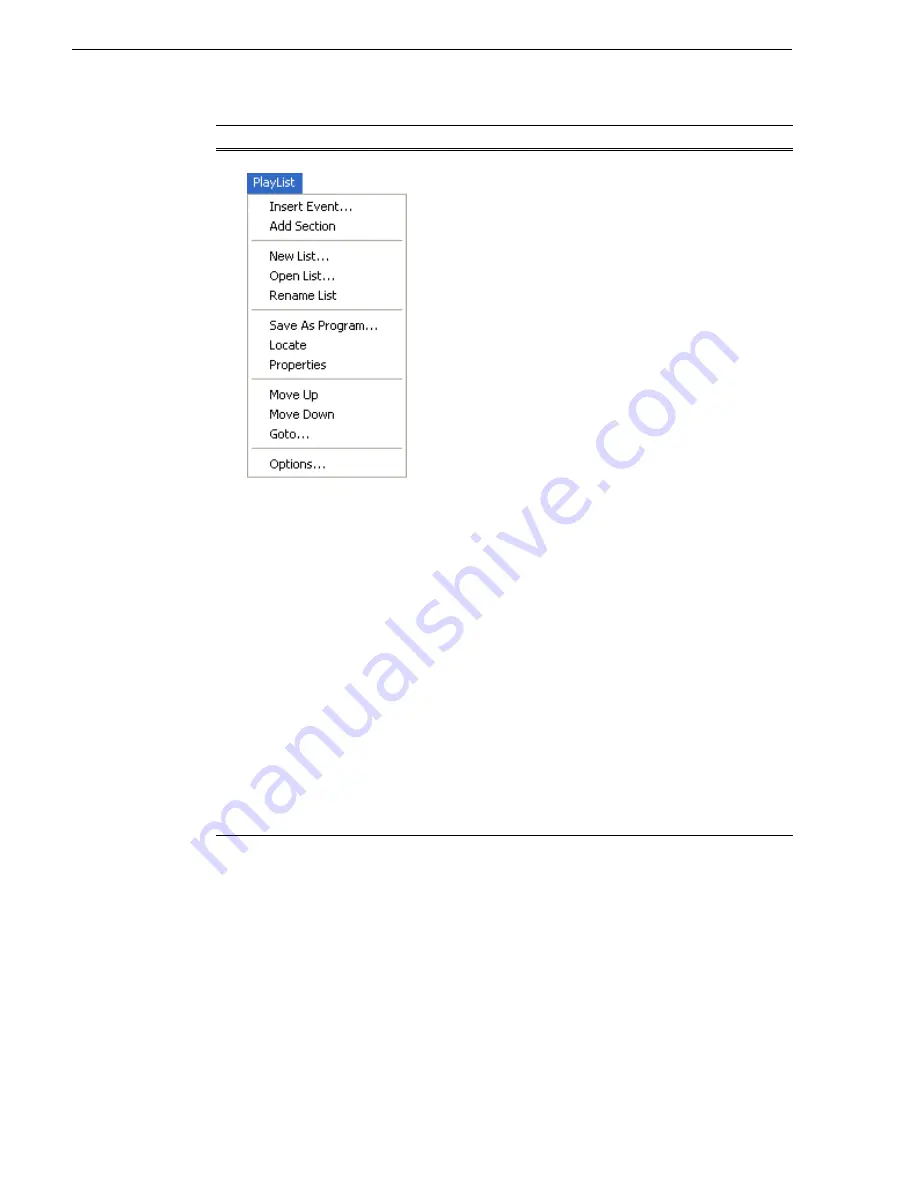
170
Turbo iDDR User Guide
06 July 2005
Chapter 4 Operation: AppCenter Workstation
Guide to using Playlist mode: Event View
The Playlist Event View allows you to create a new event before inserting it into the
play list, or to edit an existing event’s properties. Selecting the
Event
tab displays the
Event view. Note that you cannot open Event View while the list is playing. The
following describes the basic controls in the Event View.
Playlist List View Menu
Insert Event– Opens the Insert Event dialog box which allows you
to insert all event types.
See “Inserting media in a playlist” on
page 174
.
Add Section– Adds a section to the end of the list. Once you add the
section, you can move it.
See “Managing sections in a list” on
page 183
.
New List– Opens the New List dialog box where you can choose the
current bin and specify the new list name before creating it. When a
new list is created, the current list is ejected and the new list is
created containing one section and no events.
See “Creating a simple
playlist” on page 174
.
Open List– Closes the current list and allows you to open an
existing list.
See “Playing a list” on page 177
.
Rename List– Rename the list currently loaded in Playlist mode.
Save As Program– Saves the current list as a
program
. The new
program is listed in the clips pane with other assets. Programs can be
played using the Player mode, or inserted in a list in Playlist mode.
See “Saving a list as a program” on page 195
.
Locate– Locates the list or source clip for an event, depending on the
selection, in the clips pane.
See “Locating a playlist in the clips
pane” on page 194
or
“Locating the event source clip” on page 183
.
Properties – Opens the properties dialog box for the selected item—
list, section, or play event. Properties dialog box includes pages for
setting up list timecode, adding metadata, and setting list attributes
that will occur when playback reaches the end of the list. Options
include repeat, or pause.
See “Viewing playlist properties” on
page 194
. Section properties and event properties dialog boxes
include options for setting the end behavior— repeat or pause, and
GPI output properties.
See “Viewing playlist properties” on
page 194
.
Move Up– Moves the selected event up in the list.
See “Editing and
rearranging events in a playlist” on page 178
.
Move Down– Moves the selected event down in the list.
See
“Editing and rearranging events in a playlist” on page 178
.
Goto– Opens the Goto pop-up menu which allows you to jump to
selection, next event, next section, or a timecode that you specify.
See “Playing a list” on page 177
.
Options– Opens the Options dialog box which allows you to select
the asset list view (e.g. Text or Thumbnail view), and choose the list
monitoring information displayed in the Playlist mode and the
monitor pane.
See “Selecting Text or Thumbnail view” on page 173
.
Control
Description and User Operation
Содержание Turbo
Страница 8: ...8 Turbo iDDR User Guide 06 July 2005 Contents ...
Страница 12: ...12 Turbo iDDR User Guide 06 July 2005 Finding Information ...
Страница 18: ...18 Turbo iDDR User Guide 06 July 2005 Safety Summaries ...
Страница 32: ...32 Turbo iDDR User Guide 06 July 2005 Chapter 1 Product Introduction ...
Страница 48: ...48 Turbo iDDR User Guide 06 July 2005 Chapter 2 Configuration Turbo iDDR ...
Страница 127: ...06 July 2005 Turbo iDDR User Guide 127 About loop record mode periodic picture shift ...
Страница 273: ...06 July 2005 Turbo iDDR User Guide 273 Making the Ethernet network connection 1Gb Ethernet Port ...
Страница 280: ...280 Turbo iDDR User Guide 06 July 2005 Chapter 7 Maintenance Tasks ...
Страница 296: ...296 Turbo iDDR User Guide 06 July 2005 Appendix C Specifications ...






























