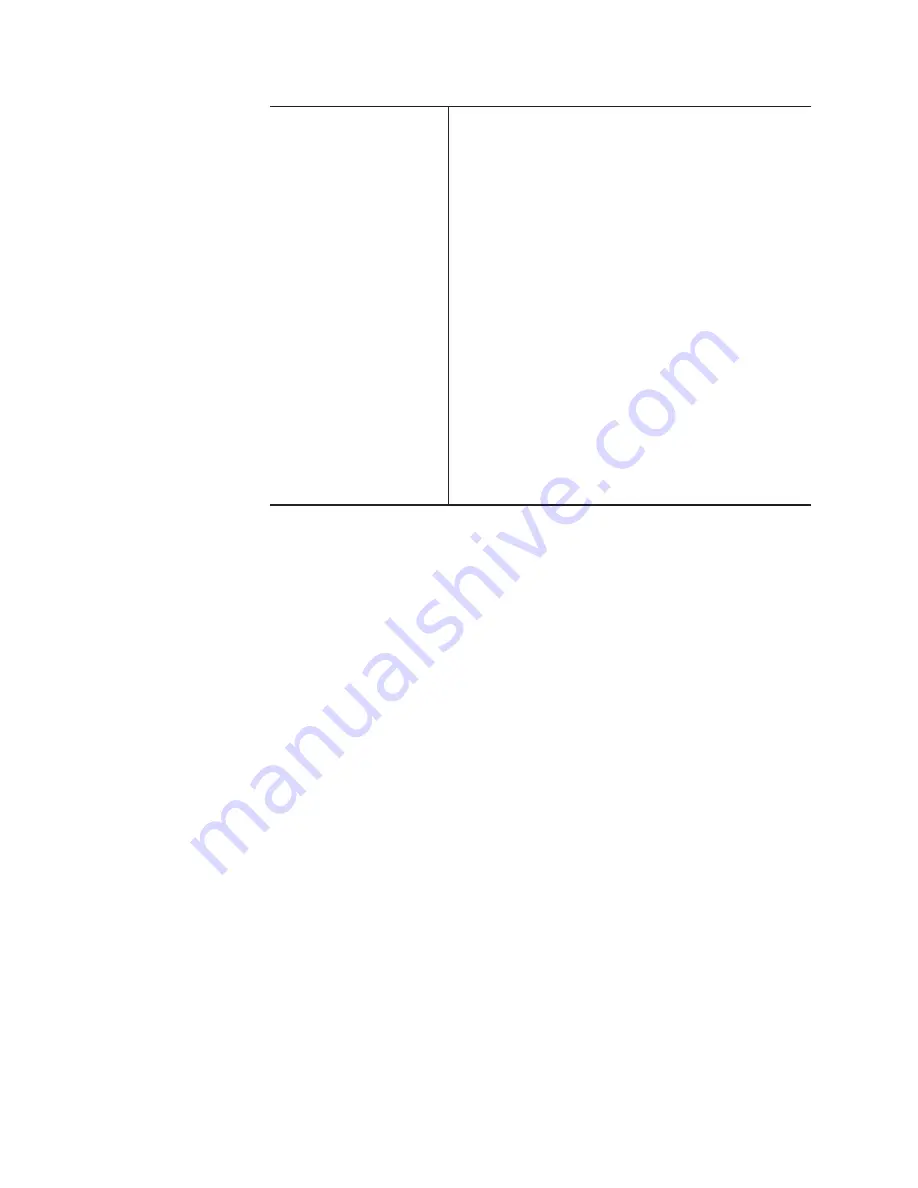
T2
―
User Manual ― Workstation mode ―
82
Section 3 ―
Workstation mode
Change end effects
Check this option to change the end effect of the events.
Remove all end effects
Removes the end effects from all the events.
Add end effect to every event
Adds end effects to all the events.
Fade Out
Adds fade out to all the events.
Fade out (to black)
•
................... Adds the fade out ending with a black
screen.
Fade out (to white)
•
................... Adds the fade out ending with a white
screen.
Fade Time
Specify the duration between the beginning and the end of the fade out.
Action
Check this option to specify the action when the playback ends.
Pause (show black)
•
.................. Pauses the playback with a black screen
displayed.
Pause (show white)
•
.................. Pauses the playback with a white screen
displayed.
Pause (last frame)
•
.................... Pauses the playback with the last frame
displayed.
Pause (next event)
•
.................... Pauses the playback with the first frame of
the next event displayed.
Pause (show E to E)
•
.................. Displays the video input to the R1 channel
with active through.
Loop
•
........................................ Playbacks the selected event in loop.

























