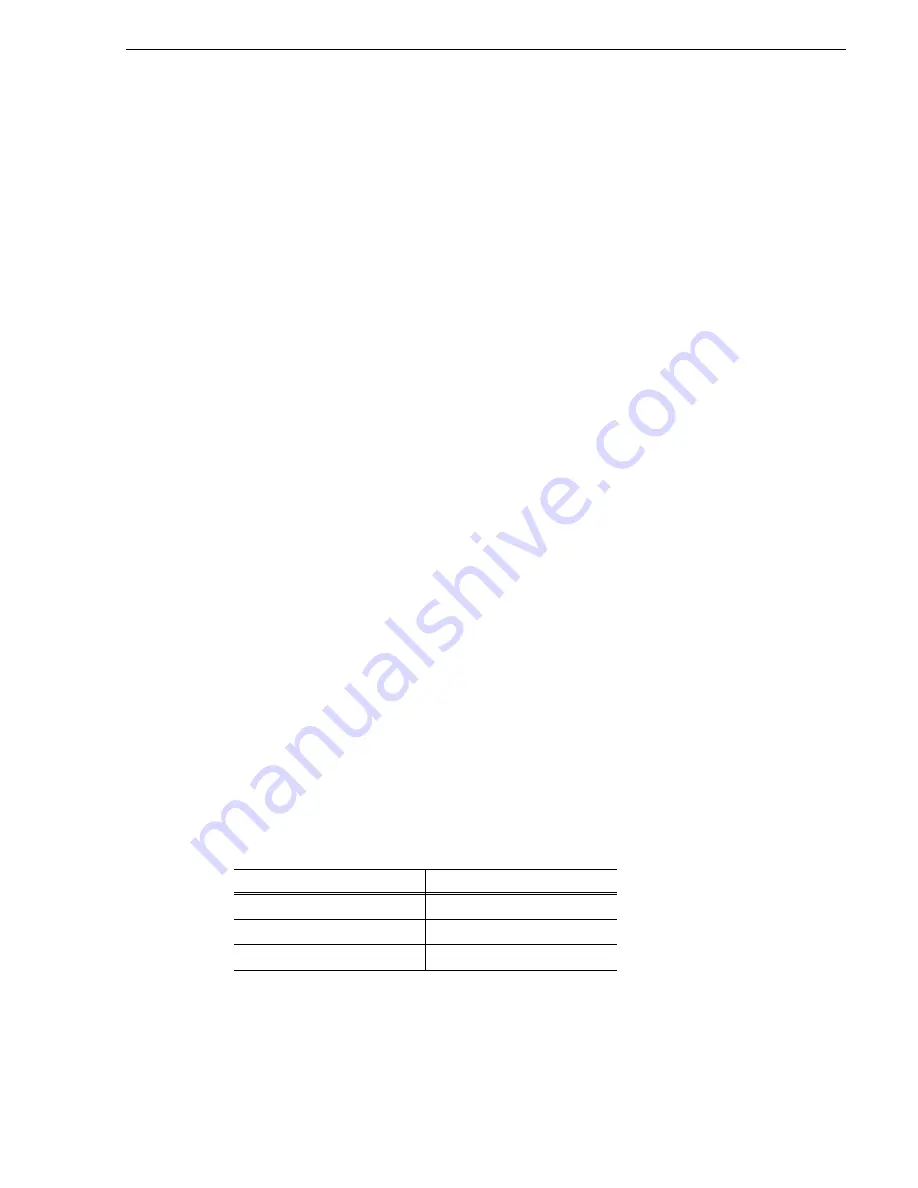
6 July 2004
M-Series Service Manual
43
Start up problems
Start up problems
Observe the iVDR’s start up sequence and correct problems as described in the
following sections.
NOTE: These sections assume that the PC motherboard and Windows operating
system are at M-Series default settings. If settings at this level have been modified,
unpredictable and unsupported problems can result.
Motherboard/BIOS startup
When you power up, you first see a product logo displayed. The logo is displayed
during the BIOS POST time. If during this time a message appears that requires your
input or if the iVDR does not progress to Windows startup, it indicates a problem at
the motherboard level. To correct problems of this nature, contact Grass Valley
Support.
Windows startup
After the motherboard startup processes complete the Windows operating system
starts up, displaying the standard Microsoft “Starting Windows…” image. Normally
the screen appears and completes its processes automatically without the need to press
keys or respond to messages. The iVDR is set to automatically log on without any
input. When the Windows startup is complete the Windows desktop is momentarily
displayed.
If the Windows startup screen does not proceed automatically or if a message appears
that requires your input, it indicates a problem at the operating system level. If the
problem cannot be corrected with a supported procedure (such as networking), the
Windows operating system is not operating as it should. To correct problems of this
nature, restore your system drive software. Refer to
“Using the software recovery disk
image” on page 50
.
No VGA monitor output
The VGA output is disabled on iVDRs equipped with the optional Front Panel. You
can enable the VGA output if you want to display AppCenter on the VGA monitor
output and the optional Front Panel at the same time. This allows you to monitor
iVDR operations on a larger display. With an external keyboard connected, you can
use the display mode hot-keys to enable the VGA output. The following table shows
the VGA output hot-key sequences for switching between display modes.
Monitor Mode
Hot-key sequence to use
Front panel only
Ctrl + Alt + L
VGA output only
Ctrl + Alt + C
Front panel and VGA output
a
a.
Configure screen resolution in Windows for 640x480 for full screen
display.
Ctrl + Shift + C
Содержание M-Series
Страница 14: ...14 M Series Service Manual 6 July 2004 Safety Summaries ...
Страница 26: ...26 M Series Service Manual 6 July 2004 Chapter 1 Product Description ...
Страница 68: ...68 M Series Service Manual 6 July 2004 Chapter 3 Service Procedures ...
Страница 76: ...76 M Series Service Manual 6 July 2004 Chapter 4 Removing and replacing FRUs ...
Страница 80: ...80 M Series Service Manual 6 July 2004 Index ...
















































