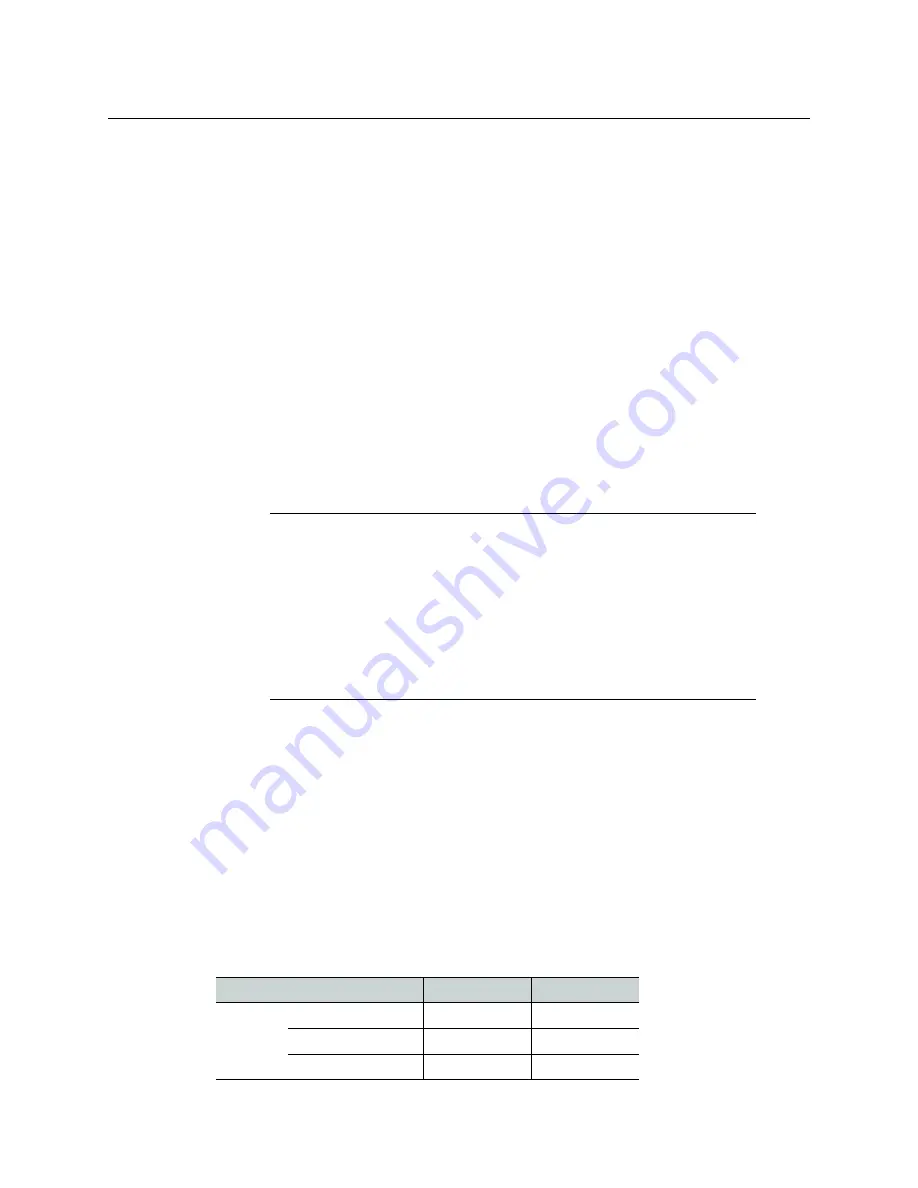
10
Setting Up Your Kaleido-MX Multiviewer
Networking Setup
4 Press the SEL button again.
5 The current resolution for the monitor wall display that is connected to the
multiviewer’s output head 1 (i.e. through the MV OUT 1 connector) appears on the LCD
display.
6 Press the [+] and [–] buttons, to navigate to a suitable output resolution for your
monitor wall display.
7 Press SEL to apply the value shown on the LCD display.
The selected resolution is applied to the multiviewer’s output head 1.
8 Press ESC to return to the previous level in the local control menu.
HEAD 1 appears again on the display.
9 If you wish to change the resolution on the second output head (if available), then
press the [–] button.
HEAD 2 appears on the LCD display and you can repeat
step 4
to
step 8
above to verify
or configure the resolution of the display that is connected to the multiviewer’s output
head 2 (i.e. through the MV OUT 2 connector).
10 When you are satisfied with the selected output resolution settings, press the Select
button
on the front edge of the output card
to exit the control menu.
Step 2: Networking Setup
For the Kaleido-MX multiviewer to join a TCP/IP network, it must be configured with a
system name, appropriate IP addresses, network mask, and gateway settings. You must also
configure the Densité CPU-ETH2 controller’s networking parameters, and any Kaleido-RCP2
and Audio Bridge Terminal units you may have ordered, and a client PC to communicate
with the multiviewer and its peripheral devices (see
Configuring a Client PC
, on page 24).
A quad-head Kaleido-MX requires three IP addresses (one for each output card, one for the
system), while a dual- or single-head requires only one (the output card’s IP address
doubles as the system IP address). The Kaleido-MX is shipped with the following default
settings:
Notes
• If you do not press any button on the local control panel, the Densité
CPU-ETH2 controller will revert to its normal standby mode, and the
selected card's status LED will revert to its normal operating mode, after 30
seconds.
• If you changed a parameter from the card’s control menu, but have not
applied your change (you did not press the SEL button on the local control
panel), once the 30-second timeout has occurred, the parameters will be
confirmed as if you had pressed the SEL button.
Kaleido-MX default IP settings
Dual
Quad
System
IP address
192.168.3.31
192.168.3.30
Network mask
255.255.255.0
255.255.255.0
Gateway
0.0.0.0
0.0.0.0






























