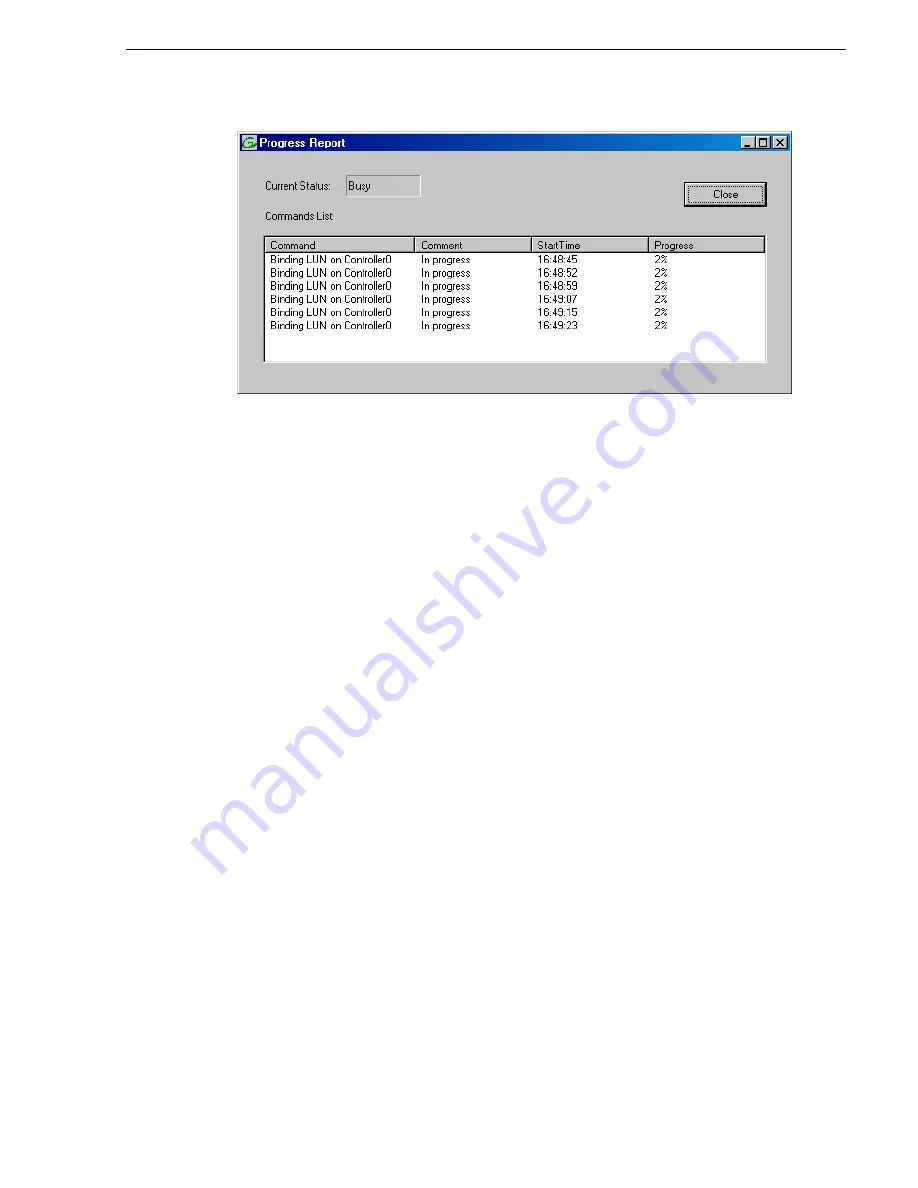
July 3, 2007
K2 Storage System Instruction Manual
211
Configuring RAID
f. Close the Progress Report and repeat these steps for other unbound disks. If
specified by your system design, you can bind some disks as Hot Spares, as
explained in
“Binding Hot Spare drives” on page 381
. When you are done, if
you did not bind any extra Hot Spares, you should have the following results:
For Level three redundant storage, on the primary RAID chassis you should
have two RAID 1 LUNs of two disks each, one Hot Spare Disk, and two RAID
5 LUNs of five disks each. For each optional Expansion chassis, you would have
an additional three RAID 5 LUNs of five disks each. If using RAID 6, LUNs are
six disks each.
NOTE: Controllers can take several hours to bind a LUN. Make sure you initiate
multiple simultaneous binding processes to reduce the overall time.
g. Upon 100% completion, click
Close
in Progress Report window.
NOTE: Do not proceed until all LUNs are finished binding.
4. Restart the K2 Media Server.
NOTE: Make sure start up processes on the K2 Media Server are complete before
proceeding.
5. Continue with the next procedure
.
Содержание K2 BASECAMP EXPRESS
Страница 1: ...K2 STORAGE SYSTEM Instruction Manual SOFTWARE VERSION 3 2 071 8461 02 JULY 2007 ...
Страница 8: ...8 K2 Storage System Instruction Manual July 3 2007 Contents ...
Страница 14: ...14 K2 Storage System Instruction Manual July 3 2007 Safety Summaries ...
Страница 20: ...20 K2 Storage System Instruction Manual July 3 2007 Finding Information ...
Страница 24: ...24 K2 Storage System Instruction Manual July 3 2007 Chapter 1 Product Description ...
Страница 67: ...July 3 2007 K2 Storage System Instruction Manual 67 ...
Страница 68: ...68 K2 Storage System Instruction Manual July 3 2007 Chapter 2 Installing the Level 2 Storage System ...
Страница 172: ...172 K2 Storage System Instruction Manual July 3 2007 Chapter 4 Installing the Level 3 Storage System ...
Страница 236: ...236 K2 Storage System Instruction Manual July 3 2007 Chapter 5 Installing the Level 3R Storage System ...
Страница 282: ...282 K2 Storage System Instruction Manual July 3 2007 Chapter 6 Installing the Nearline Storage System ...
Страница 294: ...294 K2 Storage System Instruction Manual July 3 2007 Chapter 7 Description of K2 Storage Devices ...
Страница 300: ...300 K2 Storage System Instruction Manual July 3 2007 Chapter 8 Overview of K2 Storage Tools ...
Страница 390: ...390 K2 Storage System Instruction Manual July 3 2007 Chapter 11 Administering and maintaining the K2 Storage System ...






























