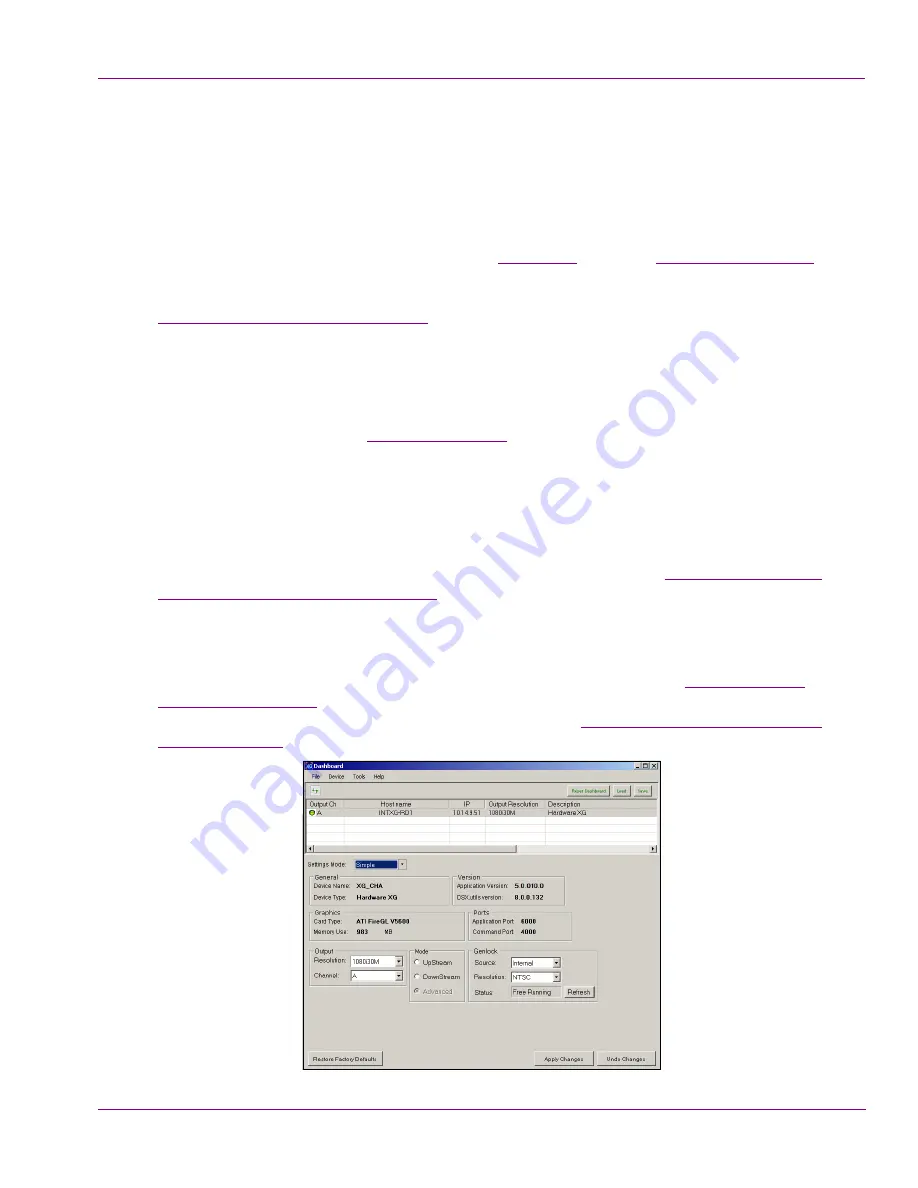
Intuition XG Configuration Guide
5-3
Dashboard - Intuition XG’s Local Configuration Software
About the Dashboard
Dashboard is an application that allows you to modify the settings and behavior of Vertigo
devices.
One of the first things that Dashboard does is perform a device discovery, which searches
your local machine and/or your network for all active Vertigo devices (i.e. Intuition XG or
Vertigo XG) and then lists them on Dashboard’s
Device List
. Using the
Device Discovery Tool
,
Dashboard allows you to configure the device discovery’s search parameters resulting in a
more focused search for a particular device, or a broader search to reveal more devices. See
“Device Discovery Tool” on page 5-11
for more details.
Once the devices are listed and active in the device table, you can select a device from the
list to display to view and configure the device’s settings. Dashboard can display a device’s
settings in two (2) modes:
S
IMPLE
or
A
DVANCED
.
When the
S
ETTING
M
ODE
is set to
S
IMPLE
, a selection of the device’s properties and important
settings are displayed on the
Device Profile page
below the Device List. This information can
be useful to identify the device’s configuration, as well as for troubleshooting problems.
Changing the
S
ETTING
M
ODE
from
S
IMPLE
to
A
DVANCED
replaces the device’s profile
information with a series of settings tabs that provide access to the device’s configuration
pages. Each of the eight (8) configuration tabs exposes the parameters and settings for the
selected device.
A description of each page and their parameters/settings is provided in
“Device Settings tabs
and configuration pages” on page 5-17
. These descriptions generally state what the
parameter is and informs you of what should be taken into consideration when changing the
default settings.
Selecting the various pages allows you to edit the device’s settings to build your desired
configuration. You can apply the changes immediately to the device (see
“Device settings
buttons” on page 5-18
). Note that some settings required the device to be restarted in
Dashboard’s Device List for the changes to be applied (see
“Restarting a device in the device
list” on page 5-10
).






























