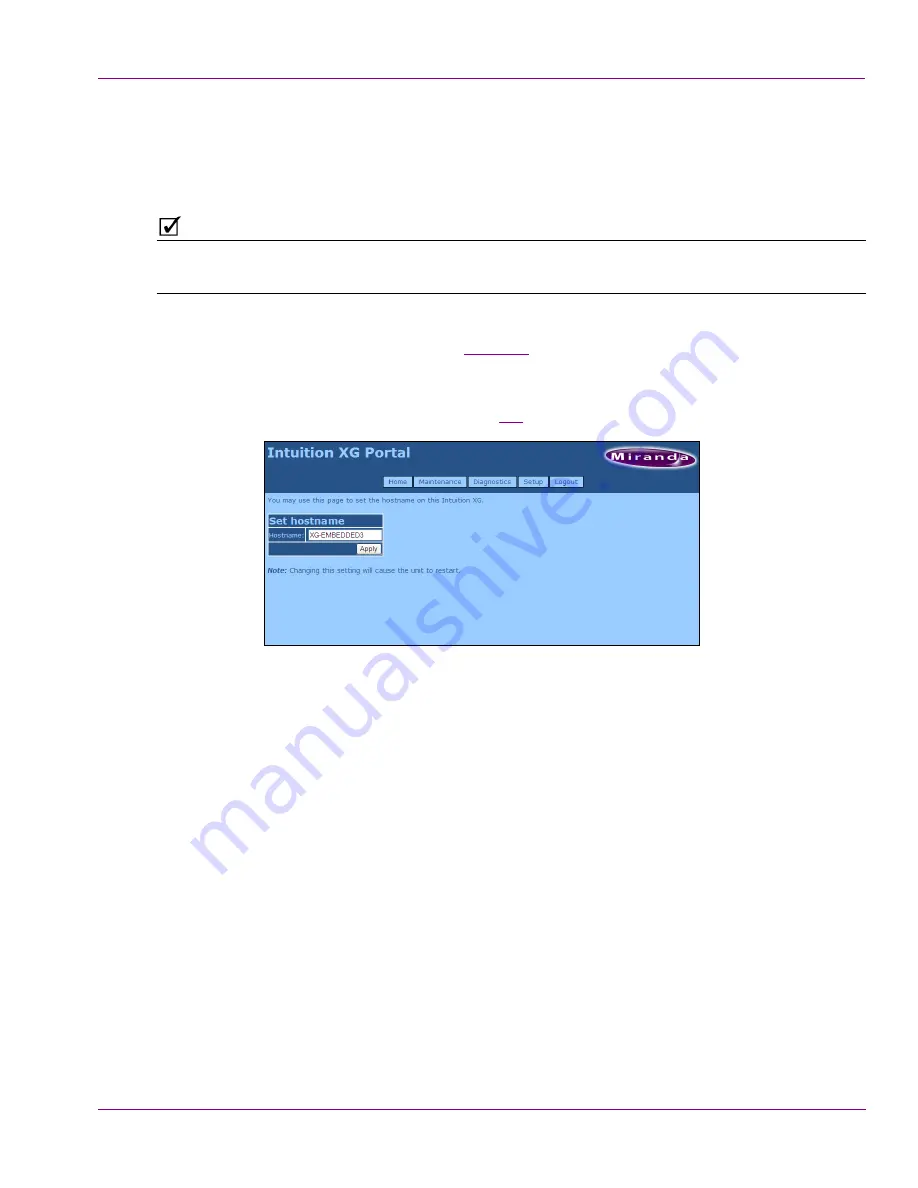
Intuition XG Configuration Guide
4-11
Intuition XG Portal - Intuition XG’s Remote Configuration Tool
Specifying the Intuition XG device’s hostname
The Intuition XG Portal allows you to conveniently change the Intuition XG device’s
hostname from a remote workstation.
N
OTE
Changing the hostname requires that the Intuition XG device be immediately restarted for
the change to be applied.
To change the Intuition XG device’s hostname:
1.
Log into the Intuition XG’s Portal (see
page 4-2
).
2.
Select the
S
ETUP
>H
OSTNAME
S
ETUP
command.
The Portal’s
H
OSTNAME
S
ETUP
page appears with the current hostname value
displayed in the Hostname text box (figure
4-8
).
Figure 4-9. The Intuition XG Portal’s Hostname Setup page
3.
Type the new hostname in the text box and click the
A
PPLY
button.
A window appears asking you to confirm that you want to change the hostname.
4.
Click
OK
to apply the new hostname. The Intuition XG device will now automatically
perform a restart.
Or,
Click
C
ANCEL
to keep the previous hostname.






























