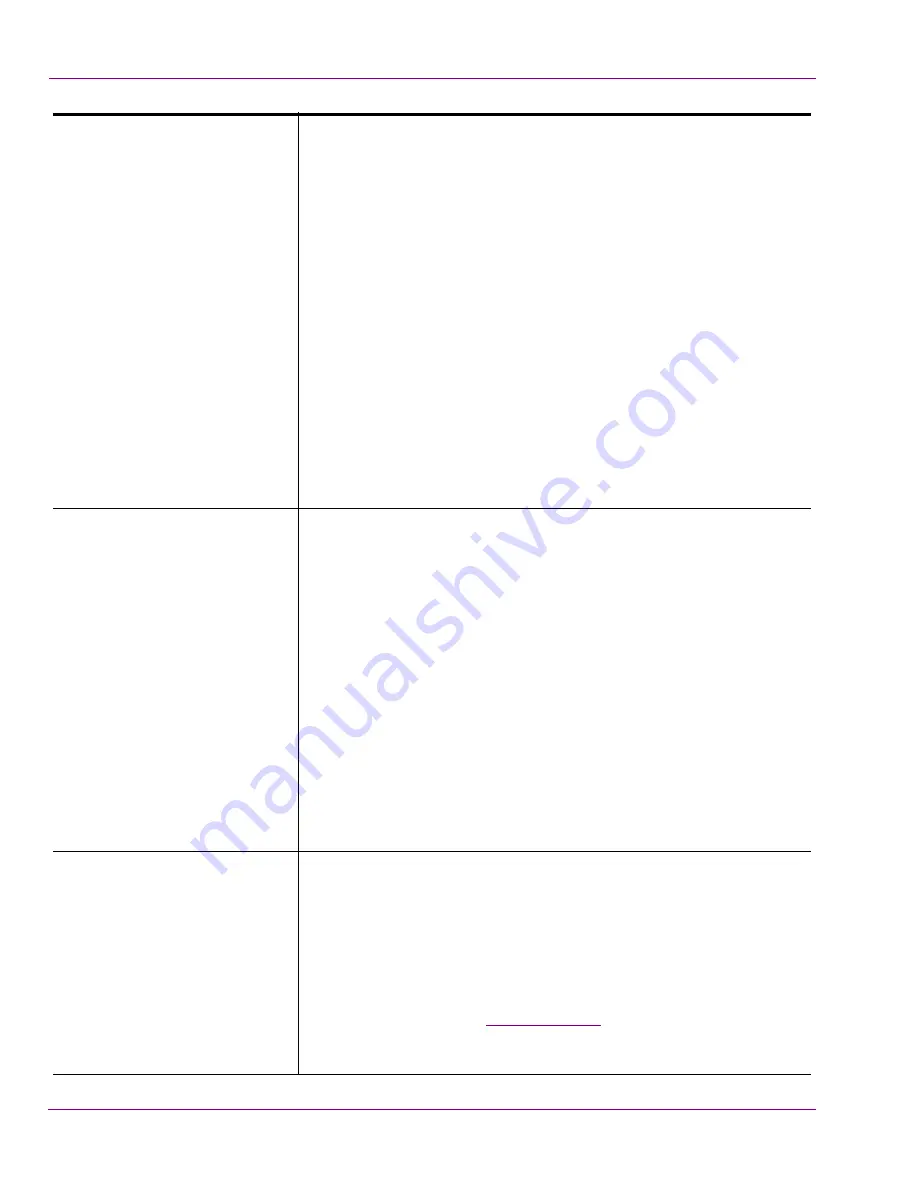
5-44
Intuition XG Configuration Guide
Dashboard - Intuition XG’s Local Configuration Software
M
ATRIX
F
ORMAT
Drop-down
List
This drop-down list contains three (3) predefined matrix formats that
you can use as the basis for building your mixing profile. Although the
matrixes are a predefined size, you can add channels to the matrix
format by using the
A
DD
S
OURCE
and
A
DD
D
ESTINATION
commands.
The three predefined mixing matrix formats are:
•
S
RC
: S
TEREO
/ D
EST
:S
TEREO
: A 2x2 matrix featuring 2
source channels and 2 destination channels used for
creating stereo sound profiles (left and right).
•
S
RC
: 6C
H
/ D
EST
:6C
H
: A 6x6 matrix featuring 6 source
channels and 6 destination channels used for mixing to
5.1 conventional surround sound (for example: front left,
front right, front center, low frequencies/subwoofer, back
left, and back right).
•
S
RC
: 8C
H
/ D
EST
:8C
H
: An 8x8 matrix featuring 8 source
channels and 8 destination channels used for mixing to 8-
channel commercial surround sound (for example: front
left, front right, front center, low frequencies/subwoofer,
back left, back right, Side left, and side right).
S
OURCE
/D
ESTINATION
C
HANNELS
Source channels represent the channels upon which the audio data
is entering the system and the destination channel is the channel
upon which the audio data will leave the system.
The intersecting points in the matrix (the box where the source and
destination channels intersect) specifies the percentage of the
source signal that will be passed through to the destination channel.
For example, a value of zero (0) means that none of the signal with
will pass through to the destination channel, while a value of 100
means the full signal will be passed through.
The destination channel headings feature different color
backgrounds depending on the status/setting of the channel. The
colors are defined in the interface’s legend:
•
G
REEN
: Perform Mixing / Allow Ducking
•
B
LUE
: No mixing / Allow Ducking
•
R
ED
: No mixing / No Ducking
S
OURCE
/D
ESTINATION
C
HANNELS
- C
ONTINUED
The destination channel will display as green if mixing is enabled by
setting the intersecting mixing value as greater than zero (>0). If the
value is set to zero, this indicates that no mixing will occur and
therefore the destination channel will be displayed in red.
When a channel is set to have no mixing (i.e. 0 value), you can use a
technique called ducking by using the
D
UCK
command. The Duck
command determines the behavior of the output channel with respect
to the original level (see
D
UCK
command
below). When the
D
UCK
command is applied to a destination channel turns from red to blue.
Note that ducking is automatic when mixing.


















