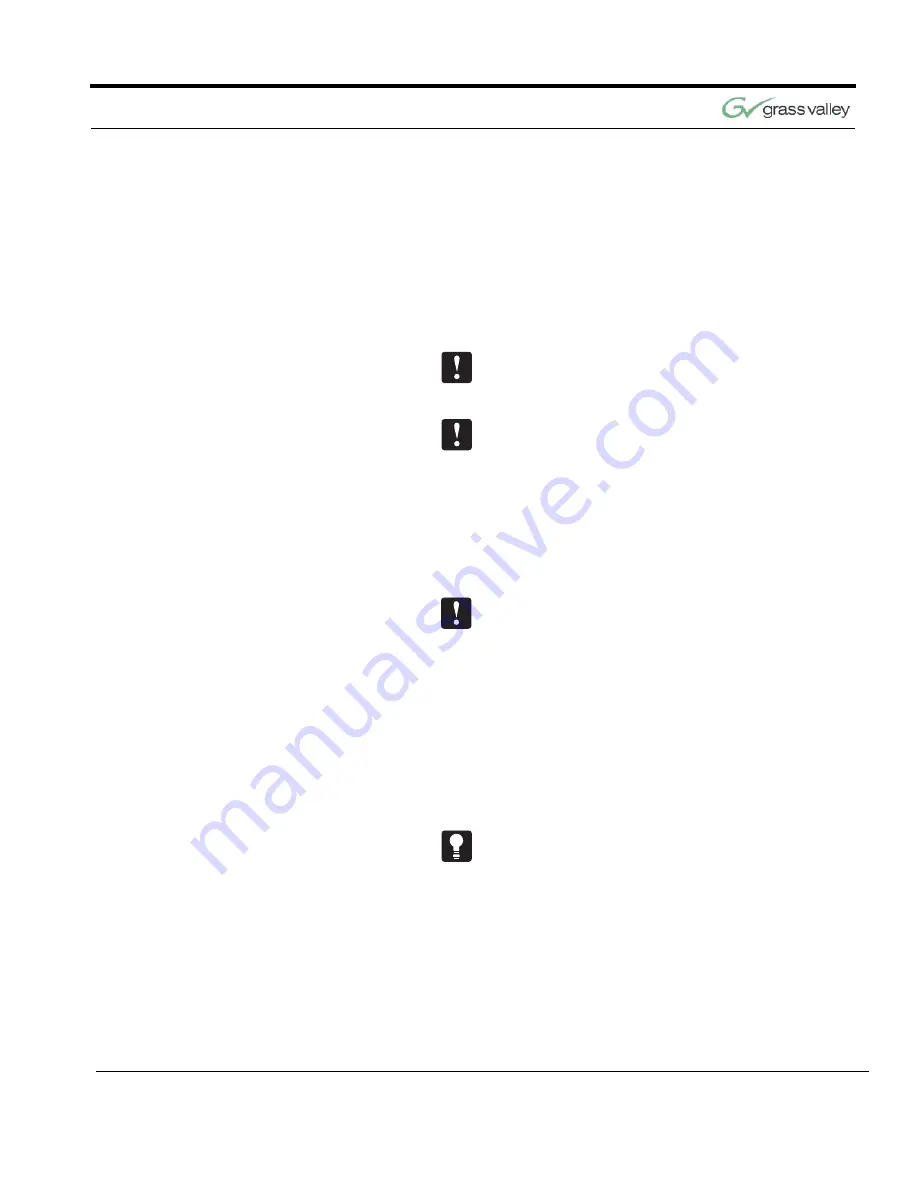
Configure Your Presenter System
CameraMan 3-CCD Presenter Camera System Installation and Operations Manual
23
and inserting the batteries into the battery com-
partment.
2.
After installing the batteries, replace the battery
door and press one of the pan keys.
3.
Look to verify that the LED on the front of the
keypad illuminates. This indicates that the batter-
ies are installed properly.
If the LED does not illuminate, the batteries may be
installed backwards. Reverse the way the batteries
are inserted, and try again.
If the batteries are inserted improperly, it will not
damage the keypad, the keypad will simply not
work.
If the Tracking System Keypad is being used in the
hard-wired mode, connect the CameraMan Keypad
Cable to the
RJ-11
type jack located in the battery
compartment of the Tracking System Keypad.
Remove the batteries first.
You do not need batteries installed in the Tracking
System Keypad when it is being used in the hard-
wired mode.
Press the
PAN
and
TILT
arrows one at a time and
verify that the camera is responding to the keypad.
The
COM
LED on the front of the camera should
flash with every command received by the camera.
If the
autoTRACK
LED on the front of the camera is
not illuminated, press one of the four
autoTRACK
View
buttons on the keypad. This should cause the
autoTRACK
LED to begin flashing.
Refer to page 32 through page 43 for details on
using the Tracking System Keypad.
You can control the CameraMan camera’s panning
motion with either the PAN/TILT arrows on the bot-
tom, or, when using autoTRACK, the SUBJECT
POSITION arrows on the top of your Tracking Sys-
tem Keypad. Understanding how the camera moves
will help you stay in control of your presentations.






























