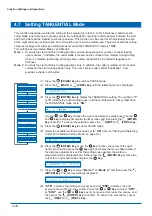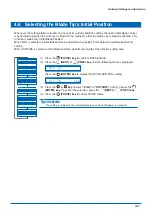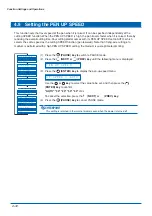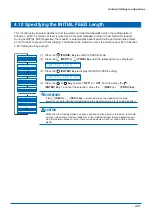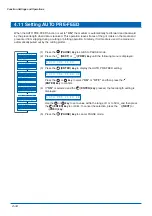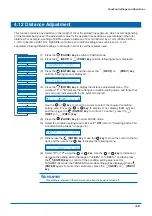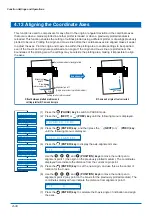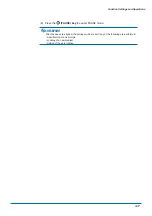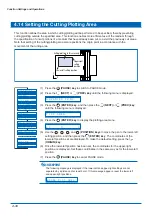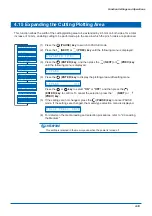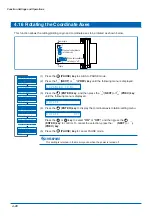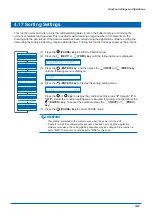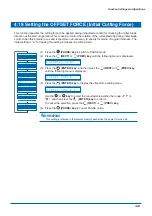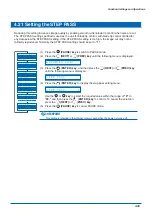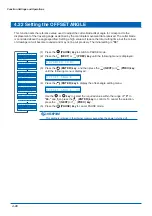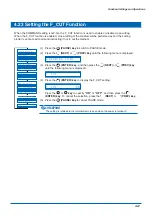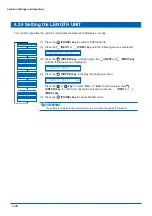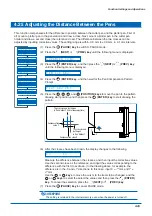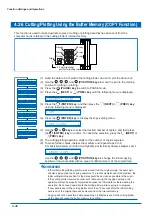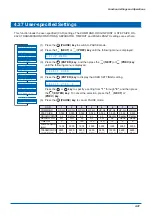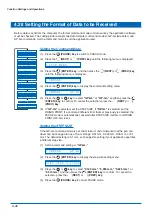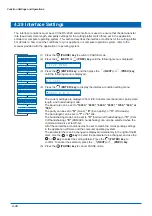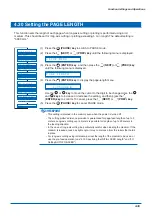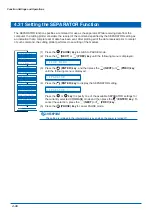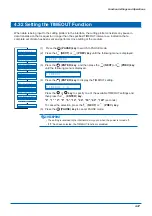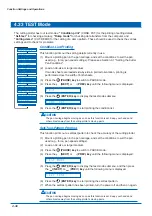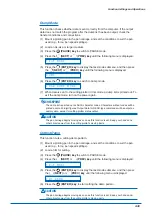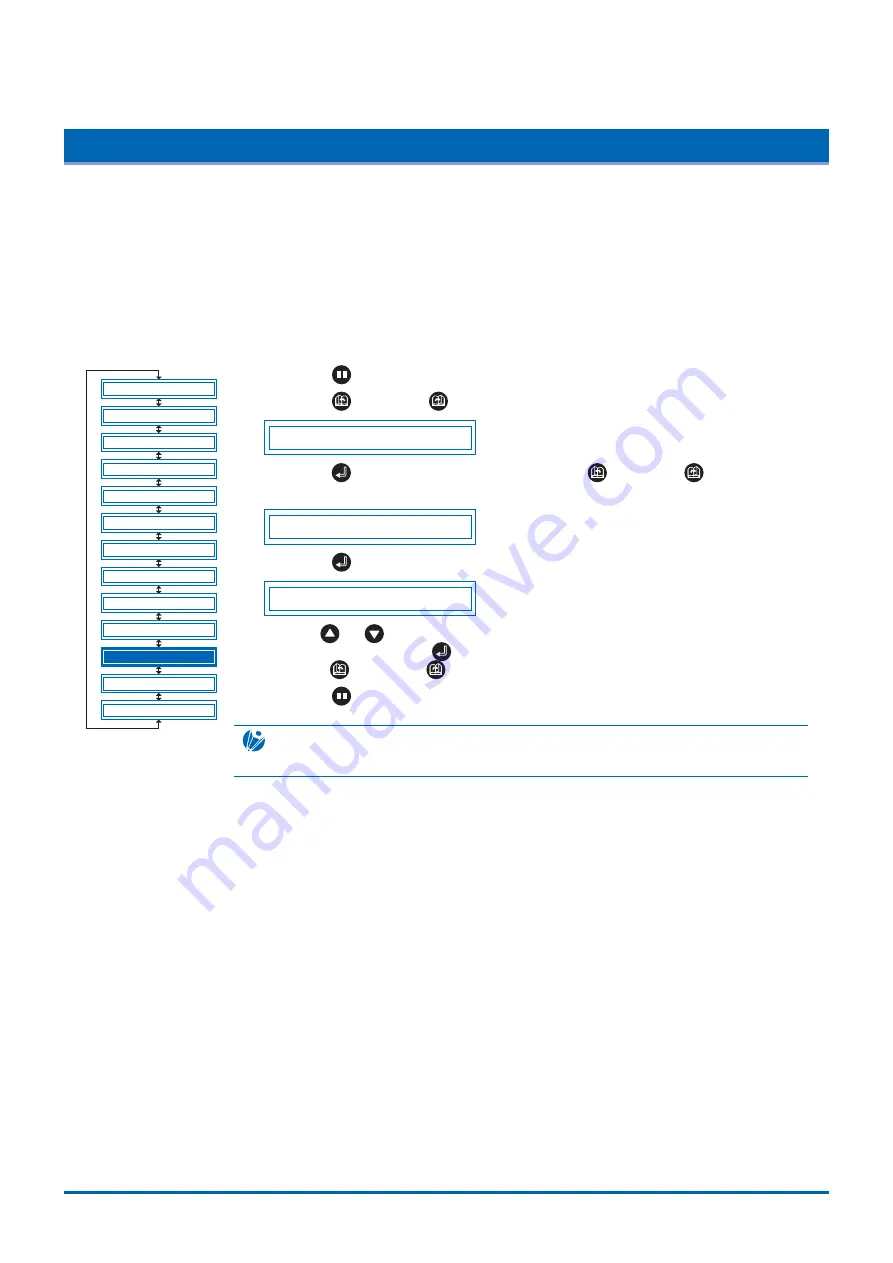
4-24
Function Settings and Operations
4.20 Setting the Initial Down Force
The initial down-force setting is useful when TANGENTIAL mode is selected (for the cutting of thick media).
With a thick medium, additional time is required for the cutter blade to penetrate the medium fully, even when
the necessary cutting force is applied. The cutting operation starts before the cutter blade has fully
penetrated the medium, causing uncut sections to be left. When the initial down force is specified, this force
is used as the cutting force immediately after lowering of the pen when TANGENTIAL mode is selected,
enabling the cutter blade to penetrate the medium rapidly. (If the cutting force is 25 and the initial down force
is 4, for example, the cutting force applied immediately after lowering of the pen will be 29.) Set the initial
down force to suit the type of medium used by performing test cuts.
(1) Press the
(PAUSE) key
to switch to PAUSE mode.
(2) Press the
(NEXT)
or
(PREV.) key
until the following menu is displayed.
A D V A N C E D F U N C .
(3) Press the
(ENTER) key
, and then press the
(NEXT)
or
(PREV.) key
until the following menu is displayed.
I N I T . D O W N F O R C E
(4) Press the
(ENTER) key
to display the initial-cutting-force setting menu.
I N I T . D O W N F . 0
Use the
or
key
to select the required value within the range of
"0"
to
"20,"
and then press the
(ENTER) key
to confirm. To cancel the selection,
press the
(NEXT)
or
(PREV.) key
.
(5) Press the
(PAUSE) key
to cancel PAUSE mode.
CHECKPOINT
The setting is retained in the internal memory even when the power is turned off.
B L A D E W A R E S E T U P
C U T L I N E P A T .
T A N G E N T I A L
I N I T . B
P E N U P S P E E D
I N I T I A L F E E D
A U T O P R E F E E D
S E T U P M E N U
T E S T
F E E D & C U T
P E N U P / D O W N
A D V A N C E D F U N C .
C L E A R B U F F E R