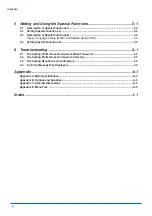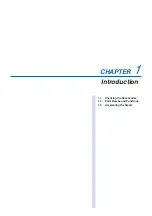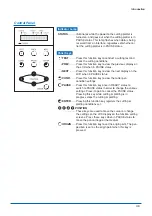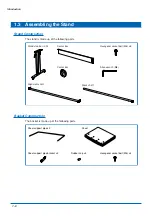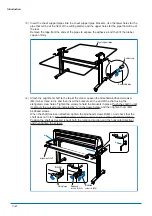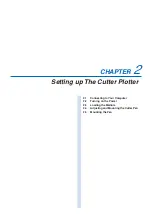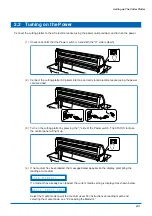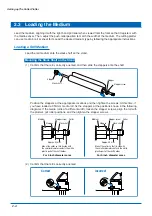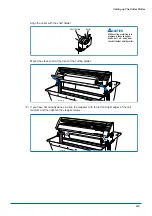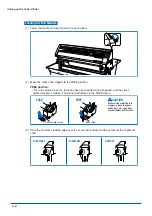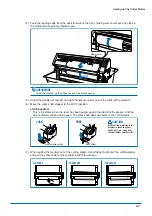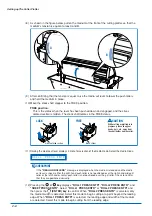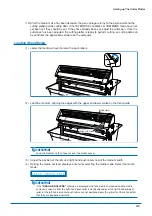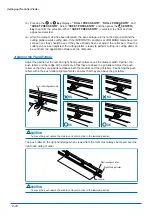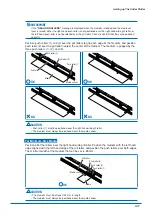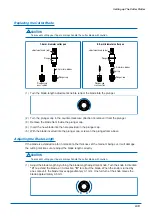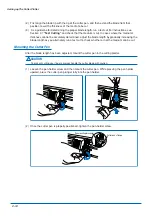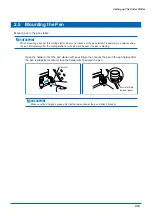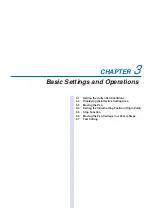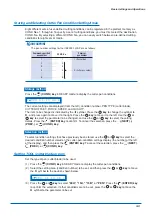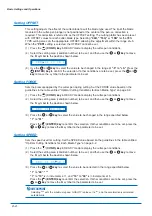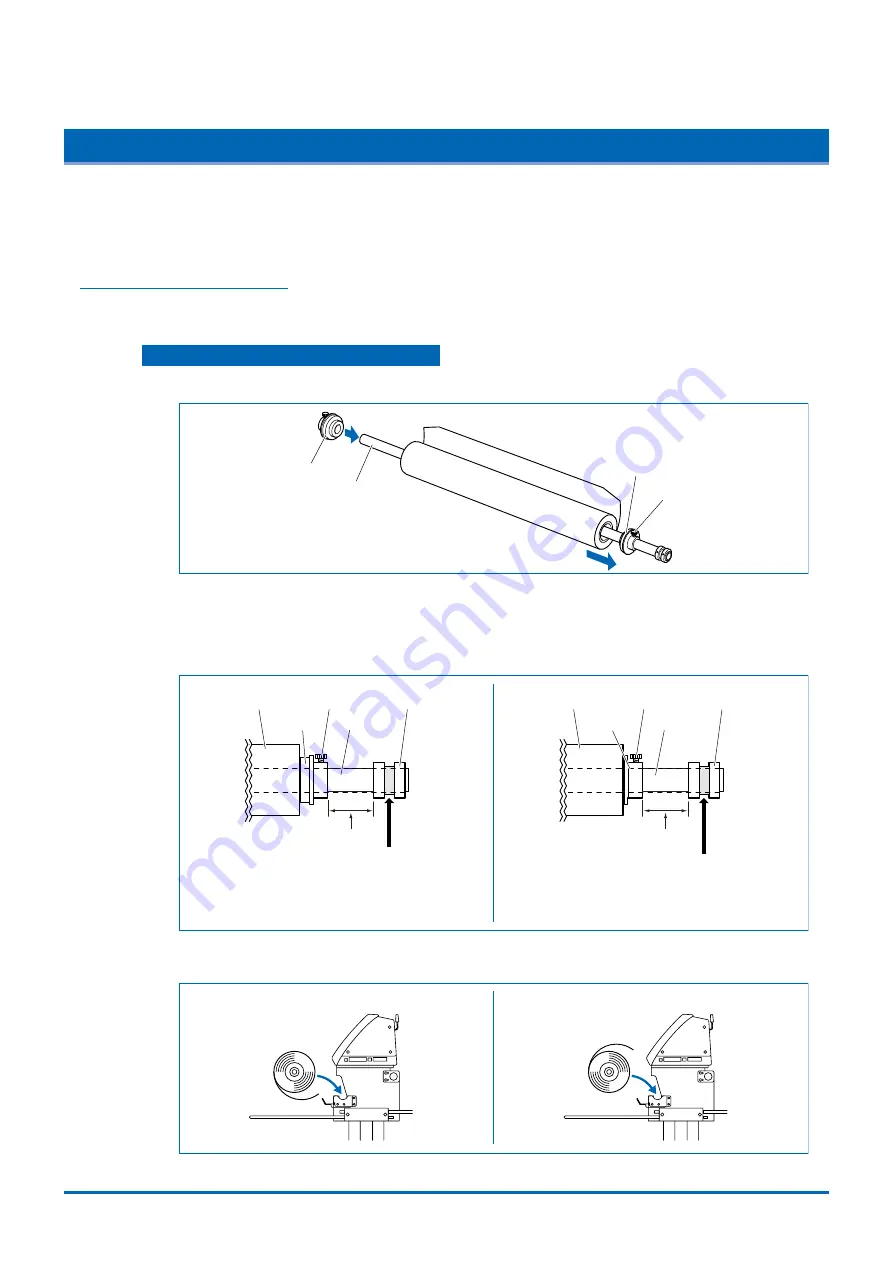
2-4
Setting up The Cutter Plotter
2.3
Loading the Medium
Load the medium, aligning it with the right-hand grit roller when viewed from the front so that it registers with
the media sensor. Then, adjust the push-roller position to match the width of the medium. The cutting plotter
can use media in roll or sheet form. Load the desired medium type by following the appropriate instructions.
Loading a Roll Medium
Load the roll medium onto the stock shaft on the stand.
Mounting the Stock Shaft on the Stand
(1) Confirm that the roll is correctly oriented, and then slide the stoppers onto the shaft.
Stock shaft
Stopper
Stopper screw
Stopper
Position the stoppers at the appropriate locations and then tighten the screws. At this time, if
you have loaded a 950-mm media roll, fix the stoppers at the positions shown in the following
diagrams. If the media roll is of a different width, loosen the stopper screws, align the roll with
the plotter’s grit roller positions, and then tighten the stopper screws.
Approx. 43 mm
Collar
Stopper screw
Stock shaft
Stopper
Medium
Mount the collar so that its side with
the smaller diameter contacts the white
plastic part of the shaft holder.
For 2-inch diameter cores
Approx. 55 mm
Collar
Stopper screw
Stock shaft
Stopper
Medium
Mount the collar so that its side with
the smaller diameter contacts the white
plastic part of the shaft holder.
For 3-inch diameter cores
(2) Confirm that the roll is correctly oriented.
Correct
Incorrect