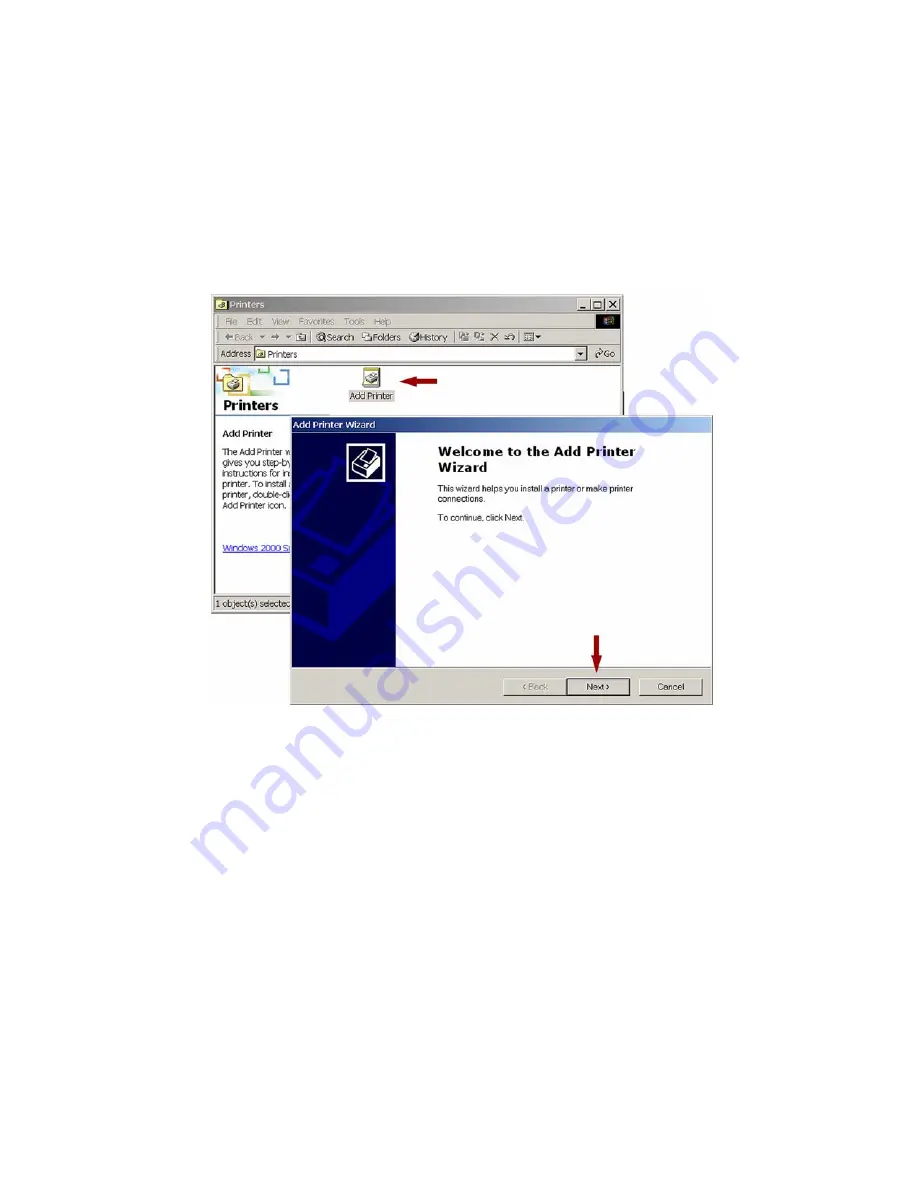
If your computer is set so that the Du raLabel 4 TTP CD does NOT autorun, you will
need to double-click on the CD to run the installation program.
Once the driver installation is finished, go to
Start >> Settings >> Printers
. Double-
click the
Add Printer
Icon in the printers folder and follow the instructions in the
Add
Printer Wizard
.
When the wizard ask s you to choose a driv er, select
Have Disk
and brows e to the
CD and find the version of the driver that corresponds with your version of Windows.
Select that version and follow the rest of the Wizard’s instructions.
3.4.2 Configure the Printer Driver
To properly configure your printer driver, there are several settings that need to be
set.
Pages 9-13
of the
DuraLabel 4 TTP Quick Start Guide
explain the process in
depth.
15









































