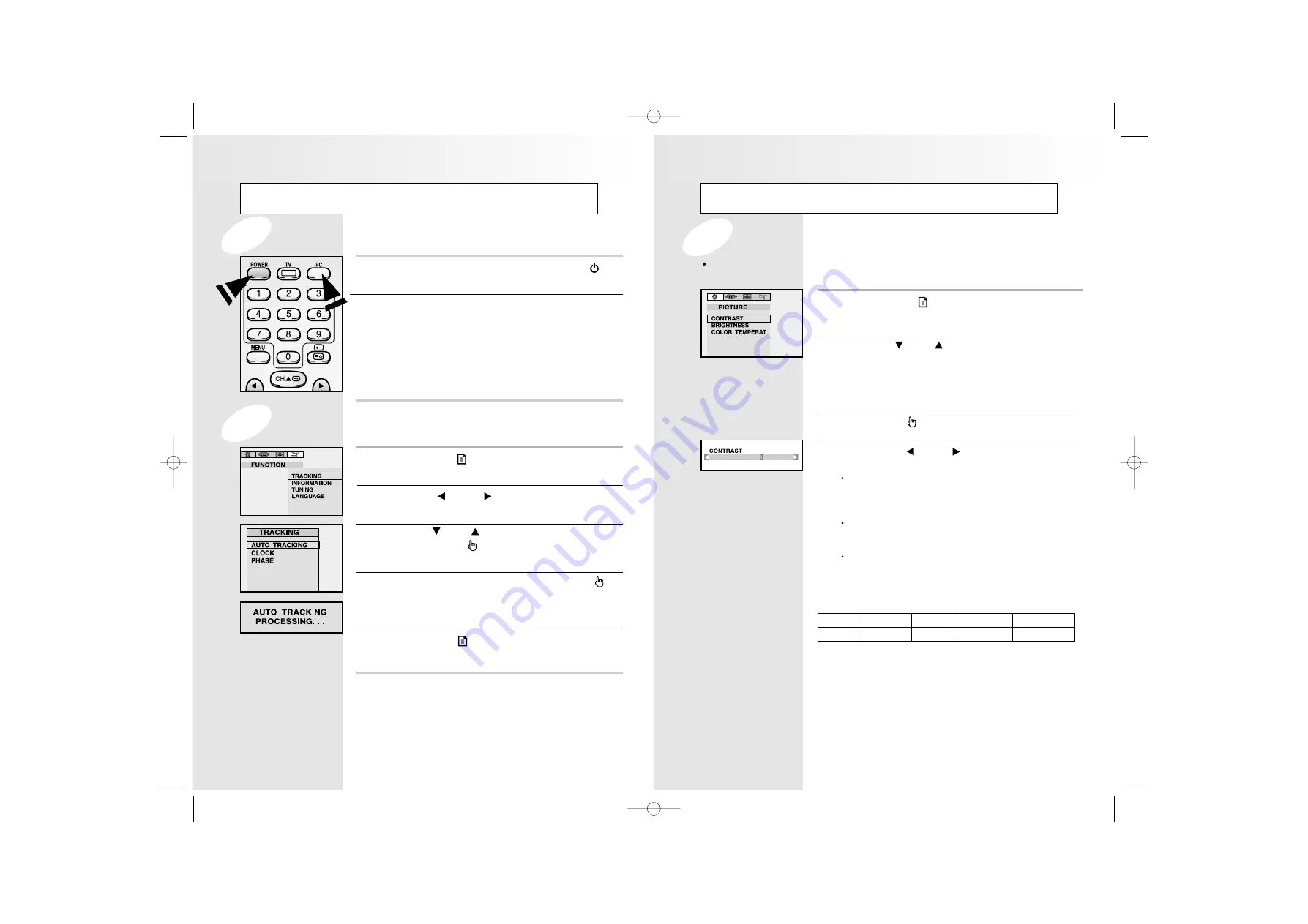
12
13
Viewing a PC screen
Press the
MENU
( ) button.
R
R
e
e
s
s
u
u
l
l
t
t
:
The
PICTURE
menu is displayed.
1
Use the
CH
or
CH
button to select one of the
following options:
CONTRAST
BRIGHTNESS
COLOR TEMPERATURE
2
Press the
SEL
( )button.
3
Press the
VOL
or
VOL
button to suit your
personal preference.
CONTRAST :
Adjust the brightness and darkness between
objects and back grounds.
BRIGHTNESS :
Adjust the overall of the screen brighter or darker.
COLOR TEMPERATURE :
The tone of color can be changed from redish white
to bluish white. The individual color components are
also user customizable.
4
18
Adjusting the Picture Settings
Your monitor has several settings which allow you to control picture quality:
CONTRAST , BRIGHTNESS, COLOR TEMPERATURE
6500K
STANDARD
9300K
USER
RESET
Redish white
Plain white
Blueish white
User coustomizable
Factorn default value
Viewing a PC screen
Press the
MENU
( )button.
R
R
e
e
s
s
u
u
l
l
t
t
:
The
PICTURE
menu is displayed.
1
Use the
VOL
or
VOL
button to move to the
FUNCTION
menu.
2
Use the
CH
or
CH
button to move to
TRACKING
,
then press the
SEL
( ) button. Then, the
TRACKING
menu will be displayed.
3
Move to
AUTO TRACKING
, then press the
SEL
( )
button. Then, the message “
AUTO TRACKING
PROCESSING...
” appears on the screen to stabilize
the screen.
4
Press the
MENU
( ) button repeatedly until the menus
disappear.
5
Power on your monitor by pressing the
POWER
( )
button on the main set or on the remote control.
1
Use the
PC
button on the remote control to switch to
the
PC
mode.
Then the PC screen is automatically set.
When a CD-Title runs, the music is output from
speakers.
(You can use an external speaker via the Audio Output
jack on the rear of the main set.)
2
When the Picture is Unstable
Initial set PC mode
Granvue ET-1801T 1.21 2002.1.22 12:42 PM Page 12
























