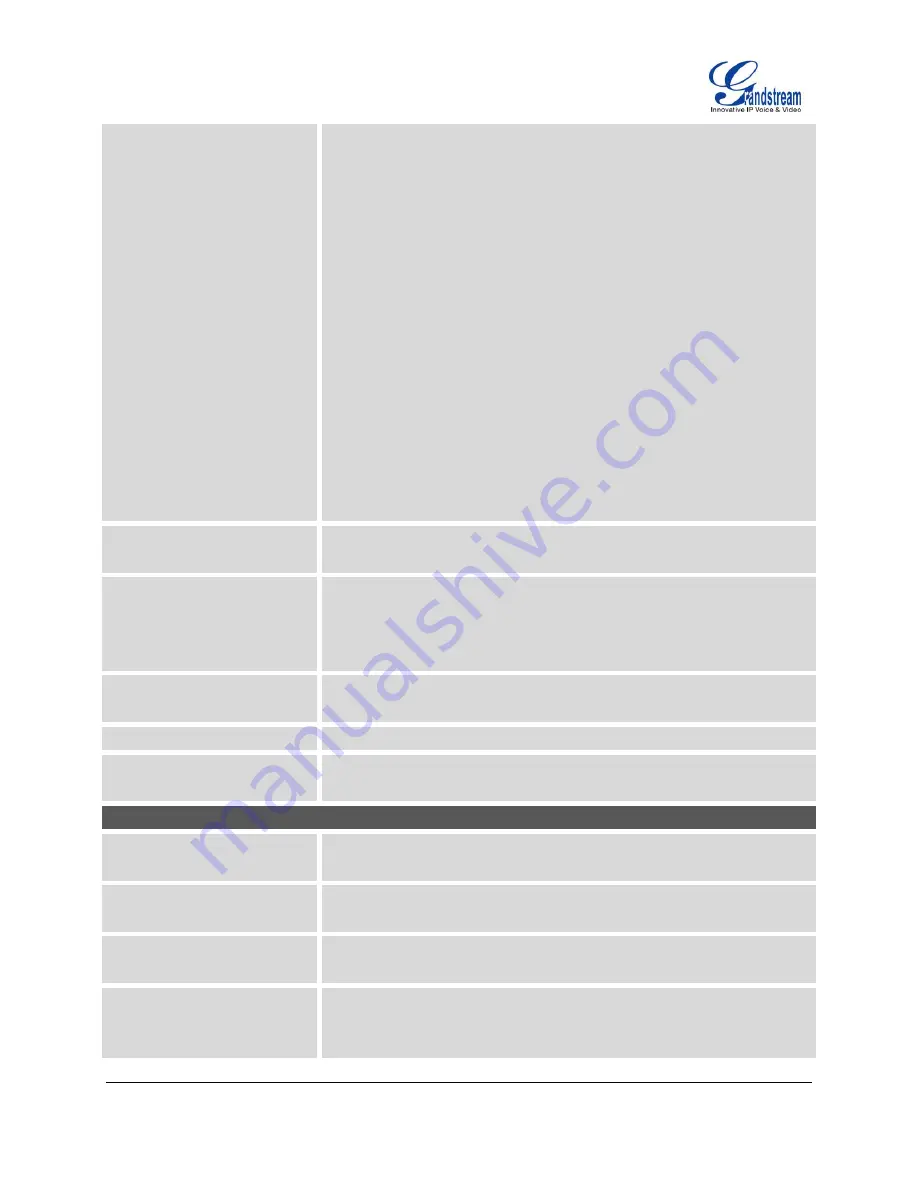
GXP2130/GXP2140/GXP2160
FIRMWARE VERSION 1.0.5.18
GXP2130/GXP2140/GXP2160
ADMINISTRATION GUIDE
Page 45 of 87
display on the screen in dialing/talking status.
When there is an incoming call, press HEADSET button to pick
up the call using headset.
When there is an active call using headset, press HEADSET
button to hang up the call.
When Speaker/Handset is being used in dialing/talking status,
press EADSET button to switch to headset. Press it again to
hang up the call. Or press speaker/Handset to switch back to the
previous mode.
Toggle Headset/Speaker:
When the phone is in idle, press HEADSET button to switch to
Headset mode. The headset icon will display on the left side of
the screen. In this mode, if pressing Speaker button or Line key
to off hook the phone, headset will be used.
When there is an active call, press HEADSET button to toggle
between Headset and Speaker.
Headset Type
Selects whether the connected headset is normal RJ11 headset,
Plantronics EHS headset.
Always Ring Speaker
Configures to enable or disable the speaker to ring when headset is used
on "Toggle Headset/Speaker" mode. If set to "Yes", when the phone is in
Headset "Toggle Headset/Speaker" mode, both headset and speaker will
ring on incoming call. The default setting is "No".
Headset TX gain
Configures the transmission gain of the headset. The default value is
0dB.
Headset RX gain
Configures the receiving gain of the headset. The default value is 0dB.
Handset TX gain
Configures the transmission gain of the handset. The default value is 0
dB.
Settings
LCD Display
Backlight Brightness: Active
Configures the LCD brightness when the phone is active. Valid range is
10 to 100 where 100 is the brightest. Default value is 100.
Backlight Brightness: Idle
Configures the LCD brightness when the phone is idle. Valid range is 10
to 100 where 0 is off and 100 is the brightest. Default value is 60.
Disable Missed Call Backlight
If set to "Yes", the screen will turn off the LCD backlight when there is a
missed call on the phone. The default setting is "No".
Wallpaper Source
Specifies the wallpaper source mode: Default, Download, USB and
Uploaded. User could upload a wallpaper source into your phone, or
download it from file server with the server path, or plug your USB drive






























