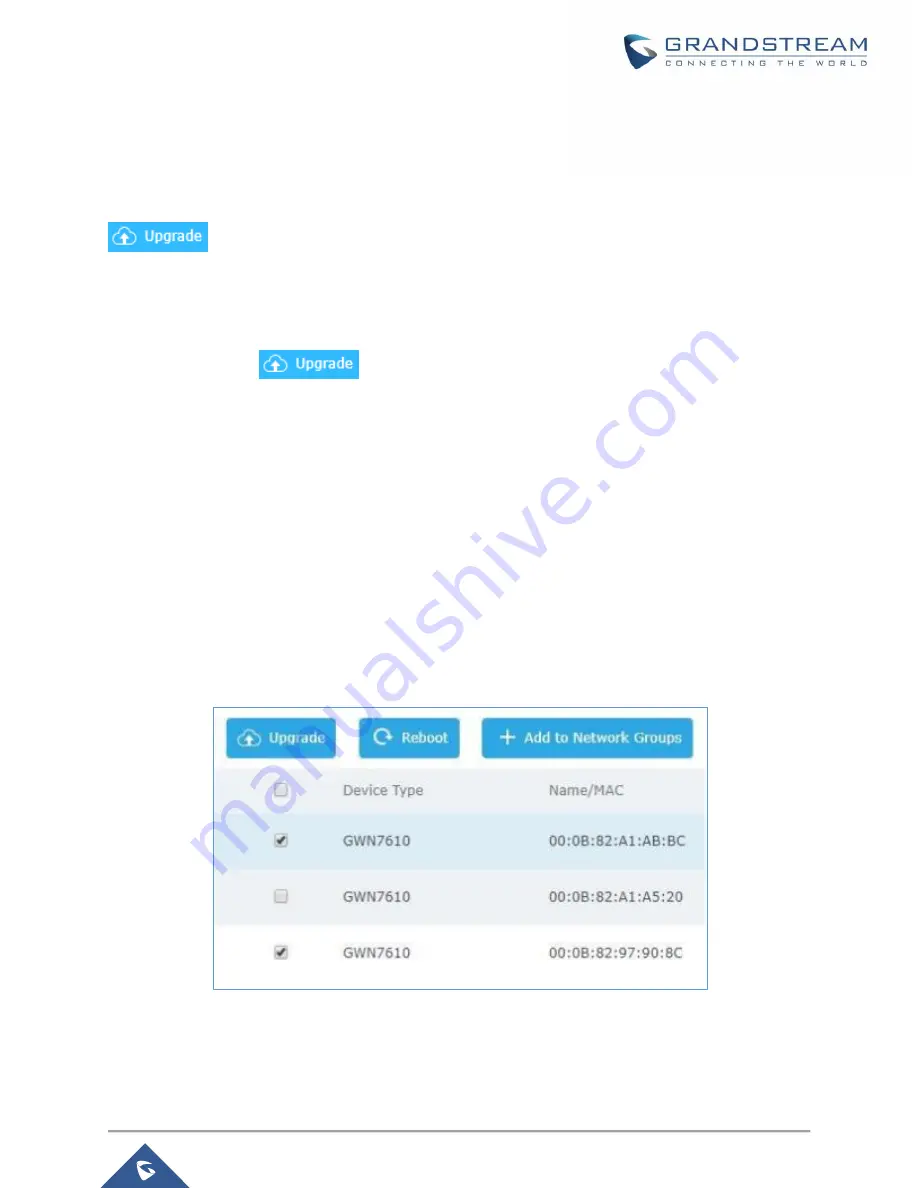
P a g e
|
66
GWN7000 User Manual
Version 1.0.6.28
Upgrading Access Points
Single Access Point upgrade
If you want to upgrade a single access point, users need to select the AP then simply click on the
button to launch the upgrade process, the AP will use the same parameters configured for
the router under the menu
System
Settings
→
Maintenance
→
Upgrade.
Otherwise, is users want to upgrade many devices at the same time, make sure to select all desired access
points, then press the
button, the router will give the option to choose between upgrading
all access points at once which will result in all the devices downloading the firmware at the same time and
consuming bandwidth or making sequential upgrade which is the recommended option described below.
Sequential Upgrade
If you choose multiple slave devices to upgrade their firmware, two options are available: “All-at-Once” and
“Sequential”. “All-at-Once” will use the default method, all checked slaves will upgrade their firmware at the
same time, while using “Sequential” upgrade method, the slaves will upgrade their firmware one by one in
order to:
•
Avoid entire Wi-Fi service interruption by full system firmware upgrade.
•
Reduce network bandwidth consumption caused by firmware downloading
.
Figure 35: Sequential Upgrade - Choosing Multiple Devices






























