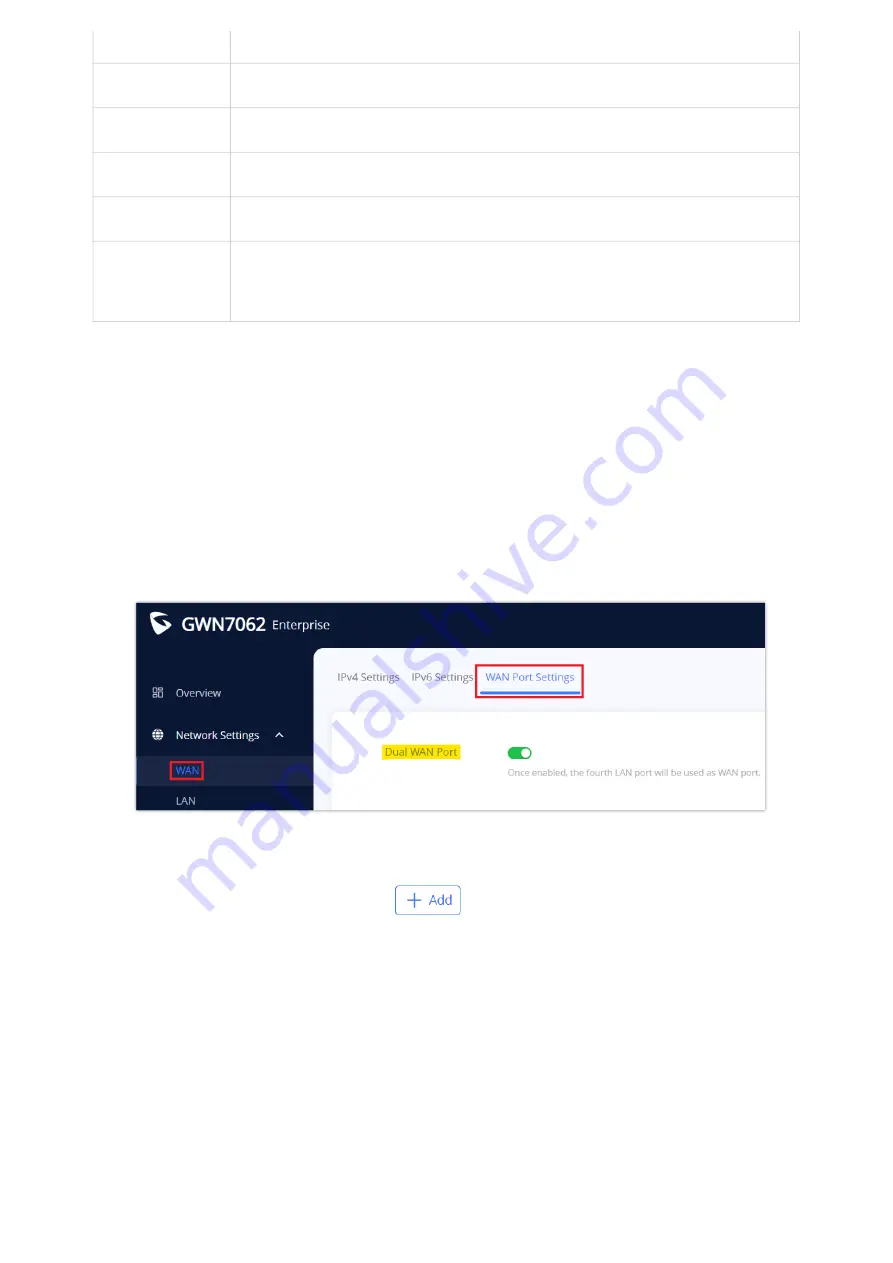
Table 12: Static Routing
WAN Load-Balancing
Multi-WAN port routers like Grandstream GWN7062 with dual WAN ports can load balance between the WAN ports for
networks with redundant internet connections. It reduces network downtime and makes the most out of each link.
To load balance between multiple WAN ports please follow the steps below:
1.
Enable Dual WAN Port
The first thing to do is to make sure that Dual WAN Port is Enabled under
Network Settings → WAN
→
WAN Port Settings.
Figure 34: Enable Dual WAN Port
2. Add Policy Routing
Navigate to
Routing → Policy Routing
and click on
to add a Policy Routing, then add members where each
member refers to an interface either WAN1 or WAN2, each interface will have a Priority from 1 up to 128, and the WAN with
the highest priority will be used the most, and also weight from 1 up to 10 which indicates the percentage of traffic that
should be sent to this WAN.
Status
enable or disable the Static Routing
IP Address
Specify the IP address
Subnet Mask
Enter the Subnet Mask
Outgoing Interface
Select the interface
Next Hop
Specify the next Hop
Metric
When there are multiple routings in the network that can reach the same destination, the priority of routing rules
can be adjusted by setting metric, and the packets will be forwarded according to the path with the smallest
metric.
Priorities need to be the same value to make a load balancing upon weight.
















































