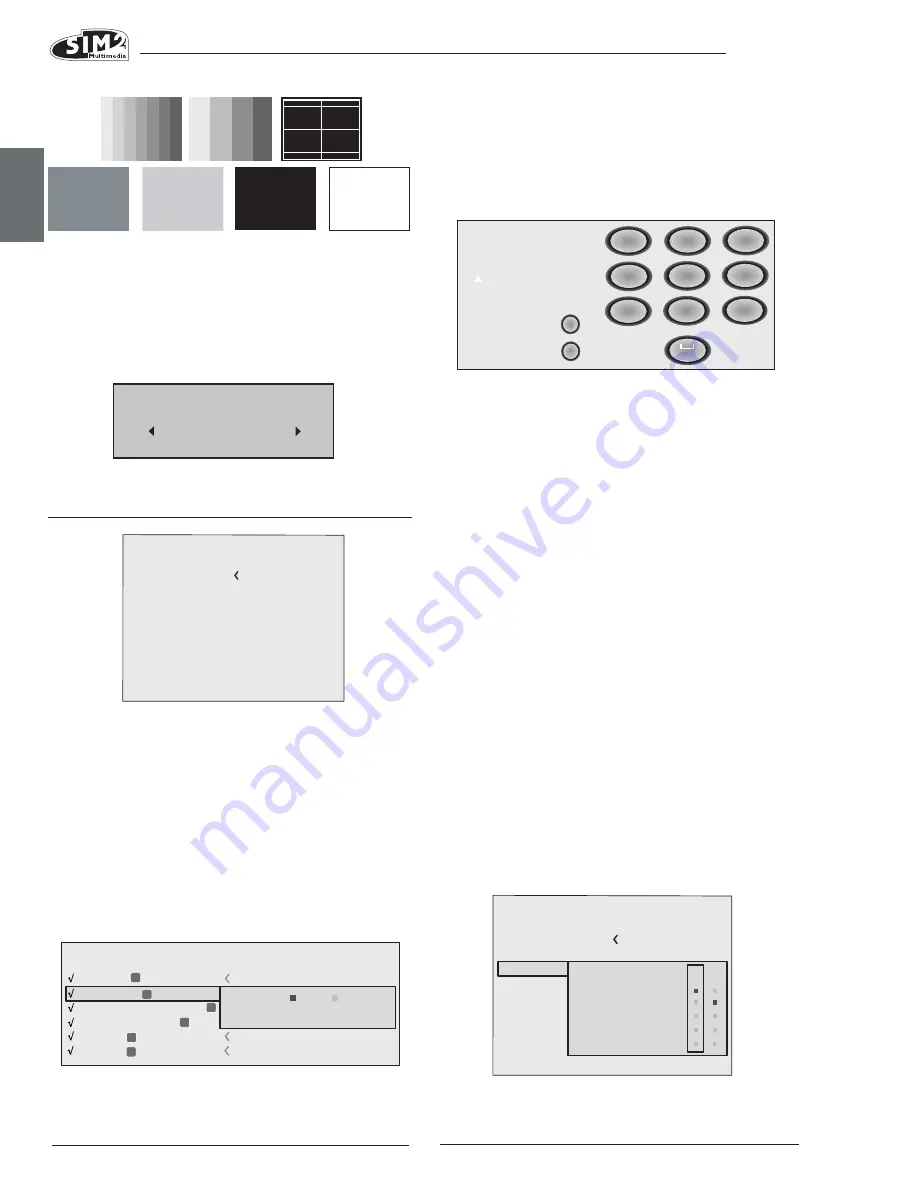
C3X1080
ENGLISH
16
To do this, select the input in the pull down menu which
appears when you press
◀
, and choose whether to en-
able or disable the input (Fig.29). Enabling or disabling
of sources will automatically cause the renumbering of
the remaining active inputs. The text entry menu in Fig.30
makes it possible to enter text quickly and easily.
Text input mode is the same whether you are editing an
existing name or entering a name for the first time. Char-
acters can be entered in any of the available positions
(represented by horizontal lines). Use the
◀
and
▶
keys
to move the cursor left or right respectively.
Press the number key corresponding to the character;
pressing once selects the first character, twice, the second
character and so forth. The available characters are shown
in the text entry menu that appears in this setup mode.
Once you have entered a character, move to the next
space on the right to enter the next with the
▶
key on
the remote control, and repeat the procedure. This ap-
plies even if the letter is associated with the same key as
before.
Use the
▲
key to switch from upper case to lower case
characters and vice versa. Cancel errors with
▼
once you
have selected the character to be cancelled.
Once you have completed the text entry procedure con-
firm your text and save it by pressing the MENU+ key on the
remote control. If you wish to cancel the changes, press
MENU- on the remote control.
f1-f2 KEYS
The remote control is equipped with two keys (F1 and
F2) which are associated with various different functions
(Fig 31).
The following menu options are available.
INITIAL SETTINgS
Resets the projector to original factory settings except
Position, Orientation, Y/C Delay, Zoom and Focus. Before
performing this operation the system requests confirma-
tion (Fig. 28).
MENUS
LANgUAgE
This option makes it possible to select the languages avail-
able for the On Screen Display menus.
SOURCE LIST
In order to make the C3X1080 system increasingly flexible,
the functions described below make it possible to modify
the input selection menu and adapt it so that it matches
the requirements
of the user more closely. The main page displays all the
source inputs physically connected to the projector. You
can delete any inputs which are not in use.
No
Confirm?
Yes
2 S-VIDEO
4 GRAPHICS RGB
3 COMPONENT / RGBS
1 VIDEO
1
2
3
4
S-VIDEO 3
GRAPH RGB 9
COMP RGB 5
VIDEO 1
5
5
HDMI
HDMI
5
Imputs
ACTIVE
NAME
Yes
No
6
6
HDMI
HDMI
6
Source list
F1/F2 keys
Source info
OSD Backgroung
OSD Position
OSD Timeout
Language
Menu
English
Fig.28
Fig. 29
Cancel
Confirm
Edit source name
()?@
1
ABC
2
DEF
3
GHI
4
JKL
5
MNO
6
PQRS
7
-
+
TUV
8
0
WXYZ
9
_ _ _ _ _ _ _ _ _ _ _
Fig.31
Source list
F1/F2 keys
Source info
OSD Backgroung
OSD Position
OSD Timeout
Language
Menu
English
Zoom
Focus
Magnification
Blank
Gamma correction
F1 F2
Fig.32
Fig.27
Fig.30



























