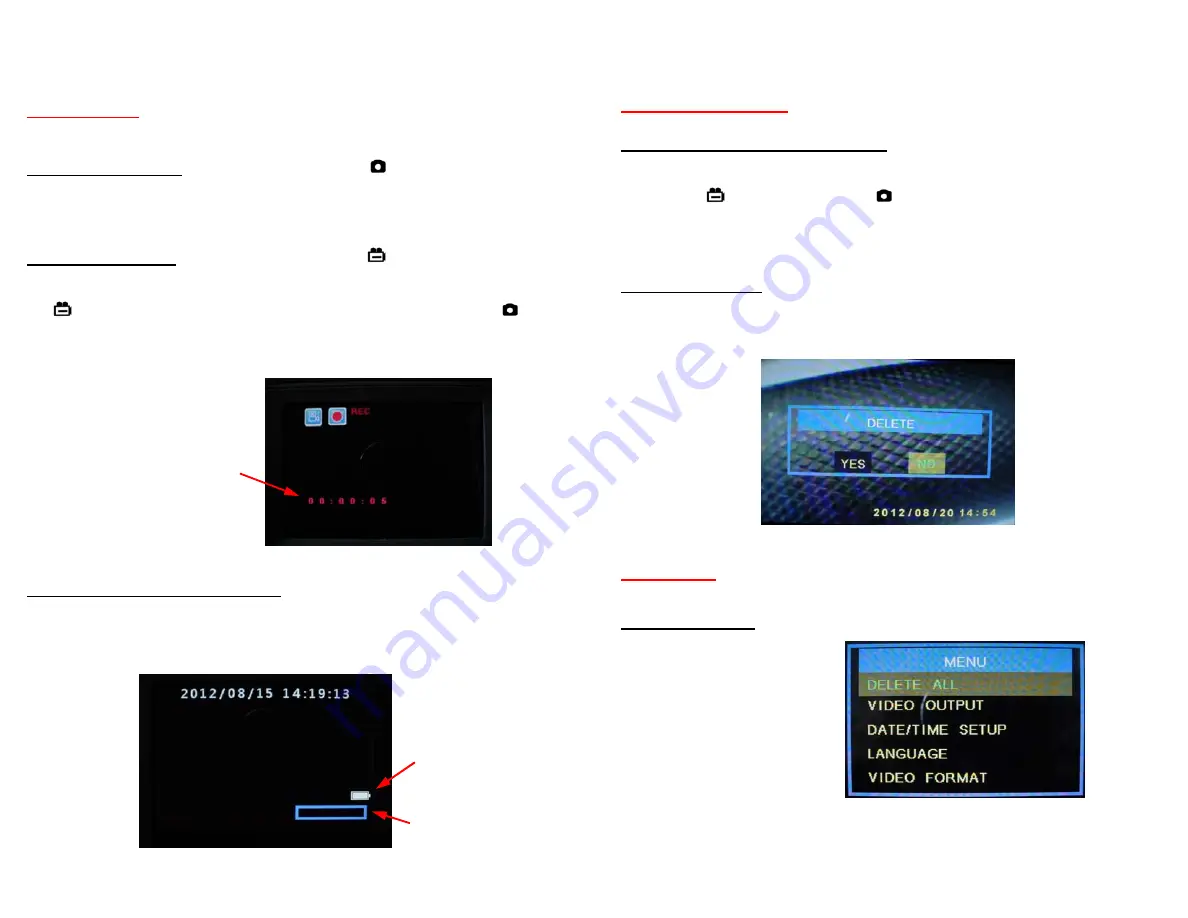
15
Battery (Full)
Memory (Empty)
Elapsed Time Display
Hawkeye
®
Pro Videoscope
–
Operation
Normal Mode
Capture a Still Photo: In Normal mode, press the
button on the control
handle (or on the display). Still photo files are saved as .JPG.
Capture a Video Clip: In Normal mode, press the
button on the control
handle (or on the display) to start recording. The elapsed time display will be
visible in the lower left of the image to indicate that you are recording. Press
the
button again to stop recording and save the clip. Pressing the
button will capture and store a still image during the video recording while
recording continues. Video files are saved as .ASF.
Memory & Battery Charge Indicators – In Normal mode, press ESC to display
the memory and battery indicators. Each is displayed as a bar. A fully charged
battery is shown as a full bar. A partial charge is shown as one to four
segments inside the battery bar. The memory bar is filled in as the memory
fills up.
16
Hawkeye
®
Pro Videoscope
–
Operation
Image Review Mode
View captured photos or video clips: Push the
or
button to enter Image
Review mode. You can scroll forward or back through the photos and videos
using the
or
buttons. Video files may be played, paused and resumed by
pressing the
button. Pressing the
button while a video is playing will
capture and store the currently displayed frame from the video. To exit Image
Review mode, press ESC.
Delete a Single File: Press
or
to enter Image Review mode. Scroll to the
required file using
or
buttons. When the required photo or video file is
displayed press OK. A frame will be displayed to confirm the delete function.
Select ‘YES’ with
or
and press OK to confirm.
Menu Mode
Display Main Menu: In Normal mode : Press the OK button to display the Main
Menu as follows:
DELETE ALL
VIDEO OUTPUT
DATE/TIME SETUP
LANGUAGE
VIDEO FORMAT
AUTO POWER OFF
DIGITAL ZOOM
MIRROR
RESOLUTION
You can scroll through the functions on this menu using the
and
buttons
and select the function using the OK button.














