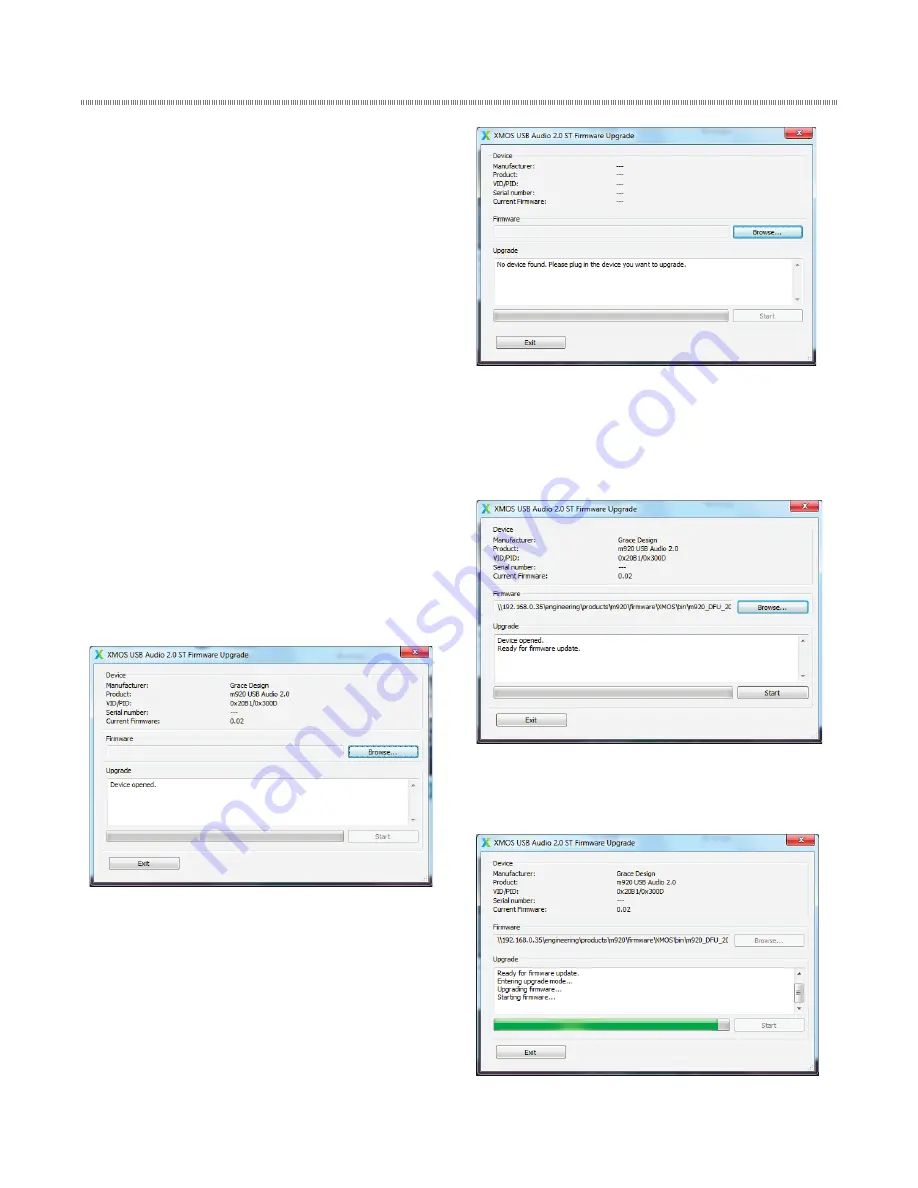
page 18
Updating Firmware
The firmware in the m920 can be upgraded using a
windows PC with USB port. To get the current m920
firmware and ‘DFU’ upgrade utility, please go to
www.gracedesign.com.
To display the currently installed m920 firmware
version, do the following:
1. Turn off the m920
2. Select any input except USB
3. Press and hold the encoder button down and
turn on the power to the m920. The current
firmware revision will be displayed on the
7-segments.
Use the following process to update the firmware
in the m920 using a Windows PC (
It is recommended
that you turn off any powered speakers / power amps
that are connected to the m920 before proceeding with
the firmware update
)
1. Connect the m920 to the PC via USB and turn on
the m920.
2. Start the XMOS USB Audio ST Firmware Upgrade
application. If the m920 is properly connected
the Upgrade window should display “Device
opened.”
If there is a problem with the connection, the
Upgrade window will display “No device found.
Please plug in the device you want to upgrade.” If
this happens, disconnect the m920 from the PC,
power cycle the m920 and retry.
3. Once properly connected, click the browse
button to navigate to and select the m920
firmware file. The Upgrade window will now
indicate that the system is ready for firmware
update.
4. Click the start button to commence the firmware
update. The update status is indicated below
the Upgrade window.




















