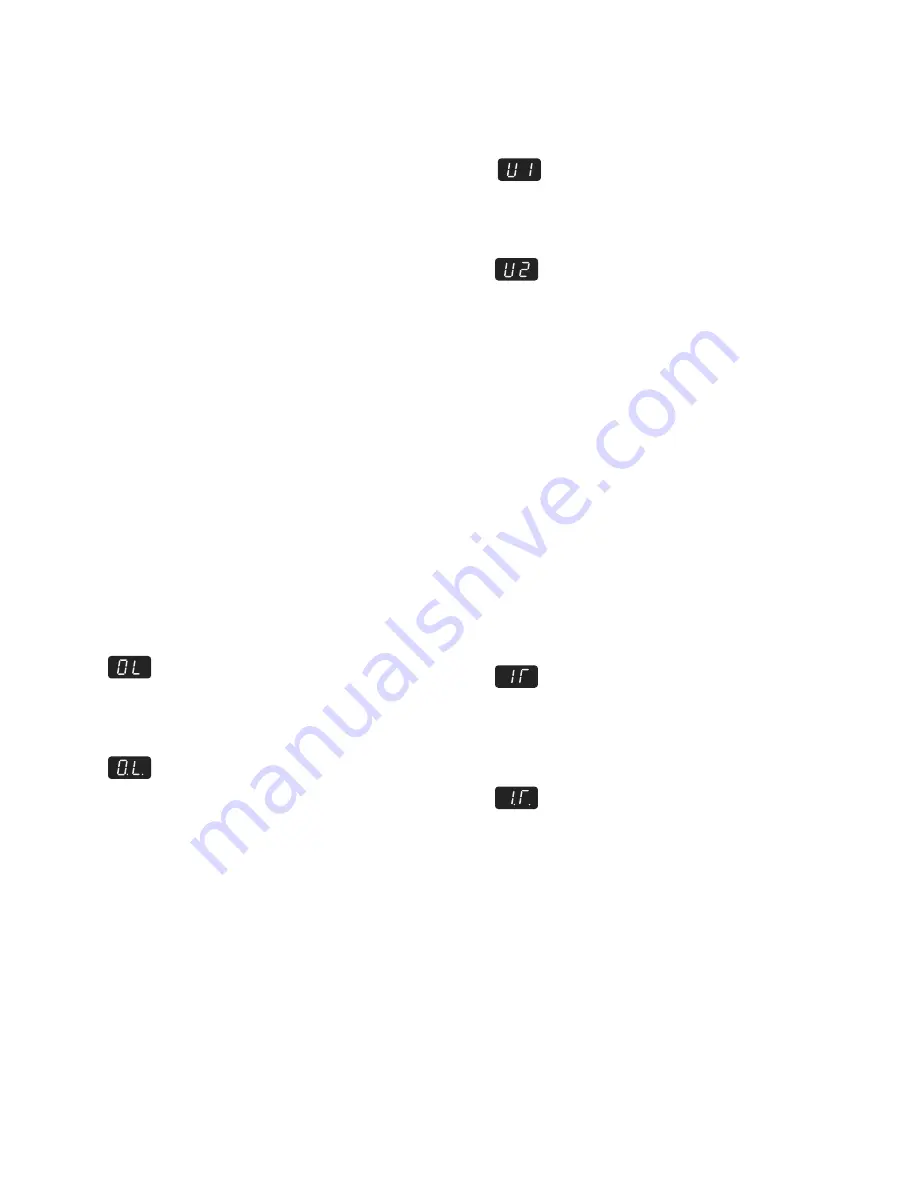
page 11
• From here you can rotate the encoder to adjust the
power up level.
• From here, you can either push and hold to
immediately store the level, which will then send you
back to the main level control screen. Or, push the
encoder once (without holding) to exit back to the first
level of the setup menu, from where you can select and
adjust another power up level. Note: This option does
not store the power up level until you push / hold and
exit back to the main level control screen.
OUTPUT TOGGLE LOCK OUT MODE
Situations may exist when you need to lock the
output level select toggle function of the encoder to
prevent inadvertent switching. This mode is reset to
OFF whenever the m920 is power cycled.
Once this mode is enabled, pressing and releas-
ing the encoder button no longer toggles the m920
through the 3 available outputs. Pressing and hold-
ing the encoder button will still allow the user to
enter the setup menu. This mode is reset to OFF
whenever the m920 is power cycled. To activate this
feature:
• Push and hold the encoder to enter the setup menu.
Now rotate the encoder until you reach the output
toggle lock mode, indicated by the OL symbol in the
7-segment display.
• Pushing the encoder once turns the this mode ON,
which is indicated by the decimal points illuminating in
the O.L. symbol.
• Turning the rotary encoder counter-clockwise turns this
mode OFF, which is indicated by the OL symbol without
the decimal points.
SELECTING USB CLASS 1 OR USB CLASS 2
This setting determines the whether the m920 func-
tions as a USB class 1 or class 2 audio device. USB
class 1 audio mode supports playback of audio files
with sample rates up to 96kHz. For playback of files
above 96kHz, you will only need to use the setting
for USB class 2 Audio. For complete details on how
to configure your computer for playback over USB,
please refer to the ‘computer setup’ chapter of this
manual. To change this setting:
• Push and hold the rotary encoder to enter the setup
menu. Now rotate the encoder until you reach the USB
class select menu item, indicated by either the U1 or
the U2 symbol in the 7-segment display.
• Push and release the encoder to toggle between and
select either mode. U1 indicates class 1 USB operation,
while U2 indicates class 2 USB operation.
• Push and hold the encoder to store the setting and exit
the setup menu.
INFRARED REMOTE CONTROL ENABLE
This feature allows the user to disable the infrared
remote control operation of the m920. The m920
remote control uses command codes that are quite
obscure, but they are not proprietary. Should inter-
ference occur from another manufacturer’s remote
control unit, the remote control operation of the
m920 can be turned off to prevent improper opera-
tion. The default for this setting is on (remote opera-
tion is enabled) and the current status is preserved
whenever the m920 is power cycled. To change this
setting:
• Push and hold the rotary encoder to enter the setup
menu. Now rotate the encoder until you reach the IR
menu item.
• Push and release the encoder to toggle on or off
the infrared control, which is indicated by the
decimal points in the I.R. symbol illuminating (on) or
extinguishing (off) .
• Rotate the encoder to navigate to other setup menu
items or push and hold to exit the setup menu
APPLE REMOTE PAIRING
The Apple IR Remote provides a pairing feature that
allows devices to only respond to specific remote
controls. To pair an Apple IR Remote, press and hold
the MENU and RIGHT buttons or the MENU and
CENTER buttons ( Pressing MENU and CENTER also
increments the Apple IR Remote ID ) for approxi-
mately 5 seconds. The m920 will indicate that the
remote is paired by displaying “r.P.”. To view or modify
the remote pairing status do the following























