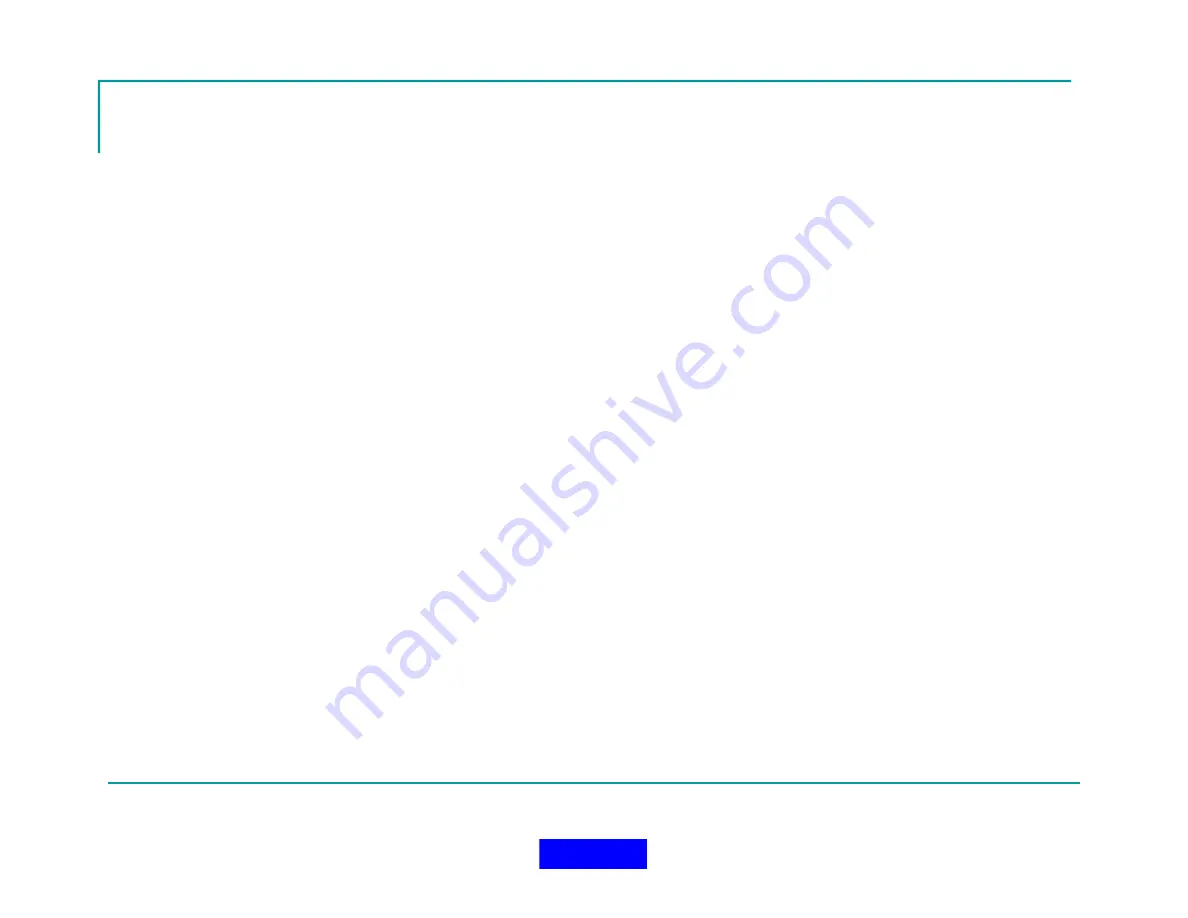
98
Managing an Incident
Incident Management from the Monitor Screen is
efficiently
achieved
using
the
In-Command
System.
All users initially start out "grayed out" with gray
letters on a light grey background.
Users that check in to the In-Command system
light up with a light yellow background and the
active users are sorted the top of the user list based
on Sort Priority.
Users may be selected and de-selected for
sending commands to the users TPASS devices.
Selection of users is performed by single clicking on
the desired user or using the Selection Bar on the
left of the screen. When a user is selected, his
background will turn light blue to indicate the
selection. To de-select the user, simply single click
on the user or user the selection bar. Deselected
users will return to a light yellow background. Note
that you cannot select in-active users.
Active users will continue to populate the monitor
screen until all users on scene are shown as active.
Use to the navigation buttons and scroll bar on the
right of the screen to move up and down the list of
users.
If a user's TPASS device goes into alarm, an
immediate alarm status image will be displayed in
that user's block and the user will be sorted to the
top of the screen. In addition, a flashing ALARM
message will be displayed in the alarm status box.
Once a TPASS alarm has been reset, the alarm
status image may be cleared using the Clear Alarm
button located on the action bar.
Evacuate, PAR and Roll Call Commands may be
manually sent to the TPASS devices by selecting a
user or user's and pressing the appropriate button
on the action bar. A message will be transmitted to
the TPASS device and the appropriate status image
will be set. The user will then be sorted to the top of
the screen. In addition, a flashing ALARM message
will be displayed in the alarm status box.
PAR and Roll call commands can also be sent
automatically to the TPASS devices at regular time
intervals using the Auto PAR setup page and setting
the desired parameters.
Return to TOC
Содержание MX900-H
Страница 22: ...22 Configuration Screen Return to TOC...
Страница 27: ...27 System Settings Dialog Return to TOC...
Страница 31: ...31 User Setup Screen Press the User Setup Tab to Access the User Setup Area Return to TOC...
Страница 33: ...33 Name File Return to TOC...
Страница 60: ...GPS Device Mapping Layer Management Screenshot 60 Return to TOC...
Страница 61: ...GPS Device Mapping Screenshot showing local lake marked with an imported Esri Shapefile layer 61 Return to TOC...
Страница 79: ...79 Configuring General Setup Return to TOC...
Страница 86: ...86 Configuring Notifications Triggers Return to TOC...
Страница 88: ...88 Configuring Notifications Email Return to TOC...
Страница 92: ...92 Incident and Data management Return to TOC...
Страница 94: ...94 The Operation Setup Screen Return to TOC...
Страница 96: ...96 The Monitoring Screen Return to TOC...
Страница 101: ...101 Monitor Screen with Active Users Return to TOC...
Страница 123: ...123 Managing Groups Return to TOC...
Страница 150: ...150 Location View Dialog Return to TOC...
Страница 152: ...152 System Information Dialog Return to TOC...
Страница 154: ...154 The Incident Log Return to TOC...
Страница 157: ...157 The Radio Data Log Return to TOC...
Страница 159: ...159 Edit Users Dialog Return to TOC...
Страница 160: ...160 User Profile Dialog Return to TOC...
Страница 167: ...167 Auto Filled Incident Fields Return to TOC...
Страница 170: ...170 Incident Viewer Screen Return to TOC...
Страница 172: ...172 Users Present at the Incident Return to TOC...
Страница 174: ...174 Viewing User Profiles Return to TOC...
Страница 176: ...176 Viewing the Incident Log Return to TOC...
Страница 177: ...177 Viewing the Radio Data Log Return to TOC...
Страница 178: ...178 Viewing the System Information Return to TOC...






























