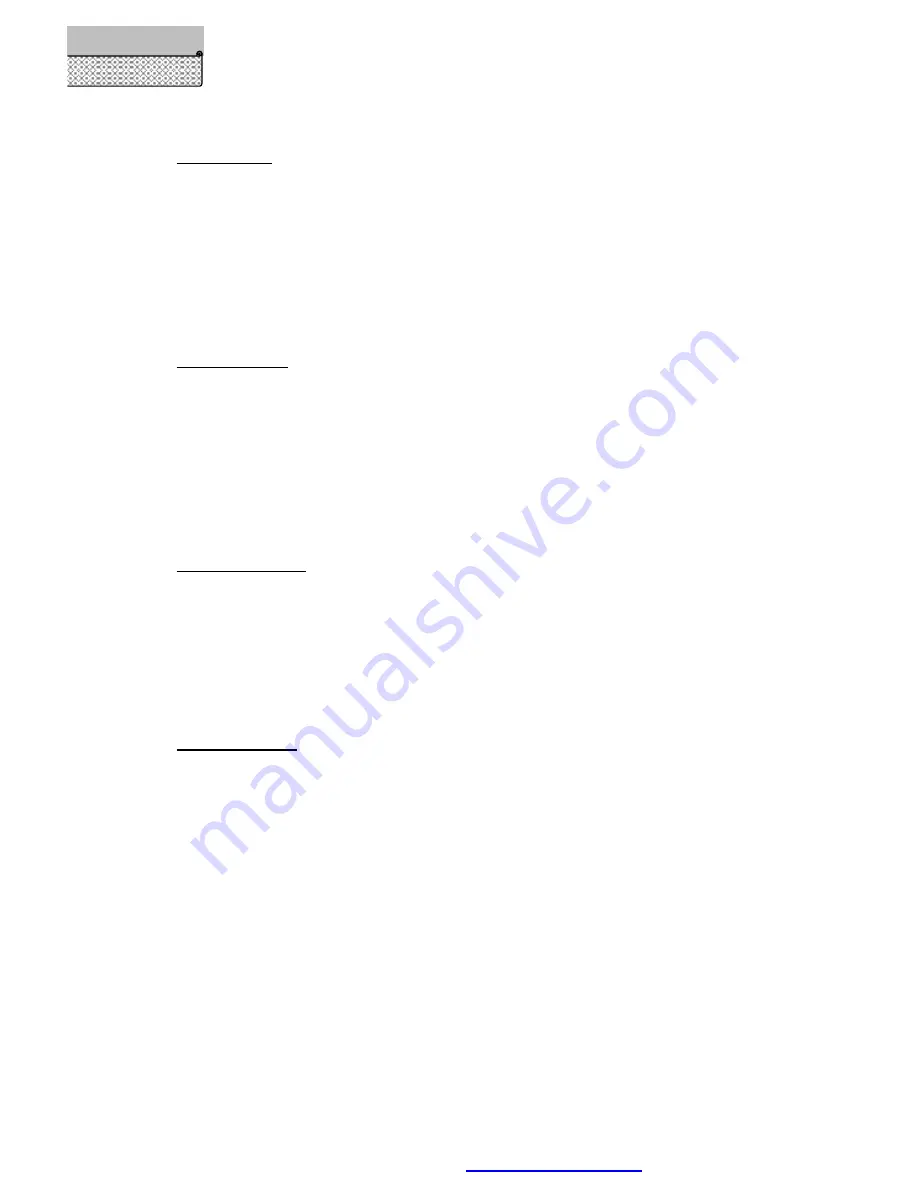
Page 20/ 35
Return track
1. Press
UP/ DOWN
keys in Track page and highlight the track your want to use for
navigation, press
ENTER
key and come out a sub-menu
2. Press
UP/ DOWN
keys to highlight
Return
item in the pop-up window
3. Press
ENTER
key again and Track Edit window comes out
4. Press
UP / DOWN/
LEFT/RIGHT
keys change the name of the track
5. Press
ENTER
key to confirm your input
Navigate track
1. Press
UP/ DOWN
keys in Track page and highlight the track your want to
rename, and press
ENTER
key
2. Press
UP/ DOWN
keys to highlight
Navigate
item in the pop-up window
3. Press
ENTER
key again and Track Edit window comes out
4. Press
UP / DOWN/
LEFT/RIGHT
keys change the name of the track
5. Press
ENTER
key to confirm your input
Track
’
s Attribute
1. Press
UP/ DOWN
keys in Track page and highlight the track your want to check,
and press
ENTER
key
2. Press
UP/ DOWN
keys to highlight
Attribute
item in the pop-up window
3. Press
ENTER
key and trigger out another page, displaying record time,
distance, status of the track
Deleting a track
1. Press
UP/ DOWN
keys in Track page and highlight the track your want to
delete,press
ENTER
key and come out a sub-menu
2. Press
UP / DOWN
keys to highlight
Delete
item
3. Press
ENTER
key and a message comes to ask for your further confirmation
4. Choose Yes and press
ENTER
key, then the track is completely deleted from
track library
Reference
Editing a Track
PDF created with pdfFactory Pro trial version
www.pdffactory.com






























