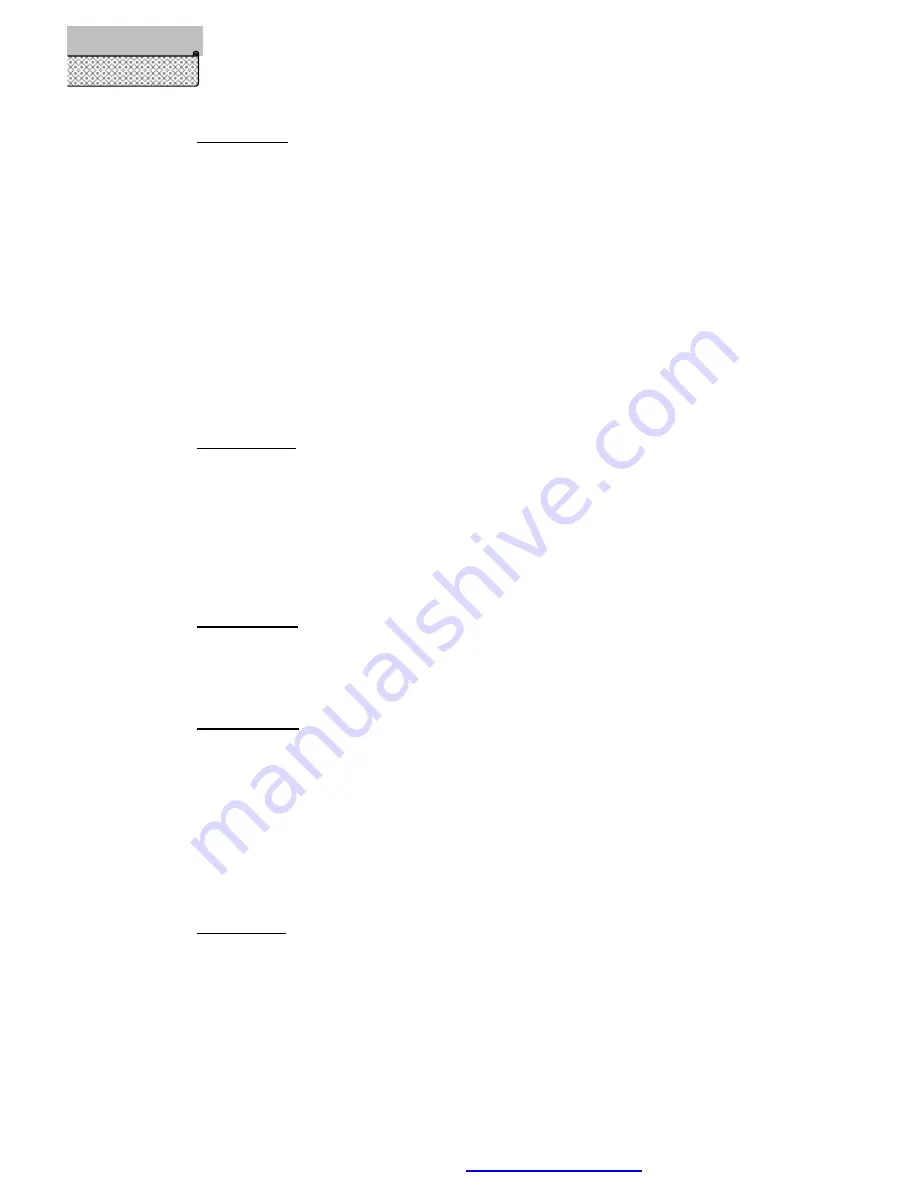
Page 17/ 35
Reference
Editing a Route
Editing Route
In the page of Route List, you can browse all the routes you saved in GPS_DESIGNER. If you
want to change a route, you can edit it by changing waypoints design:
1. Press
UP/ DOWN
keys to highlight the route you will change in the page of Route List
2. Press
ENTER
key and switch into the page of Edit This Route
3. You see all the waypoints along the route now, press
ENTER
key and pop up a sub-menu
with four commands:
Add
(WPT),
Insert
(WPT),
Delete
(WPT) and
Save
(route). You can
operate as stated above to change this route specifically.
4. In the end, don
’
t forget to save your edition. Press
UP/ DOWN
keys and highlight Save item in
the page of Edit This Route, press
ENTER
key and check the route name again. If you just want
to keep it, only choose OK; If you want to change the name, just follow the steps in Save Route.
Deleting Route
In the page of Route List, if you want to delete a route:
1. Press
UP/ DOWN
keys to highlight the route you will delete in the page of Route List
2. Press
ENTER
key and highlight Delete item in the pop-up sub-menu by
UP/ DOWN
keys
3. Press
ENTER
key , and a prompt appears asking for your confirmation
4. Use
LEFT/ RIGHT
keys to highlight Yes and press
ENTER
key again, the route is deleted
from the unit; otherwise press No, your deletion becomes invalid
Sorting Routes
1. Press
UP/ DOWN
keys to highlight any route in the page of Route List
2. Press
ENTER
key and highlight Sort item in the pop-up sub-menu by
UP/ DOWN
keys
3. Press
ENTER
key , and all the routes in the memory are listed in alphabetic order
Navigate Route
If you want to use a route for navigation, you must make it active first.
1. Press
UP/ DOWN
keys to highlight the route you will use for navigation in the page of Route
List
2. Press
ENTER
key and highlight Active item in the pop-up sub-menu by
UP/ DOWN
keys
3. Press
ENTER
key , then the route is activated ( a wait cursor appears beside the route),
navigation from start to end work
,
“
Navigate
”
become to
“
Stop
”
. Then, if press
ENTER
key on it , guiding will stop .
Return Route
If you want to return along a route for navigation, you can use this function.
1. Press
UP/ DOWN
keys to highlight any route in the page of Route List
2. Press
ENTER
key and highlight
Return
item in the pop-up sub-menu by
UP/ DOWN
keys
3. Press
ENTER
key , then navigate from end back to start point ( a wait cursor appears beside
the route),
“
Return
”
become to
“
Stop
”
. Then ,if press
ENTER
key on it , guiding will
stop .
Firstly, the five commands have the same functions and operation steps as explained above,
secondly, they are only used for routes in navigation.
PDF created with pdfFactory Pro trial version
www.pdffactory.com






























