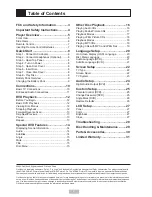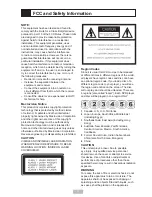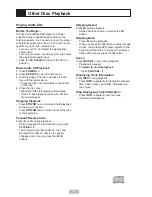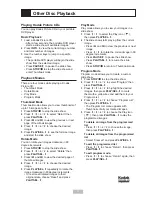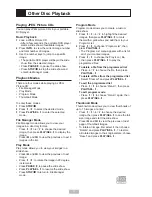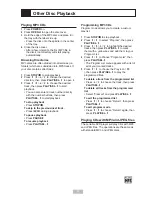4
1
Read these instructions.
2
Keep these instructions.
3
Heed all warnings.
4
Follow all instructions.
5
Do not use this apparatus near water.
6
Clean only with a damp cloth.
7
Do not block any of the ventilation openings.
Install in accordance with the manufacturer’s
instructions.
8
Do not install near any heat sources such
as radiators, heat registers, stoves, or other
apparatus (including amplifiers) that produce
heat.
9
Do not defeat the safety purpose of the
polarized-type plug. A polarized plug has two
blades with one wider than the other. The
wide blade is provided for your safety. When
the provided plug does not fit into your outlet,
consult an electrician for replacement of the
obsolete outlet.
10
Protect the power cord from being walked on
or pinched particularly at plug, convenience
receptacles, and the point where they exit from
the apparatus.
11
Only use attachments/accessories specified by
the manufacturer.
12
Use only with a cart, stand, tripod, bracket, or
table specified by the manufacturer or sold with
the apparatus. When a cart
is used, use caution when
moving the cart/apparatus
combination to avoid injury
from tip-over.
13
Unplug this apparatus during
lighting storms or when
unused for long periods of time.
14
Refer all servicing to qualified service
personnel. Servicing is required when the
apparatus has been damaged in any way;
such as when the power-supply cord or plug
is damaged, liquid has been spilled or objects
have fallen into the apparatus, the apparatus
has been exposed to rain or moisture, does not
operate normally, or has been dropped.
Power cord protection
To avoid any malfunctions of the unit, and to
protect against electric shock, fire or personal
injury, please observe the following:
• Hold the plug firmly when connecting or
disconnecting the AC power cord.
• Keep the AC power cord away from heating
appliances.
• Never put any heavy object on the AC power
cord.
Important Safety Instructions
• Do not attempt to repair or reconstruct the AC
power cord in any way.
Placement
Avoid placing the unit in areas of:
• direct sunlight or heating radiators, or closed
automobiles
• high temperature (over 95°F) or high humidity
(over 90%)
• significant dust as the internal parts may be
seriously damaged.
Non-use periods
When the unit is not being used, turn it off. When
left unused for a long period of time, the unit
should be unplugged from the household AC
outlet.
No fingers or other objects inside
• Touching internal parts of this unit is
dangerous, and may cause serious damage
to the unit. Do not attempt to disassemble the
unit.
• Do not put any foreign object in the disc tray.
Keep away from water
• Keep the unit away from flower vases, tubs,
sinks, etc. If liquids are spilled into the unit,
serious damage could occur.
Keep away from magnets
Never bring a magnet or magnetized object near
the unit.
Stacking
• Place the unit in a horizontal position, and do
not place anything heavy on it.
Condensation
Moisture may form on the lens in the following
conditions:
• immediately after a heater has been turned on
• in a steamy or very humid room
• when the unit is suddenly moved from a cold
environment to a warm one
If moisture forms inside this unit, it may not
operate properly. In this case, turn on the power
and wait about one hour for the moisture to
evaporate.
If there is noise interference on the TV
while a broadcast is being received
Depending on the reception condition of the TV,
interference may appear on the TV monitor while
you watch a TV broadcast and the unit is left on.
This is not a malfunction of the unit or the TV. To
watch a TV broadcast, turn off the unit.