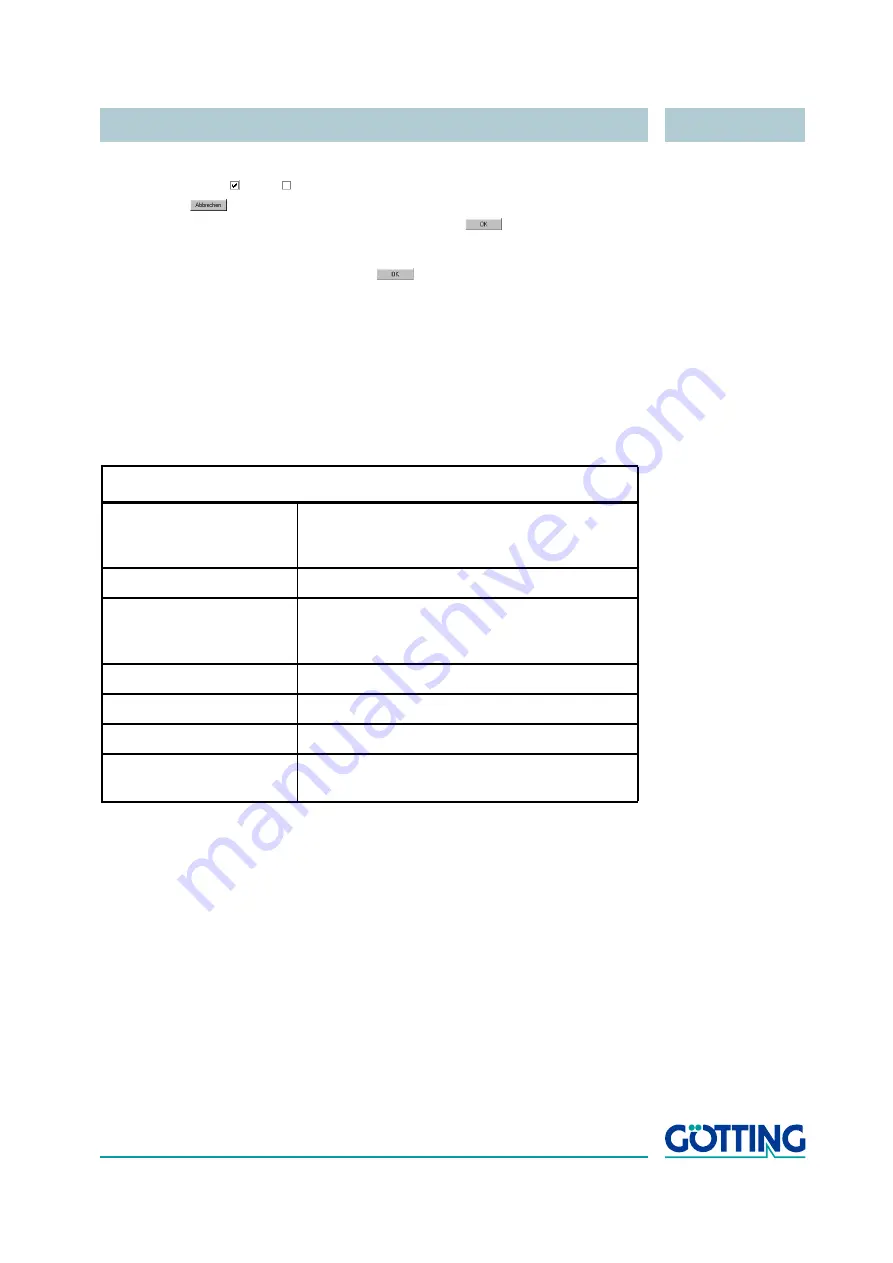
Software
English, Revision 02, Date: 20.01.2015
24
4.
Now check in the window
connections
if there is a marker before
HyperTer-
minal
(yes = ; no = ). If yes, the program is installed on your system. Then
click on
(twice) and switch to the next section. If not, set the marker with
the mouse / keyboard and close both windows with
.
5.
Subsequently you will be asked to insert your setup CD into your CD ROM
drive. Install the CD and click on icon
.Confirm all installation messages.
Hyper Terminal will be installed and will be ready for use then.
4.1.2
Parameter Settings
The following parameter settings are essential. If you use HyperTerminal you do not
have to enter the settings manually. It is possible to start HyperTerminal directly by a
double click on the corresponding *.ht-file. (
7145x48.ht
at 4800 baud,
7145x96.ht
at 9600 baud,
7145x192.ht
at 19200 baud and
7145x384.ht
at 38400 baud).If
necessary adjust the COM port accordingly.
If you are using a different port than
COM1
with HyperTerminal, then adjust the port as
follows:
Terminal Settings Monitor program
Baud rate
4800, 9600, 19200 or. 38400 baud
depending on the adjustment of the DIP-
switches (Table 3 auf Seite 11)
Terminal emulation
ANSI
Parity
Even or Odd
depending on the adjustment of the DIP-
switches (Table 3 auf Seite 11)
Data bits
8
Stop bits
1
Handshake
XON/XOFF
PC-Interface (Port)
COM1
May differ - depending on the PCs (see below)
Table 13
Terminal settings for the monitor program


























