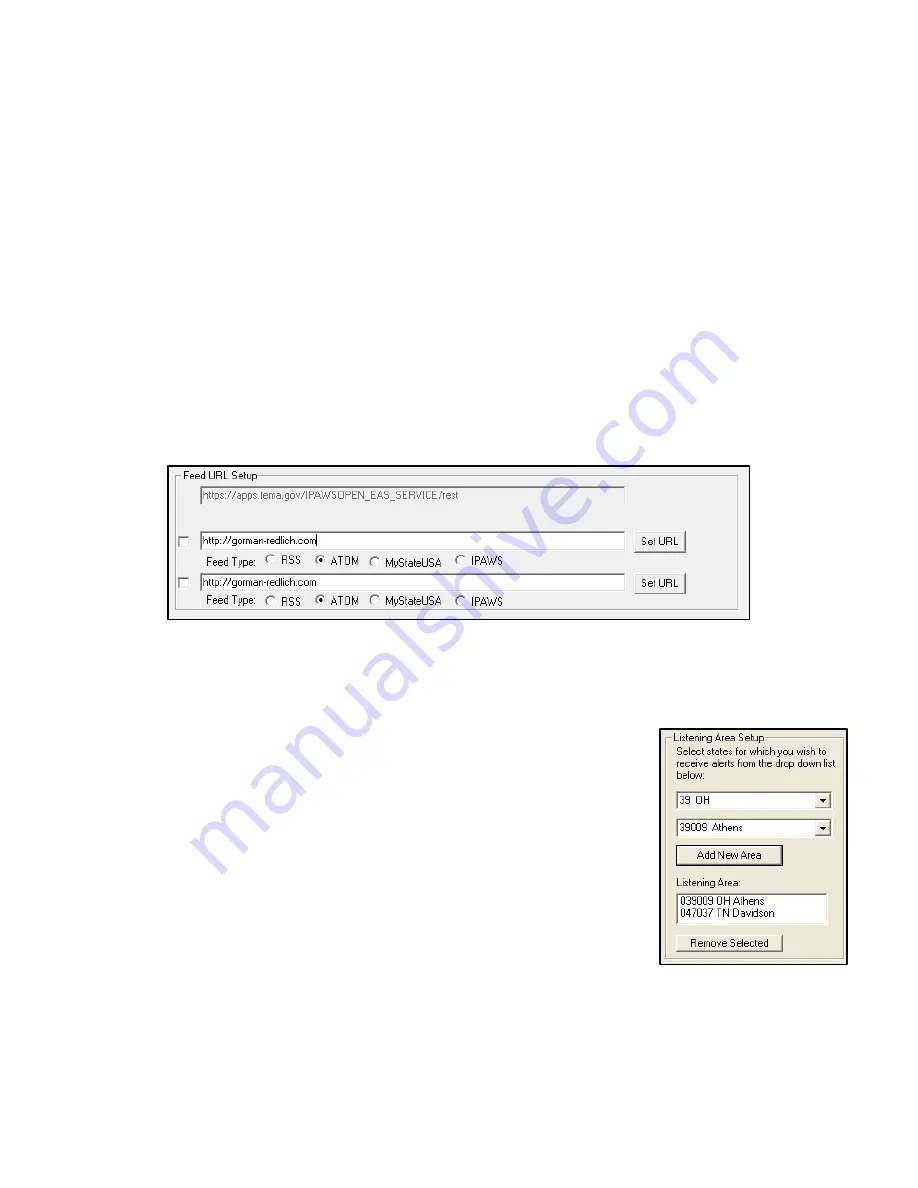
Page 9 of 14
CAP Feed URLs
Depending on your state plan, you may be required to monitor more than one CAP alert server. The
Gorman-Redlich CAP-DEC 1 unit makes it easy for you to monitor one or more CAP alert server URLs.
These URLs and their options are setup in the “Feed URL Setup” area of the configuration dialog.
Enter the URL of the CAP feed that you wish to monitor into the text box and click the button marked
“Set
URL
” to set the URL. Select the type of CAP alert feed that the URL is pointing to.
1.
RSS
– Select this option if the URL is for a Really Simple Syndication (RSS) feed.
2.
ATOM
– Select this option if the URL is for an ATOM feed.
3.
MyStateUSA
– Select this option to poll MyStateUSA feeds. MyStateUSA feeds should be entered in the format:
http://mystateusa.com/CapService.svc/GetEasFromStartDate/?username=USER&password=PASS
where USER and PASS represent the username and password provided to you by MyStateUSA.
4.
IPAWS
– This option will generally not be used by broadcasters. Your required IPAWS server is configured by default
into URL1.
The first URL, set to monitor the FEMA IPAWS message aggregator feed, is enabled by default and is not
user-editable. Enable a second or third CAP alert URL by marking the check-box next to the URL entry
field, entering a feed URL and clicking the “Set URL” button and selecting the feed type.
Feed URL Setup Controls
NOTE
: If you know the URL(s) that you are required to monitor enter them on the programming sheet on the website
and the unit’s URLs will be
preconfigured upon arrival.
Listening Area Setup
The listening area for the device should be set up using the controls in the
“Listening Area Setup” area of the configuration dialog.
To set up area filtering, first select the state for which you wish to receive
alerts from the drop-down menu. Next, select the county you wish to add to
the listening area
and click the “Add New Area” button to move that state
code to the list. You may add up to 50 individual counties to the listening
area list.
When a county from a new state is added to the CAP-DEC 1 listening area,
you will notice that an area called “Entire State” will also be added to the
listening area. See note below for more details on the “entire state” location
code as well as the CAP-DEC 1 listening area and how it behaves and how
it differs from the EAS encoder/decoder listening area.
To remove a state code from the filter list, highlight the code by clicking on it in the Listening Area list and
click the “Remove Selected” button below.
Note on CAP-DEC 1 Listening Area
– The CAP-DEC 1 listening area is not necessarily the same as the listening area of an
EAS encoder/decoder. The CAP-DEC 1 will trigger on any valid (properly formatted, non-expired) CAP message in its listening
area and translate it into EAS header data and audio that is sent to a certified EAS encoder/decoder where it is filtered for














