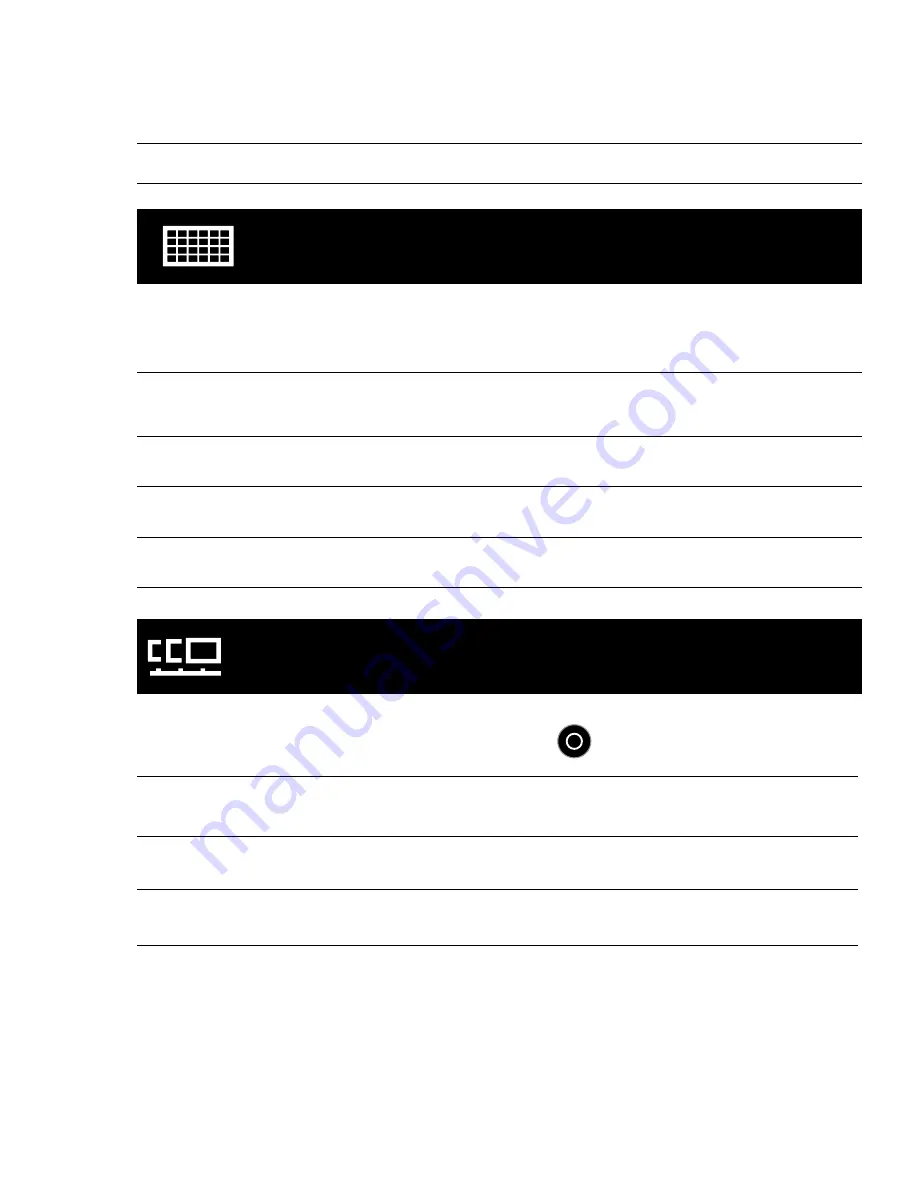
23
CAMERA SETTINGS
PHOTO RESOLUTION MODES
The HERO3+ can capture photos at
12MP, 7MP and 5MP resolutions.
Any change to photo resolution also affects photos captured in
Photo,
Photo Burst and Time Lapse modes.
Photo
Resolution
Field of View (FOV)
12MP
Ultra Wide (Default)
7MP
Ultra Wide, Medium
5MP
Medium
CONTINUOUS PHOTO
Continuous Photo mode allows you to capture a series of Photos continuously
while holding down the
Shutter/Select Button
button.
3 photos every 1 second
5 photos every 1 second
10 photos every 1 second
NOTE: Your camera will remain in Continuous Photo mode
until you return it to single
Photo capture mode.
Содержание Hero3+ Black Edition
Страница 1: ...USER MANUAL ...
Страница 4: ......
Страница 9: ...7 HERO3 FEATURES 9 HERO Port 10 Battery Door 11 Wi Fi On Off Button 12 Audio Alert 13 Microphone ...






























