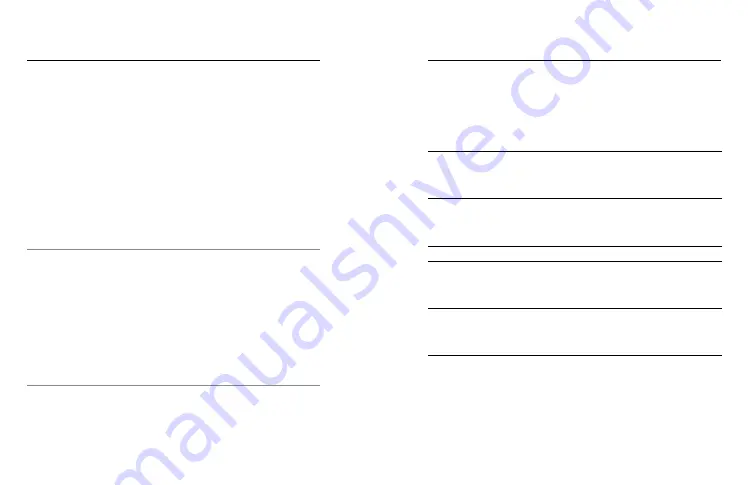
12
13
How to Control Your GoPro
Your camera gives you two ways to adjust modes and settings.
QR CODEs
All modes and settings can be changed in a flash using QR codes.
You can pull from a library of codes that's been set up to handle basic
camera functions and commonly used settings or create custom codes
to set up your camera exactly as you need for specialized shots.
1. With your camera on, scan the QR code sized at 1.5" x 1.5".
2. Your camera's status light will blink twice to confirm that the
code has been scanned and that all modes and settings have
been adjusted.
To learn more, access QR codes and create your own,
go to
.
PRO TIP:
QR codes are especially useful when Wi-Fi is unavailable
or when it's inconvenient to pair your camera to the GoPro Quik app.
THE GOPRO QUIk aPP
Pair your camera to the GoPro Quik app for easy access to presets and
to adjust the most frequently used modes and settings. The app also
lets you preview your shot, frame it perfectly, and see all of the footage
stored on your camera's SD card.
Heads Up:
Your camera must be within 1 meter of your phone to pair
with the app.
PRO TIP:
Use the GoPro Quik app to automatically transform your footage
into awesome video stories synced with effects and music.
To learn more, see
Creating Video Stories (page 40)
.
How to Control Your GoPro
lED sTaTUs
The LED on the back of your camera will confirm your commands.
Initial Power to Camera
1 blink
Camera Power On
3 blinks
Camera Power Off
7 blinks
app/Remote Pairing
1 blink per 1s
QR Code accepted
2 blinks
Idle Video Mode
1 blink per 5s
Idle Photo Mode
2 blinks per 5s
Idle Time lapse Mode
3 blinks per 5s
Recording
1 blink per 2s
stop Recording
3 blinks
sD Card Missing
8 rapid blinks
sD Card Full
6 rapid blinks
Содержание HERO10 Black
Страница 1: ...1...
Страница 2: ...GoPro GoPro GoPro GoPro facebook com GoPro pinterest com GoPro Join the GoPro Movement...






















