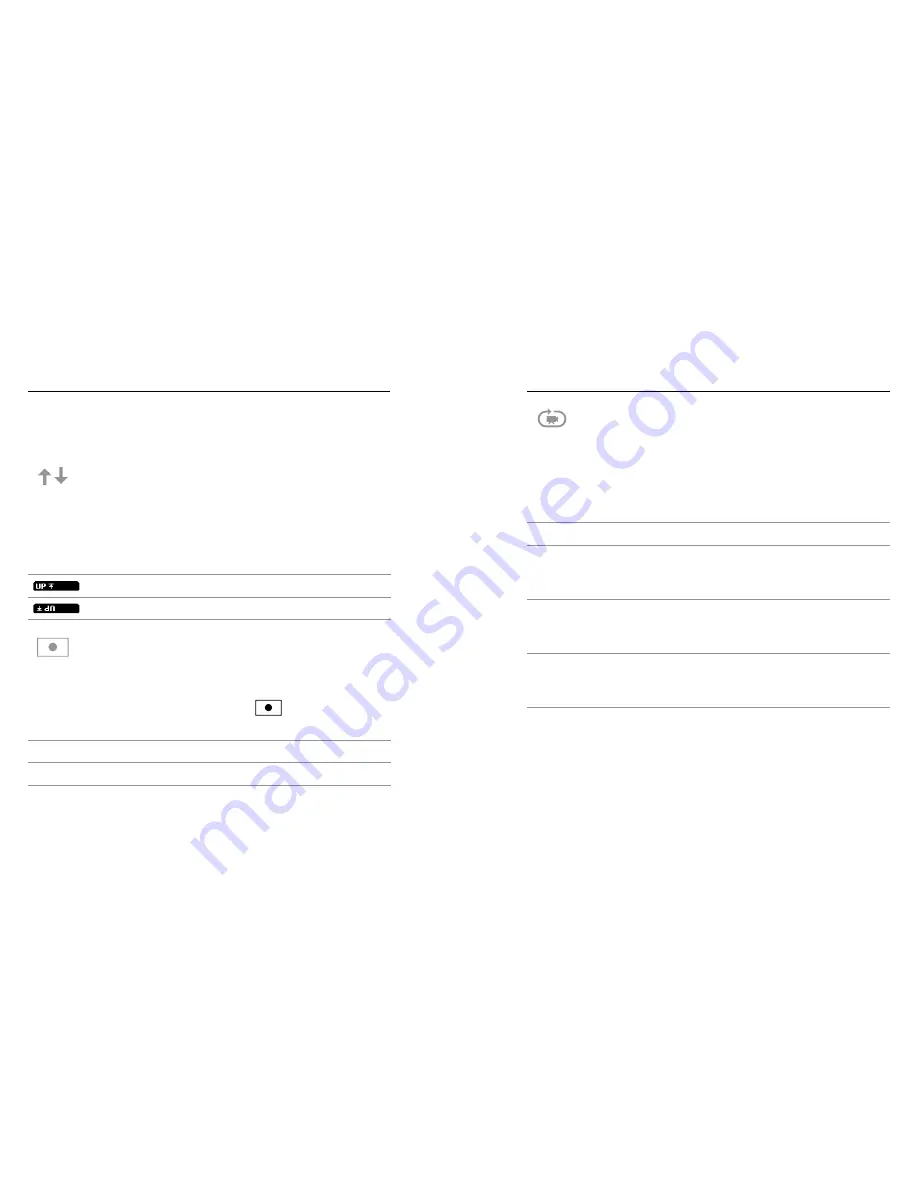
34
35
/ Capture Settings
You can customize the way your HERO3+ Silver captures video and
photos in the
Capture Settings
menu, with options for Upside Down,
Spot Meter and Looping Video.
UPSIDE DOWN
If you mount your camera upside down, you might have to rotate the
files during editing. This setting eliminates the need to flip your videos
or photos after recording.
Setting
Description
Right side up (default)
Camera upside down
SPOT METER
Turn on Spot Meter when filming from within a dark space pointing
the camera into a brighter setting, such as filming the outdoors from
within a car. When Spot Meter is turned on, [
] appears in the
camera status screen.
OFF (default)
ON
LOOPING VIDEO
Looping video lets you record continuously and save only the best
moments, which helps to conserve space on your microSD card.
Looping Video Options Include:
Capture Setting
Description
OFF (default)
Max video
If you do not stop recording to save the video,
camera records until memory card is full, and
then overwrites with a new video.
5 min video
If you do not stop recording to save the video,
camera records for 5 minutes, and then
overwrites the previous 5 minutes of video.
20 min video
If you do not stop recording to save the video,
camera records for 20 minutes, and then
overwrites the previous 20 minutes of video.
/ Capture Settings
Содержание Hero 3 Silver edition
Страница 1: ...USER MANUAL...






























