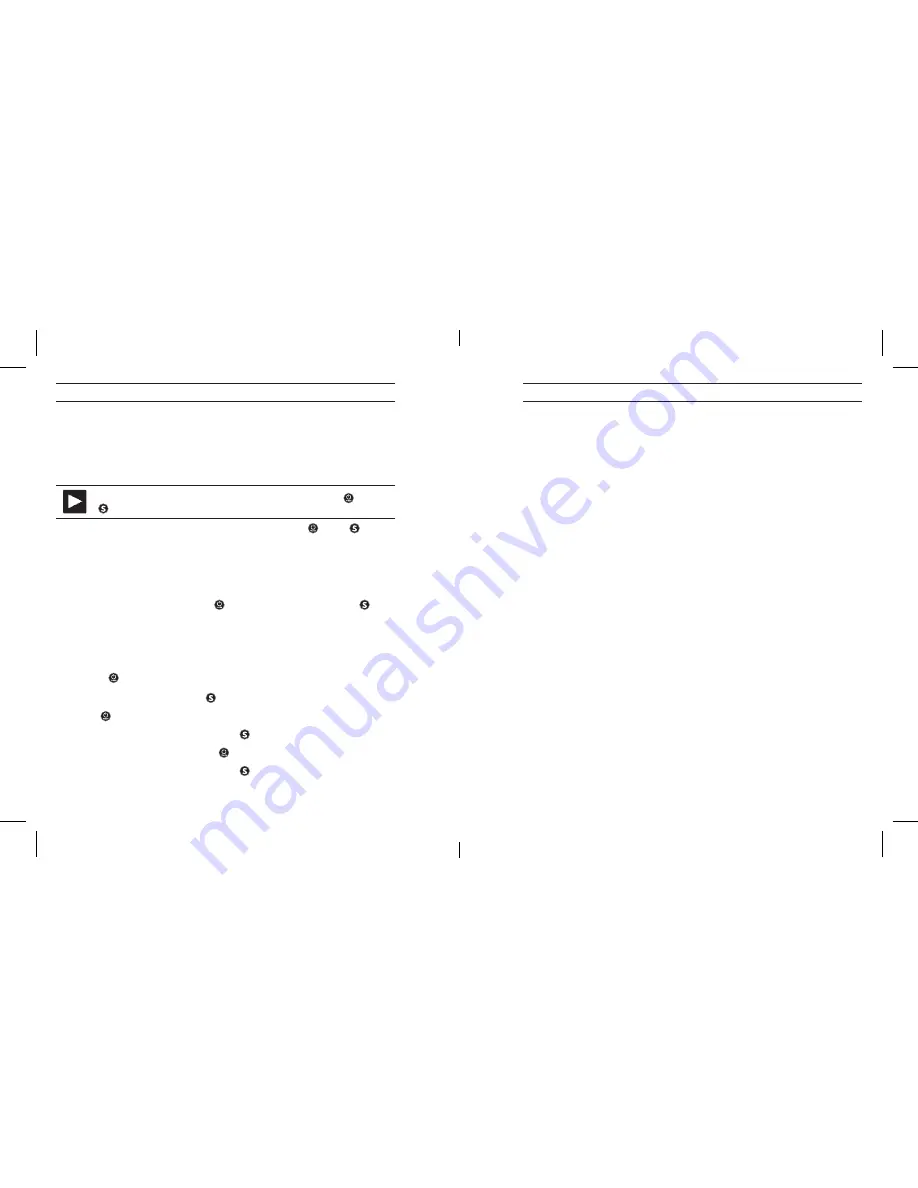
16
17
UsInG yoUr Hero3: caMera MoDes
UsInG yoUr Hero3: caMera MoDes
VIEW VIDEOS AND PHOTOS ON TV/HDTV
Connect HERO3 to TV/HDTV using accessory cable such as HDMI Micro HDMI
cable or mini-USB-to-composite cable (not included).
Once connected:
With the camera powered
ON, navigate to Playback using . Press
to enter
Playback menu.
• With camera powered
ON, navigate to Playback using . Press to
enter
Playback menu.
• HERO3 displays thumbnail previews of all videos and photos on card.
Photo sets taken in Photo
Burst or Time Lapse Photo display first photo in
series as thumbnail for entire set.
• Within thumbnail screen, use to toggle through thumbnails and
to start playback or view highlighted file. Use
NEXT and PREVIOuS to
navigate to additional thumbnail screens.
Sorting Thumbnails using “Sort By”
[i] Quickly find files of the same type using sorting function. From thumbnails screen:
1. Using , cycle through thumbnails until cursor is on [sort icon].
2. Select [sort icon] by pressing .
3. Use to cycle through
ALL, Video, Photo, XXX.
4. Select highlighted option by pressing .
5. To cycle through selections, use .
6. Select highlighted option by pressing .
7. xxxxxx
PLAYBACK OF VIDEO FILES
Select the thumbnail of the video to be viewed. The video playback screen
appears with video paused and Play button highlighted. Press [S] to begin
playback.
While video is playing, the on screen icons shown include: PAUSE, REWIND,
FAST FORWARD, [SLOW ICON NAME] and RETURN TO THUMBNAILS.
To REWIND or FAST FORWARD, highlight the icon with [mode] then press and
hold [S]. Release [S] when you want to return to regular playback.
To play video in slow motion, highlight [ICON NAME] and press [S].
While the video is paused, you can use [mode] to cycle throughthe icons for
the NEXT file on the microSD card, the PREVIOUS file, [SLOW ICON NAME] or
RETURN TO THUMBNAILS. Press [S] to select the highlighted option.
PLAYBACK OF SINGLE PHOTO FILES
After selecting a photo file thumbnail with [S], your photo will display along with
on-screen buttons to select the NEXT file on the microSD card, the PREVIOUS
file, AUTO-PLAY and RETURN TO THUMBNAILS. Use [mode] to cycle throughthe
icons then press [S] to select the highlighted option.
See AUTO PLAY for information about using the Auto Play “slideshow” mode.
PLAYBACK OF BURST AND TIME LAPSE FILES
After selecting a Burst or Time Lapse file thumbnail with [S], the first image in
the sequence to display with VIEW highlighted. Press [S] to view the first photo
in the series and access the individual playback controls, NEXT or PREVIOUS
to move to other files on your microSD card, or THUMBNAILS to return to the
thumbnail menu.
On the individual playback screen, you can select PLAY to view each photo in
the series, NEXT or PREVIOUS to access other photos in the series, or BACK to
HERO3_UM_silver_Edition_ENG_MASTER.indd 16-17
9/19/12 1:01 PM
Содержание CHDHX301
Страница 1: ...User Manual Warranty Info HERO3 UM v6 09 19 12 RO3_UM_silver_Edition_ENG_MASTER indd 1 9 19 12 1 01 P...
Страница 29: ...56 57 HERO3_UM_silver_Edition_ENG_MASTER indd 56 57 9 19 12 1 01 PM...
Страница 30: ...58 59 HERO3_UM_silver_Edition_ENG_MASTER indd 58 59 9 19 12 1 01 PM...
Страница 31: ...60 61 HERO3_UM_silver_Edition_ENG_MASTER indd 60 61 9 19 12 1 01 PM...
Страница 32: ...62 63 HERO3_UM_silver_Edition_ENG_MASTER indd 62 63 9 19 12 1 01 PM...
Страница 33: ...64 RO3_UM_silver_Edition_ENG_MASTER indd 64 9 19 12 1 01 P...
























