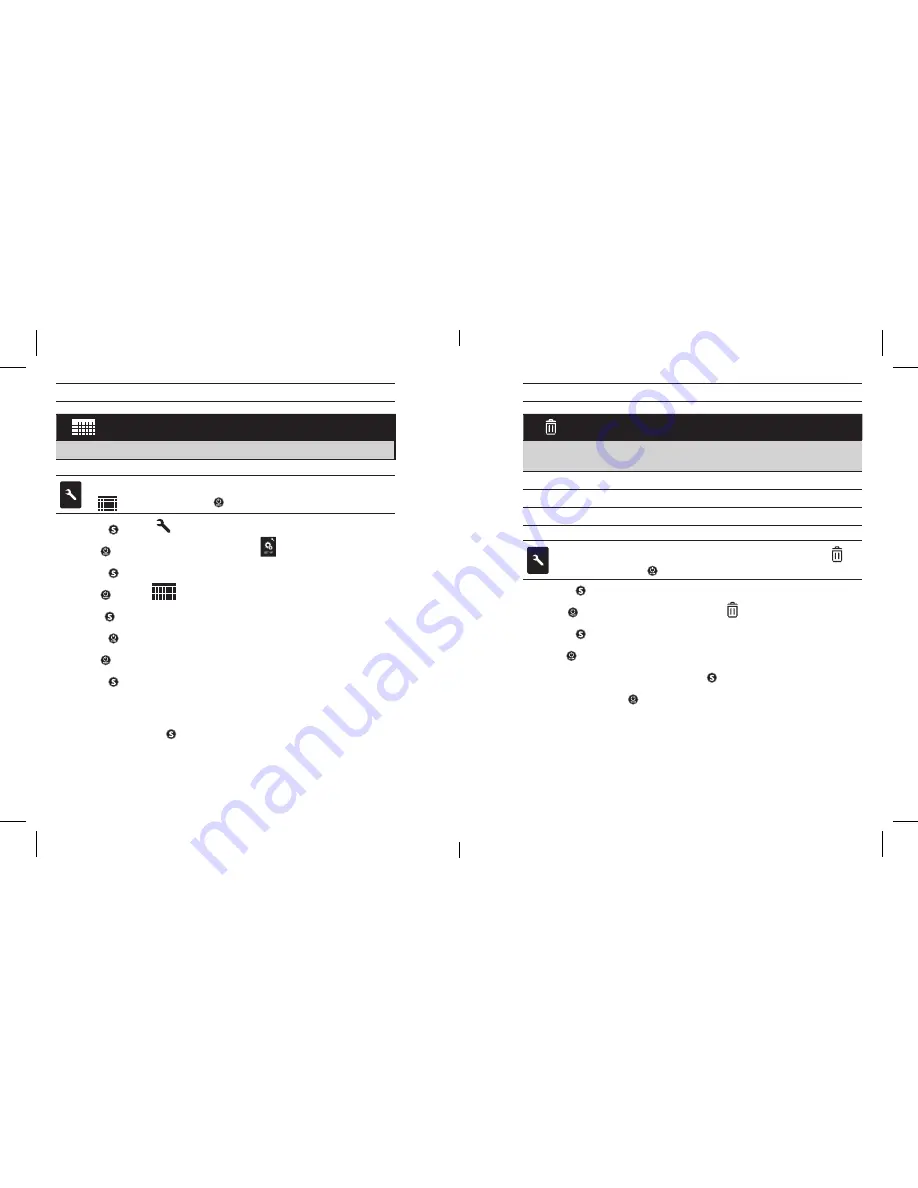
40
41
DATE / TIME / MONTH
Set camera clock to ensure video and photo files are saved with correct date/time.
To change
Date/Time/Month, verify camera is in Settings menu. If
is not showing, press repeatedly until it appears:
1. Press to enter
menu.
2. Use to cycle through
Settings to locate
.
3. Press to enter
Set up.
4. Use to locate
.
5. Press to enter
Date/Time/Month sub-menu; Month (MM) will be highlighted.
6. Press to access the list of months
(1 to 12).
7. Use to cycle through list until desired selection is highlighted.
8. Press to select.
9. Repeate steps 7 and 8 to make selections for day
(DD), year (YY), hour
(HH) and minutes (MM).
10. To exit, hold down for two seconds.
Note: If battery is removed from camera for extended period of DATE/TIME/MONTH
will need to be set again.
DELETE
Delete last file or all files on memory card. During
DELETE LAST or ALL,
LED
Indicator Lights blink until formatting is complete.
CANCEL
(default)
LAST
ALL
To
DELETE LAST or ALL, verify camera is in Settings menu. If is
not showing, press repeatedly until it appears:
1. Press to enter
Settings menu.
2. Use to cycle through
Settings to locate .
3. Press to enter
Delete.
4. Use to cycle through options.
5. Select highlighted option by pressing .
6. To exit, hold down for two seconds.
cHanGInG settInGs: setUP
cHanGInG settInGs
HERO3_UM_silver_Edition_ENG_MASTER.indd 40-41
9/19/12 1:01 PM
Содержание CHDHX301
Страница 1: ...User Manual Warranty Info HERO3 UM v6 09 19 12 RO3_UM_silver_Edition_ENG_MASTER indd 1 9 19 12 1 01 P...
Страница 29: ...56 57 HERO3_UM_silver_Edition_ENG_MASTER indd 56 57 9 19 12 1 01 PM...
Страница 30: ...58 59 HERO3_UM_silver_Edition_ENG_MASTER indd 58 59 9 19 12 1 01 PM...
Страница 31: ...60 61 HERO3_UM_silver_Edition_ENG_MASTER indd 60 61 9 19 12 1 01 PM...
Страница 32: ...62 63 HERO3_UM_silver_Edition_ENG_MASTER indd 62 63 9 19 12 1 01 PM...
Страница 33: ...64 RO3_UM_silver_Edition_ENG_MASTER indd 64 9 19 12 1 01 P...



























